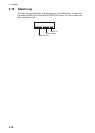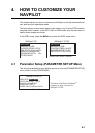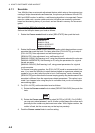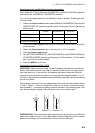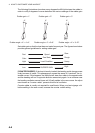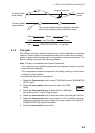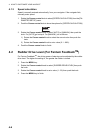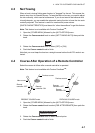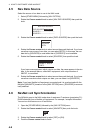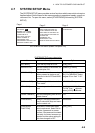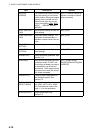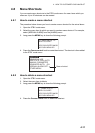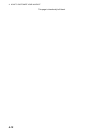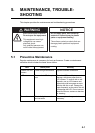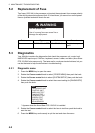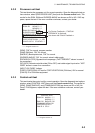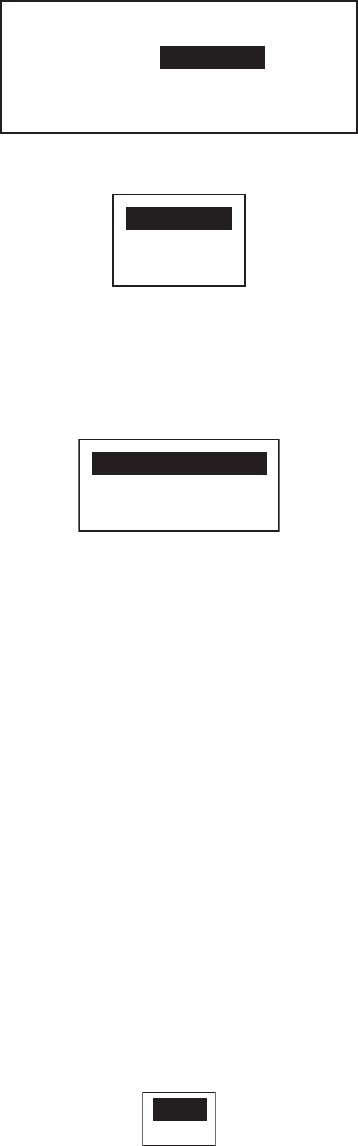
4. HOW TO CUSTOMIZE YOUR NAVPILOT
4-8
4.5 Nav Data Source
Select the source of nav data to use in the NAV mode.
1. Select [OTHER MENU] followed by [NAV OPTION].
2. Rotate the Course control knob to select [NAV DATA SOURCE] then push the
knob.
3. Rotate the Course control knob to select [DATA SOURCE] then push the knob.
4. Rotate the Course control knob to select source then push the knob. If you have
more than one source of nav data, you can select [BOTH]. In this case, the nav
data fed by [SOURCE2] is used when that of [SOURCE1] is not available.
5. Rotate the Course control knob to select [SOURCE1] then push the knob.
If you have some equipment which outputs nav data, the name appears in the win-
dow. In the example above, a NavNet 3 equipment, with unique number of
000C2F, is connected.
6. Rotate the Course control knob to select source then push the knob. If you have
more than one device that outputs nav data, you can select it at [SOURCE2].
Note: If you have NavNet vx2 equipment connected and it is synchronized with the
NAVpilot ([NAVNET2] turned on in the [NAV OPTION] menu, [SOURCE2] is automat-
ically selected.
4.6 NavNet vx2 Synchronization
The NAVpilot goes to the NAV mode when it receives a P sentence (proprietary FU-
RUNO sentence) from a NavNet vx2 equipment. For example, “autopilot information”.
You can turn this feature on or off as follows:
1. Open the [OTHER MENU] followed by the [NAV OPTION] menu.
2. Rotate the Course control knob to select [NAVNET2] then push the knob.
3. Rotate the Course control knob to select [OFF] or [ON].
4. Push the Course control knob to finish.
NAV DATA SOURCE
DATA SOURCE: SOURCE1
SOURCE1: - - - - - - - - - - - - - -
SOURCE2: - - - - - - - - - - - - - -
SOURCE1
SOURCE2
BOTH
- - - - - - - - - - - - - -
NAVNET3: 000C2F
PORT2
ON
OFF