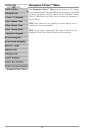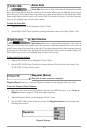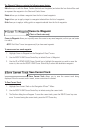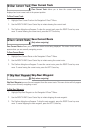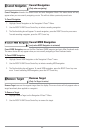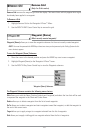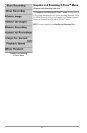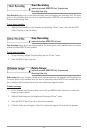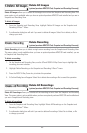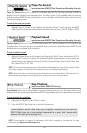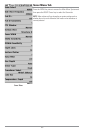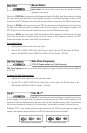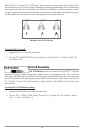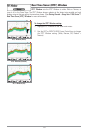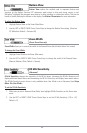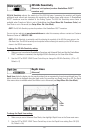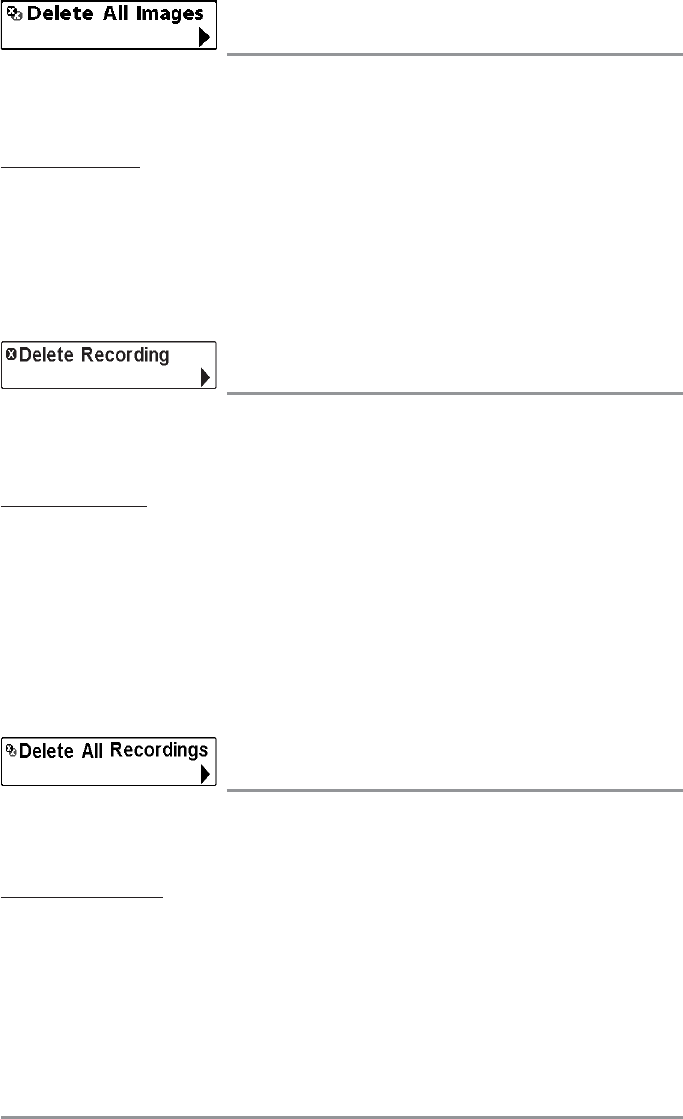
Delete All Images
(optional-purchase MMC/SD Card, Snapshot and Recording View only)
Delete All Images allows you to delete all the images at once from the Snapshot and Recording View. This
menu option is only available when you have an optional-purchase MMC/SD card installed and you are in
Snapshot and Recording View.
To delete all images:
1. From the Snapshot and Recording View, highlight Delete All Images on the Snapshot and
Recording X-Press™ Menu.
2. A confirmation dialog box will ask if you want to delete all images. Select Yes to delete, or No to
change your mind.
Delete Recording
(optional-purchase MMC/SD Card, Snapshot and Recording View only)
Delete Recording allows you to delete a single sonar recording from the Snapshot and Recording View.
This menu option is only available when you have an optional-purchase MMC/SD card installed, you are
in Snapshot and Recording View.
To delete a recording:
1. On the Snapshot and Recording View, use the UP and DOWN 4-Way Cursor keys to highlight the
recording you want to delete.
2. Highlight Delete Recording on the Snapshot and Recording X-Press™ menu.
3. Press the RIGHT 4-Way Cursor key to initiate this procedure.
4. A Confirm Dialog box will appear. Select Yes to delete the recording or No to cancel the operation.
Delete All Recordings
(optional-purchase MMC/SD Card, Snapshot and Recording View only)
Delete All Recordings allows you to delete all the recordings at once from the Snapshot and Recording
View. This menu option is only available when you have an optional-purchase MMC/SD card installed and
you are in Snapshot and Recording view.
To delete all recordings:
1. From the Snapshot and Recording View, highlight Delete All Recordings on the Snapshot and
Recording X-Press™ Menu.
2. A confirmation dialog box will ask if you want to delete all recordings. Select Yes to delete, or No
to change your mind.
128