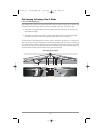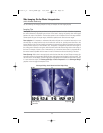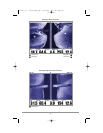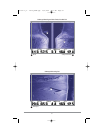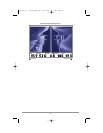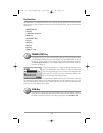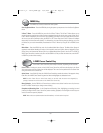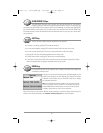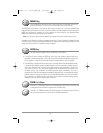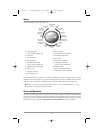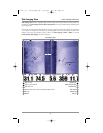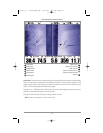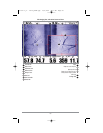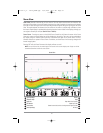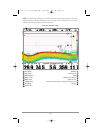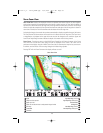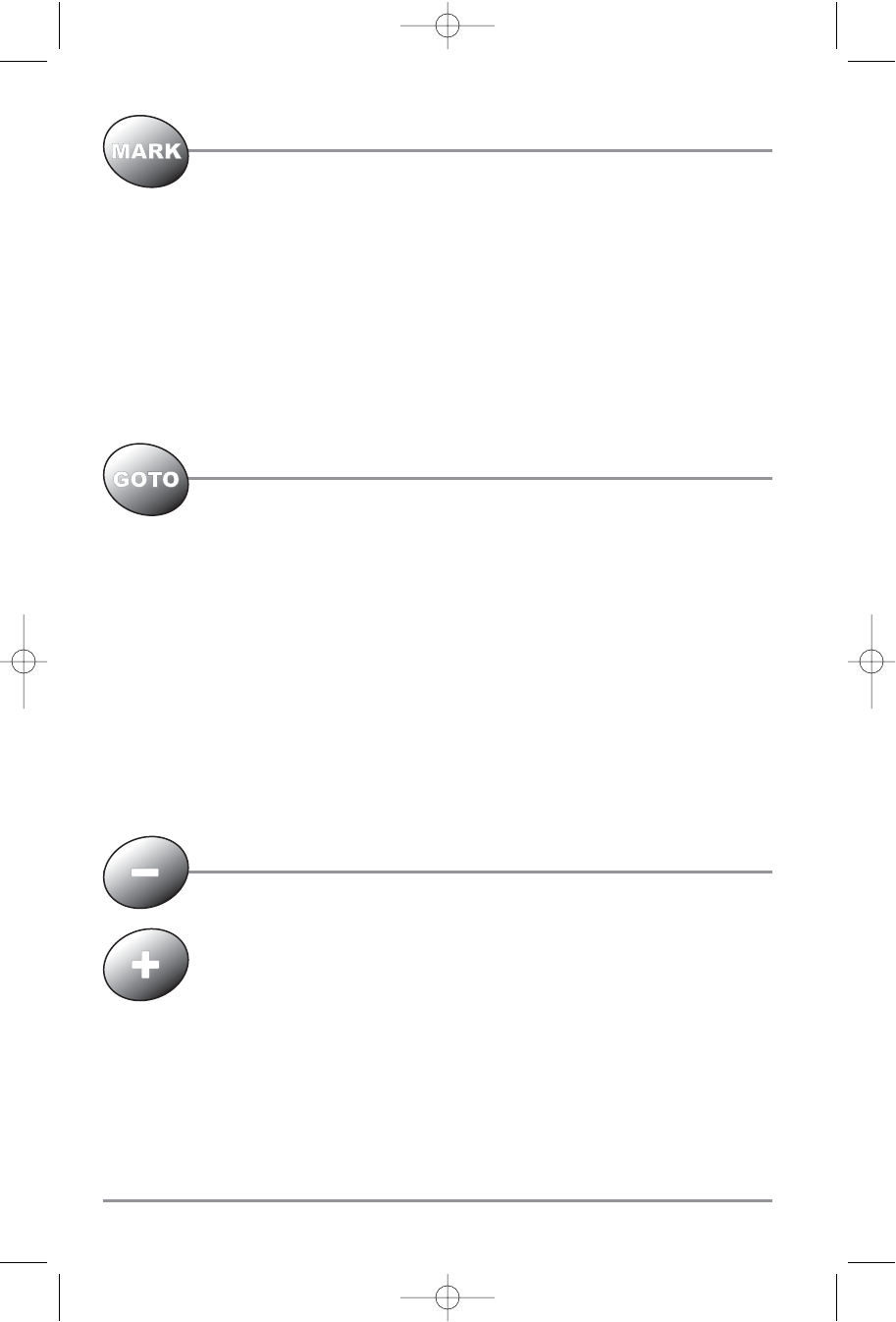
MARK Key
Press the MARK key while in any view to mark the position of a waypoint, either at the
current boat location, or, if the Cursor is active, at the current Cursor location.
The MARK key only functions if you have the GPS receiver connected, or if you have enabled Screen
Snapshot from the Accessories menu tab. If you have enabled the Screen Snapshot feature, pressing the
MARK key still creates a waypoint, but it also captures the screen image to the optional-purchase
MMC/SD card and will add a thumbnail to the waypoint.
NOTE: You must have an optional-purchase MMC/SD card installed for the screen snapshot feature to work.
Navigation is not affected by the Screen Snapshot feature. Also, if Screen Snapshot is enabled but there
is no GPS receiver connected, pressing the MARK key will capture the screen image and display an error
saying that a GPS position fix is required to create a waypoint.
GOTO Key
The GOTO Key has multiple functions, depending on the situation:
• If the Cursor is active, pressing the GOTO key while in any view creates a waypoint and starts
navigation towards that waypoint. If the Cursor is not active, pressing the GOTO key displays the
list of waypoints, so that you can select the waypoint towards which you want to navigate.
• If the GOTO key is pressed and held for more than 1.5 seconds, the Man Overboard (MOB) function
is activated. When MOB is activated, an MOB waypoint, which is a permanent, sharable waypoint
with a large, distinctive icon, is created at the boat's current position (regardless of whether the
chart cursor is active or not). Any current navigation will be cancelled and the current route
discarded without user notification, and MOB navigation begins immediately. The view is
switched to the Chart View automatically when MOB is activated, and it is not possible to activate
MOB or modify the current route without first canceling MOB navigation. Any press of the GOTO
key, or selection of a GOTO menu item, will cause an error beep and a short message will be
displayed to the user that will disappear after 2 seconds.
ZOOM (+/-) Keys
Press the - or + ZOOM keys while in any of the Navigation Views or the Sonar Zoom View
to change the scale of the view to appear closer or farther away.
Press the - or + ZOOM keys while in the Side Imaging View to change the scale of the view.
The cursor must be active for zoom to work in the Side Imaging View.
62
531617-1_A - 1197c_ManE.qxp 11/6/2007 4:37 AM Page 62