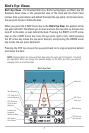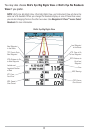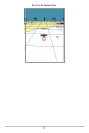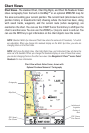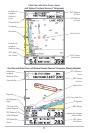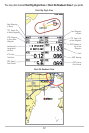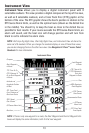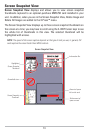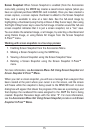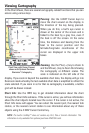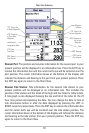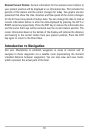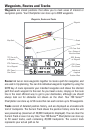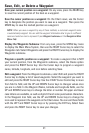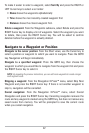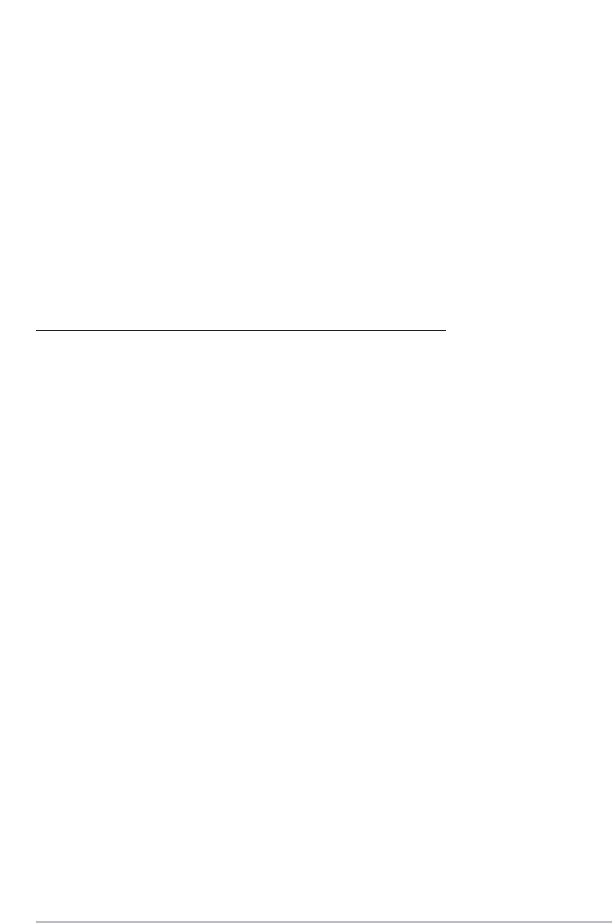
15
Screen Snapshot: When Screen Snapshot is enabled (from the Accessories
menu tab), pressing the MARK key creates a saved screen capture (when you
have an optional-purchase MMC/SD card installed). Once you have created a
screen capture, a screen capture thumbnail is added to the Screen Snapshot
View, and is available to view at a later date. See the full-sized image by
highlighting a thumbnail (using the Up or Down 4-Way Cursor keys), then using
the Right 4-Way Cursor key to view the full image. A border around the full-size
screen snapshot indicates that it is just a screen snapshot, not a “live” view.
You can delete the selected image, or all images, by selecting a thumbnail and
using Delete Image, or using Delete All Images from the Screen Snapshot
X-Press™ menu.
W
orking with screen snapshots is a f
our-step process:
1. Enabling Screen Snapshot from the Accessories Menu.
2. Making a Screen Snapshot using the MARK key.
3. Viewing a Screen Snapshot using the Screen Snapshot View.
4. Deleting a Screen Snapshot using the Screen Snapshot X-Press™
menu.
For more information, see Accessories Menu Tab: Using Screen Snapshot and
Screen Snapshot X-Press™ Menu.
When you start a screen snapshot, you will see a message that a waypoint has
been created at the point where your cursor is on the screen, and the screen
will freeze while the snapshot is being saved to the MMC/SD card. A status
dialog box will appear that shows the progress of the save as a percentage, and
that displays the numbered file name assigned to the .BMP file that is being
created. Snapshot filenames begin with the letter "S". For more information,
see the Accessories Menu Tab: Using Screen Snapshot procedure and Screen
Snapshot X-Press™ Menu.