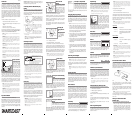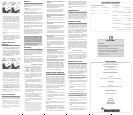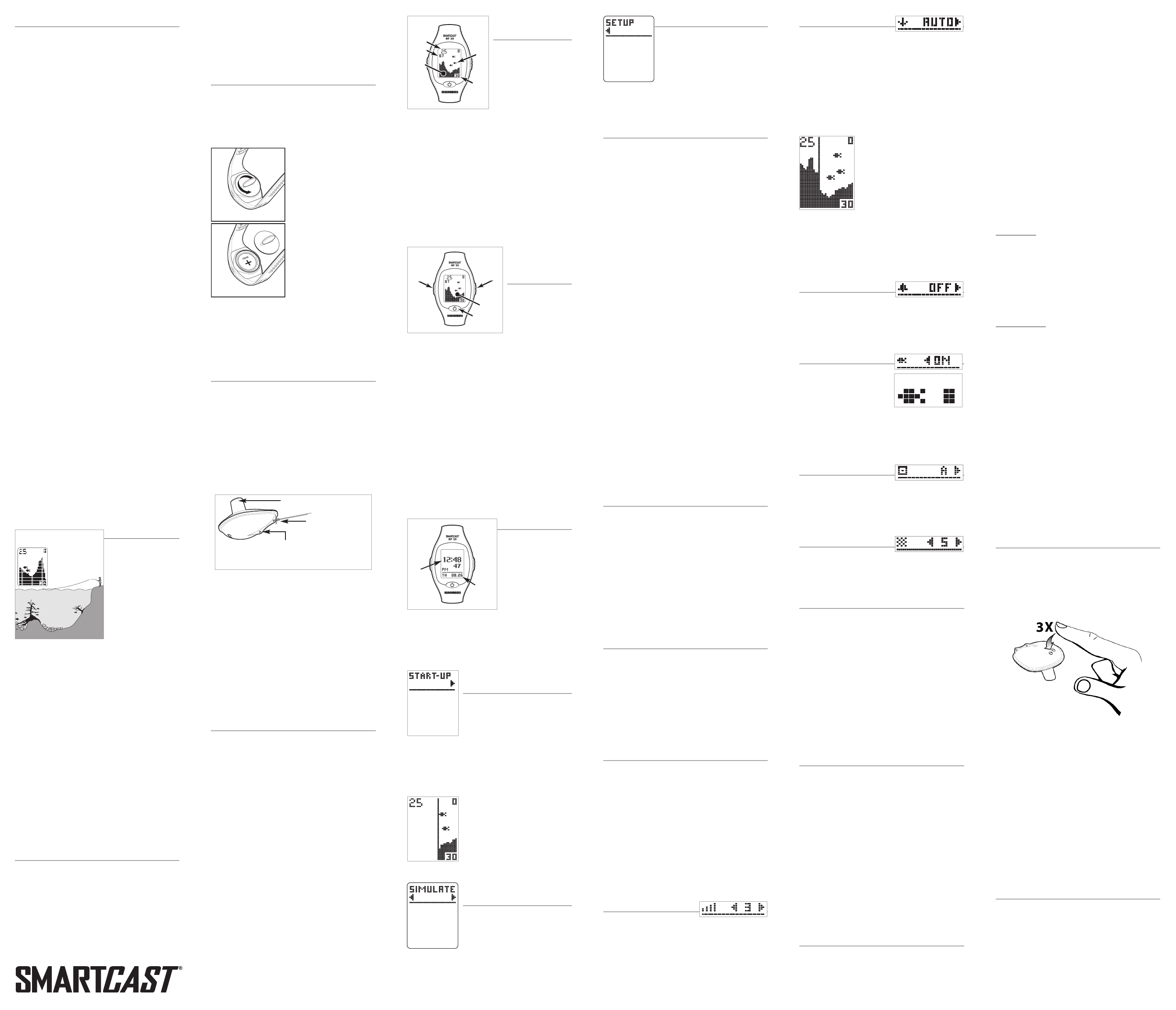
Thank You!
Thank you for choosing Humminbird
®
,America's #1 name
in fishfinders. Humminbird
®
has built its reputation by
designing and manufacturing top-quality, thoroughly
reliable marine equipment. Your Humminbird
®
is designed
for trouble-free use in even the harshest marine
environment. In the unlikely event that your Humminbird
®
does require repairs, we offer an exclusive Service Policy-
free of charge during the first six months after purchase,
and available at a reasonable rate after the six month
period. For complete details, see the warranty information
at the end of this manual. We encourage you to read this
operations manual carefully in order to get the full benefit
from all the features and applications of your Humminbird
®
product.
The RF35 SmartCast
®
product should have:
•
One Advanced Remote Sonar Sensor - RSS™
• One Wrist Mounted Display with installed 2450 CR
battery
• One extra 2450 CR battery
• This RF35
SmartCast
®
Operations Manual.
If any of these components are missing,please contact our
Customer Resource Center at either 1-800-633-1468 or
visit our website at www.humminbird.com.
NOTE: The RF35 also comes in an International version that is
CE-compliant.
WARNING! Disassembly and repair of this electronic unit should
only be performed by authorized service personnel. Any
modification of the serial number or attempt to repair the original
equipment or accessories by unauthorized individuals will void the
warranty. Handling and/or opening this unit may result in
exposure to lead, in the form of solder.
WARNING! This product contains lead, a chemical known to the
state of California to cause cancer, birth defects and other
reproductive harm.
WARNING! The bottom of the RSS™ should not be handled
during sonar operation, as this may cause physical discomfort
and may result in personal injury in the form of tissue damage.
Handle the RSS™ only by the antenna tower when it has been
in the water.
WARNING! The RSS™ (Remote Sonar Sensor) is not intended
for use by children younger than 6 years old without adult
supervision as the RSS™ may represent a choking hazard to
small children.
Using the SmartCast
®
The SmartCast
®
is a first-
of-its-kind wireless fish-
finder that is incredibly
easy to use. Simply
attach the Remote Sonar
Sensor (RSS™) to the
end of your fishing line
and cast it into the water
as you would a normal
float or lure. Then power
on the SmartCast
®
RF35 and you are ready to fish. The
SmartCast
®
system uses sonar technology to send sound
waves from the RSS™ into the water. The returned
“echoes” are transmitted with wireless technology to the
RF35 and plotted on the display. New information appears
on the right. As this information moves to the left a very
accurate picture of the underwater world is created,
including objects such as the bottom, fish,and structures,
as well as the depth of the bottom.
NOTE: The RF35 display is designed to be used with polarized
sunglasses only when the user is looking straight at the screen.
You may not be able to read the display from other angles when
wearing polarized sunglasses.
WARNING! The electronic parts in the Remote Sonar Sensor
(RSS™) are made to withstand use when casting into water.
Because shock from abrupt contact with rocks can damage your
RSS™,we do NOT recommend using your RSS™ in water that
is less than one foot (0.3 m) deep.
Operational Modes
The RSS™can be used in two distinct ways:
Sonar Graph: The RSS™can be used to create a sonar
graph of the bottom.Cast the RSS™into the water beyond
an area of interest, then reel in the RSS™ at a slow and
steady rate. The digital display will provide precise
information for bottom contour, depth and structure below
the RSS™. Fish and bait fish will be displayed when
detected.
Stationary Float: The RSS™ can be used as a float in a
stationary location to monitor the area below, giving you a
live update as fish approach your bait.
Activating the Wrist Mounted Display
Battery
When you first use the RF35 SmartCast
®
Wrist Mounted
Display you will need to activate the display battery. Use a
coin to remove the battery door on the back of the Wrist
Mounted Display, then remove the plastic strip located in
the battery compartment.
Make sure that the O-ring in
the battery compartment is
present, positioned correctly in
the grooves, and free of debris
before re-installing the battery
door.
NOTE: Replace the Wrist Mounted
Display battery only with a 2450
CR-type battery. These batteries
can be purchased from most
electronics retailers.
NOTE: Under normal use you
should expect the life of the display
battery to last up to 40 hours of
operation. Operation in cold weather will significantly reduce the
life of the battery.
NOTE: Your RF35 will start up in Watch mode after the battery is
installed initially. See
Powering the Display ON and OFF
and
Watch Mode
for more information.
Attaching the RSS™
The line coming from your reel can be tied off to the front
hole in the Remote Sonar Sensor (RSS™).If you also wish
to use the RSS™ as a conventional float, use the second
hole to attach your hook using a lighter weight line.A snag
will break the lighter line if you have to break free.Slip line
techniques are not recommended because of the higher
risk of losing the RSS™. If you do use the slip line
method, use a lighter weight line after the lower stop,
enabling retrieval of the RSS™ if the lower line with hook
breaks away.
CAUTION: You will increase the possibility of breaking your line if
you use light test pound line on your reel.The RSS™ is positively
buoyant (is buoyant under its own weight plus 0.2 ounces or 5.7
g of bait and lead weight.) The maximum amount of weight for
any attachment to the RSS™ is approximately
¹²₆₄
to
¹³₆₄
ounces
(5.3 g to 5.8 g), and includes the combined weight of any hook,
line, weight, swivel/snap swivel and bait that is attached to the
RSS™.The RSS™ itself weighs 1 ounce (28 g), and therefore
light test line might break.
NOTE: Store the RSS™ in a dry, non-metallic container,such as
a tackle box, in a separate compartment, and isolated from any
metallic devices.
RSS Power
The Remote Sonar Sensor (RSS™) has a separate, non-
replaceable lithium battery that has a shelf life of three
years and will last for approximately 500 hours of in-water
use (when the nighttime LED is turned off). Discard the
used RSS in compliance with local laws as you would any
electronic component or battery.
The RSS™ will turn on its Sonar Transmitter/Receiver
automatically when it is immersed in the water. Once
immersed, the RSS™ will begin transmitting the sonar
information via radio frequency (RF) to the Wrist Mounted
Display.The RSS™ automatically stops using power a few
seconds after being pulled out of the water.
WARNING! Do not place the RSS™ in a wet area when not in
use as this will turn on the RSS™ and shorten its usable life. Store
the RSS™ in a dry area when not in use to conserve power.
Never place the RSS™ in a wet area of a boat or on a metal
surface that could accidentally power it on.
NOTE: If the RSS™ was used in salt water, rinse it with fresh
water before storing it.
What’s On the
Display
The SmartCast
®
displays
underwater information in an
easy-to-understand format.
The top of the display
corresponds to the water
surface, and the bottom of
the display corresponds to
the selected Depth Range (see Depth Range). The display
varies as the area under the RSS™ changes.
Underwater conditions vary greatly, so some experience
and interpretation is needed to realize all the benefits of the
SmartCast
®
– use the diagram as a guide to the most
common conditions and practice using the SmartCast
®
over known bottom types.
The SmartCast
®
can also display the time and date.
Press the RIGHT Cursor button to momentarily view the
time and date.
Powering the
Display ON and
OFF
NOTE: If you have just
taken the RF35 out of
the box, see
Activating
the Wrist Mounted
Display Battery
.
Your RF35 has three power states:
• Off - Display is turned off
• Normal Fishing Mode - used for fishing
• Watch Mode - low-power, continuous time display.
To turn the RF35 on, press the POWER-MENU button; the
Start-Up screen will appear, then automatically change to
Normal Fishing mode if you take no further action. To turn
the RF35 off, press the POWER-MENU button until you
hear a beep (indicating that you are in Watch mode), then
press the RIGHT Cursor button to shut down the display.
NOTE: If you leave the RF35 in Normal Fishing mode for more
than 10 minutes while it is waiting for a signal,the unit will timeout
automatically and enter Watch mode in order to save power.
Watch Mode
Watch mode provides a
continuous time display.
To enter power-saving
Watch mode, start from
Normal Fishing mode,
press and hold the
POWER-MENU button
until you hear a beep,
then release. The time and date will be continuously
displayed, indicating that the RF35 is in Watch mode.You
can press the POWER-MENU button again to return to
Normal Fishing mode.
Start-Up in Normal Fishing
Mode
After pressing the POWER-MENU
button to turn on the Wrist Mounted
Display, you will see the Start-Up
screen. The Start-Up screen will
disappear automatically after two seconds have passed,
without further action from you. In Normal Fishing mode,
the screen will either display sonar information or the RF35
SmartCast
®
screen will appear, indicating that no sonar
information is currently available.
When you have powered on the Wrist
Mounted Display and have cast the
RSS™ into the water, returned sonar
data will start to be displayed. A
vertical line will appear first, followed
by a bottom depiction and possible fish
locations if fish are sensed.
Start-Up in Simulator
Mode
To enter Simulator mode, press the
POWER-MENU button to turn on the
RF35, wait until you see the Start-up
screen, then quickly press the RIGHT
Cursor Button. Once you are in Simulator mode, the display
will show the word Simulate, and then, after two seconds,
will show simulated data. To exit Simulator mode, you must
power down the RF35.
Start-Up in Setup Mode
Use Setup to set the Time and Date.To
enter Setup mode, press the POWER-
MENU button to turn on the RF35, wait
until you see the Start-Up Screen, then
quickly press the RIGHT Cursor Button
twice. Once you are in Setup mode,
the display will briefly flash the word Setup, then show the
Time and Date.
Changing the Time and Date
To change the Time and Date, enter Setup Mode (see
Start-Up in Setup Mode). When you see the Time and
Date display, the Hour digit will flash first, indicating that
you can change the hour. Once you change the hour, you
must perform all of the following steps to get to the end of
Setup mode.
NOTE:The flashing numeral or digit is the one that can be edited.
1. When you first enter Setup mode, press the RIGHT
or LEFT Cursor buttons repeatedly to change the
hour. Make sure that you have selected the correct
hour for the time of day (AM or PM). When the
desired hour is displayed, press the POWER-MENU
button to begin editing the minutes.
2. Press the RIGHT or LEFT Cursor buttons repeatedly
to change the Minutes. When the desired minutes
are displayed, press the POWER-MENU button to
begin editing the month.
3. Press the RIGHT or LEFT Cursor buttons repeatedly
to change the month. When the desired month is
displayed, press the POWER-MENU button to begin
editing the day.
4. Press the RIGHT or LEFT Cursor buttons repeatedly to
change the day. When the desired day is displayed,
press the POWER-MENU button to begin editing the
year.
5. Press the RIGHT or LEFT Cursor buttons repeatedly
to change the year. When the desired year is
displayed, press the POWER-MENU button to exit
Setup Mode.
Activating the Backlight
Use the backlight for night fishing or low light conditions.
NOTE: The display contrast may require adjustment for optimal
viewing in low light conditions when the backlight is activated.
Press the LEFT Cursor Button to activate the backlight.
The backlight will automatically turn off after approximately
3 seconds.
NOTE: The backlight can only be activated if the LEFT Cursor
Button is not currently being used (i.e.being used to alter a menu
setting).
Viewing the Time
Pressing the RIGHT Cursor Button will display the Time and
Date. If the RF35 is currently scrolling sonar information,
the Time and Date will be displayed, and then the unit will
automatically switch back to Sonar mode. If the RF35 is
waiting for sonar information, the Time and Date will be
displayed when the RIGHT cursor button is pressed, and
then the unit will automatically switch back to waiting for
sonar information.
Menu Features
A simple menu system accesses the adjustable features of
the SmartCast
®
RF35.To activate the menu system, press
the POWER-MENU button; the first time you do this after
power up, the Sensitivity menu choice will appear. Once
the RF35 has been powered on, pressing the POWER-
MENU button will display the last menu choice viewed.
Press the POWER-MENU button repeatedly to access
other SmartCast
®
menu choices, one at a time. When a
menu choice is on the display, use the RIGHT and LEFT
Cursor buttons to adjust the menu settings. Menus are
automatically removed from the display after several
seconds.
Sensitivity
Press the POWER-MENU button
until SENSITIVITY appears.Select a higher number to show
weaker sonar returns on the display, or a lower number to
remove clutter from the display. Adjusting Sensitivity also
affects how sonar returns are identified as Fish ID Symbols
- more fish will be detected at the highest setting of 10,
fewer at the lowest setting of 0. (1 - 10, Default = 5)
Depth Range
Press the POWER-MENU button
until DEPTH RANGE appears. Auto is the default setting.
When in automatic, the lower range will be adjusted by the
unit to follow the bottom. Selecting a manual depth range
locks it to the setting you select. (Auto,10, 15,20, 30, 60
or 120 feet [3, 5, 6, 10, 20,or 40 meters], Default = Auto)
NOTE: In manual operation, if the water depth is greater than the
depth range setting, the bottom will not be visible on the display.
Select Auto to return to automatic operation.
Depth scale changes or signal loss
will cause lines with missing detail
and/or abrupt changes in the
graphed bottom. When the Depth
Range is set to Auto, the depth is set
to keep the bottom in the lower third
of the screen. The screen image
jump shown here is due to an
automatic change in depth. New returns graphed at a
different scale will not match up with the historic data
already graphed at a higher or lower scale. Vertical lines
can also occur as the radio signal from the RSS™is lost
and then regained in rough water conditions.
Fish Alarm
Press the POWER-MENU button
until FISH ALARM appears. Select Off for no fish alarm, or
On for fish alarm. Fish ID must be set to On for Fish Alarm
to work. (Off,On, Default = Off)
Fish ID
Press the POWER-MENU button
until FISH ID appears. Select
either Off to view “raw” sonar
returns, or On to view fish
symbols. Fish ID uses advanced signal processing to
interpret sonar returns and will display a Fish Symbol when
very selective requirements are met. Fish Alarm does not
sound if Fish ID is turned off. (On, Off, Default = On)
Channel
Press the POWER-MENU
button until CHANNEL appears. Select either A or B to
match your RSS™. See Channel A and B RSS™
Units. (A, B, Default = A)
Contrast
Press the POWER-MENU button
until CONTRAST appears. Select a setting from 1 through
10. (1 to 10, Default = 5)
Channel A and B RSS Units
Your SmartCast
®
unit comes with an Advanced RSS. This
Advanced RSS may be programmed to either Channel A or
Channel B.This A/B Channel option gives you the flexibility
to switch to a different channel if another angler is using a
SmartCast
®
unit within 150 feet of your RSS to reduce
possible interference. See Changing the Channel on
the Advanced RSS for details on selecting either Channel
A or Channel B.
NOTE: RSS units, regardless of channel, may generate erratic
depth readings as a result of sonar interference when used in
close proximity (closer than 40 feet) to each other or to other
sonar devices.
Understanding the Advanced RSS
The Advanced RSS provides the following functionality:
• Water Surface Temperature
• Blinking Light for nighttime use
• A/B Channel Select.
Water temperature will be displayed automatically on the
screen.
You must manually program the Advanced RSS in order to
turn the light on or off or to change the RSS channel
setting to A or B.
Default settings on new products are Light = OFF and
Channel = A.
RSS Programming Mode
You may change the light setting or the channel type on
the Advanced RSS using a programming mode that is
accessed by touching the wet switch contacts on the
bottom of the RSS.
NOTE: Please read this and the next section BEFORE you try to
program the Advanced RSS using the wet switch contacts.
Specific step-by-step procedures to turn on the light and to
change the channel follow this section. You will find it easier to
perform these steps once you have grasped the way the
programming mode works.
The programming mode allows you to:
• turn on the blinking light
• switch the Advanced RSS Channel from A to B.
The
SmartCast
®
Control Head temperature readout provides
user feedback to help you make the correct selections.The
temperature readout will change on the Control Head to
40°F (4°C), 45°F (7°C), 50°F (9°C) or 55°F (12°C) to
signify the following settings.
NOTE: If the temperature readout is set for degrees Celsius then
the temperature readout will change on the Control Head to
4,7,9 or 12 to signify the following settings.:
Light setting:
Temp changes to… Means that…
40°F (4°C) Blinking light is OFF (factory default)
45°F (7°C) Blinking light is ON (but only blinks
when the Advanced RSS is in the
water)
Channel setting:
Temp changes to… Means that…
50°F (9°C) RSS is set to CHANNEL A (factory
default)
55°F (12°C) RSS is set to CHANNEL B
IMPORTANT: The SmartCast
®
Control Head must be turned on
and the CHANNEL SELECT SetUp menu on the Control Head
must be set to Channel A (even if the RSS is set to Channel B)
before you can see the feedback on the Control Head
temperature readout.
NOTE: The Advanced RSS programming mode will time out
after 20 seconds of no user activity, display the Start-Up screen,
and return the RSS to normal operation.
NOTE: If the temperature display returns to a normal reading, or
the Start-Up screen appears on the display, you are no longer in
programming mode.
How the Wet Switch™ Works
In the following sections, you will use the wet switch
contacts on the bottom of the Advanced RSS to enter
programming mode and to change the Light and Channel
settings. Before you try these procedures for the first time,
please read through this section to familiarize yourself with
the way the Wet Switch™ works.
Your finger should be moist, but not dripping, before you
touch the Wet Switch™. You can achieve the correct
dampness by dipping your finger in water, then dabbing
your finger twice on a towel.
A “touch” means touching both wet switch contacts at the
same time with your moistened finger, using medium
pressure. The time between touches needs to be one
second or less.
NOTE: Your finger must make contact with both of the wet switch
pins simultaneously in order to tap them successfully.
See the procedures that follow for specific instructions
on turning the light on or off or changing the channel
from A to B.
Turning on the Advanced RSS
Blinking Light
To turn on the blinking nighttime fishing light:
1. Wet your finger and tap the wet switch on the
Advanced RSS three times (the time between
touches needs to be one second or less) to enter
the Light programming mode. The temperature
reading on the Control Head will change to show
a temperature reading of 40°F (4°C) (blinking
light OFF).
Fish ID
Raw Sonar
Time
Date
POWER-
MENU Button
Display
RIGHT
Cursor
Button
LEFT
Cursor
Button
Present
Depth
Temp
Bottom
Fish
Icon
Depth
Range
Use a heavy test line,standard
knots,and tackle such as a
swivel.
Handle the
RSS
TM
by the antenna tower
when it has been in water.
The second leader hole is for using the
RSS
TM
as a
float.Connect a lighter weight hook line to this hole.
Do not over-weight the hook line as this will
submerge the
RSS
TM
,causing signal loss.
To scan an area, cast and then reel in at a
slow,steady rate with your rod tip up.
531348-1_A