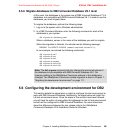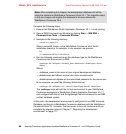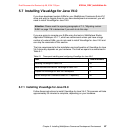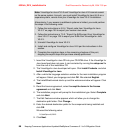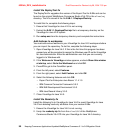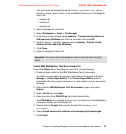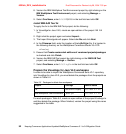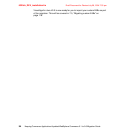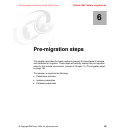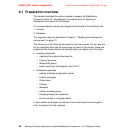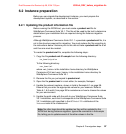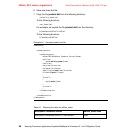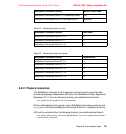6320ch_DEV_installation.fm Draft Document for Review July 28, 2004 7:33 pm
92 Keeping Commerce Applications Updated WebSphere Commerce 5.1 to 5.6 Migration Guide
8. Version the IBM WebSphere Test Environment project by right-clicking on the
IBM WebSphere Test Environment project, and selecting Manage ->
Version.
9. Select One Name, enter 3.5.3 PQ50159 in the text field and click OK.
Install IBM EJB Tool fix
To apply the fix to the IBM EJB Tool project, do the following:
1. In VisualAge for Java V4.0, create an open edition of the project IBM EJB
Tool.
2. Right-click the project again and select Import...
3. The Import Smartguide will appear. Select Jar file and click Next.
4. In the Filename field, enter the location of the ivjfix35.jar file. It is located in
the following directory on the WebSphere Commerce Studio V5.4 CD:
efixes\vaj
5. Ensure that Create new/scratch editions of versioned projects/packages
is checked and click Finish.
6. Version the IBM EJB Tool project by right-clicking on the IBM EJB Tool
project, and selecting Manage -> Version.
7. Select One Name, enter 3.5.3 ivjfix in the text field and click OK.
Prepare the VisualAge for Java V4.0 workspace
In order to be able to import the WebSphere Commerce Suite V5.1 repository
into VisualAge for Java V4.0, you must delete the packages from the projects as
shown in Table 5-2.
Table 5-2 Packages to delete from workspace
For each package in Table 5-2, create an open edition of the project it belongs to
and then delete the package. When finished, version the project using the name
suggested in the table.
Project Package Version Name
Tcl com.oroinc.regexp 3.5.3 WCS 5.1 fix
IBM WebSphere Test Environment javax.jms 3.5.3 WCS 5.1 fix