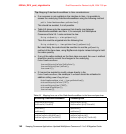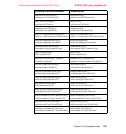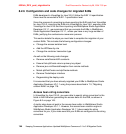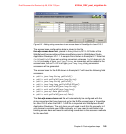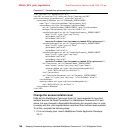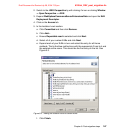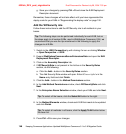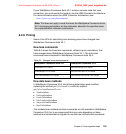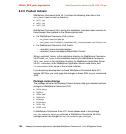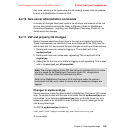6320ch_DEV_post_migration.fm Draft Document for Review July 28, 2004 7:33 pm
148 Keeping Commerce Applications Updated WebSphere Commerce 5.1 to 5.6 Migration Guide
g. Save your changes by pressing Ctrl + S and close the EJB Deployment
Descriptor document.
Remember, these changes will not take effect until you have regenerated the
deploy code for your EJBs in “Regenerating the deploy code” on page 152.
Add the WCSecurity role
Follow these instructions to add the WCSecurity role to all methods in your
beans.
1. Switch to the J2EE Perspective by with clicking it’s icon or clicking Window
-> Open Perspective -> J2EE.
2. Expand WebSphereCommerceServerExtensionsData and open the EJB
Deployment Descriptor.
3. Click on the Assembly Descriptor tab.
4. If WCSecurityRole is not present in the list box in the Security Roles
section, do the following:
a. Click the Add... button in the Security Roles section.
b. The Add Security Role window will open. Enter WCSecurityRole in the
Name entry field and click Finish.
5. Click the Add... button in the Method Permissions section.
6. In the Add Method Permissions window, check WCSecurityRole and click
Next.
7. In the Enterprise Beans Selection window, check your EJBs and click Next.
8. In the Method Elements window, check each EJB that needs to be updated
and click Finish.
9. Press Ctrl + S to save your changes
Tip: The following steps can be performed individually for each EJB, but as
the steps apply to all custom EJBs, used in WebSphere Commerce V5.6, we
recommend that you use the tips mentioned in the following to apply the
changes to all EJBs.
Tip: To select all the beans, click the Select All button to the right.
Tip: To select all methods in all beans, click the Apply To All button below
the bean list.