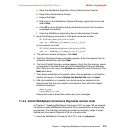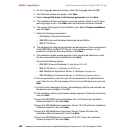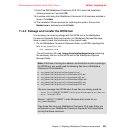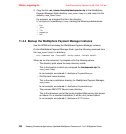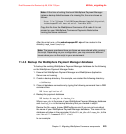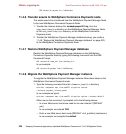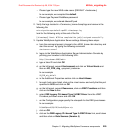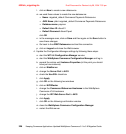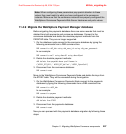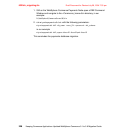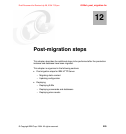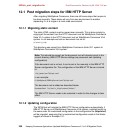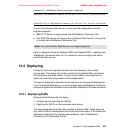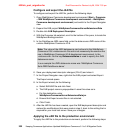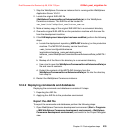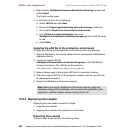Chapter 11. Migrating WebSphere Commerce components 227
Draft Document for Review July 28, 2004 7:33 pm 6320ch_migrating.fm
11.4.9 Migrate the WebSphere Payment Manager database
Before migrating the payments database there are some records that must be
deleted from both payments and commerce databases. Connect to the
commerce database and delete the obsolete payment methods from the
PAYMTHD table. They are no longer supported.
1. On the database node connect to the commerce database by typing the
following commands from a DB2 command line:
DB2 connect to <WC_db> using <db_user_id> using <db_user_password>
In our example:
DB2 connect to mall using dbusr01 using dbusr01pwd
2. Delete the obsolete payment methods:
db2 delete from paymthd where profilename in
('WCS51_SET_MIA',' WCS51_SET_Wallet',' WCS51_CyberCash')
3. Disconnect from the commerce database:
DB2 connect reset
Move to the WebSphere Commerce Payments Node and delete the keys from
the ETKEY table. They will be recreated during the migration.
1. On the WebSphere Commerce Payments Node connect to the payments
database by typing the following commands from a DB2 command line:
DB2 connect to <WCP_db>
In our example:
DB2 connect to payman
2. Delete the obsolete payment methods:
db2 delete from ETKEY
3. Disconnect from the payments database:
DB2 connect reset
Now you can proceed with the payments database migration by following these
steps:
Note: When configuring these parameters pay special attention to these
values, they must match to what you have configured in the commerce
instance. Make sure that the commerce instance has properly configured the
WebSphere Commerce Payments Web Server Hostname and ports values.