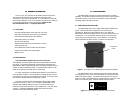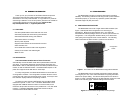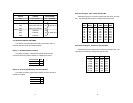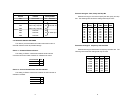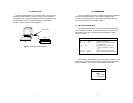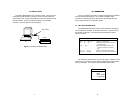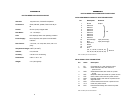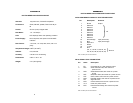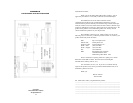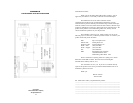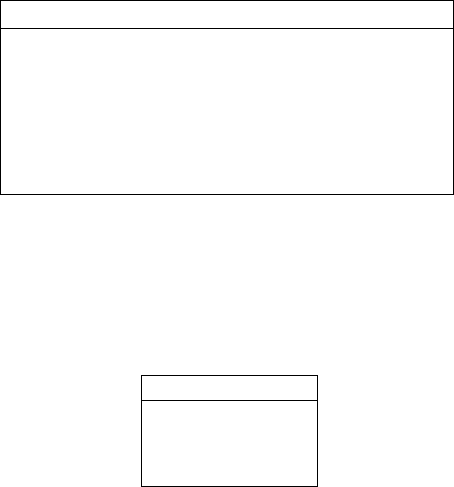
4.0 INSTALLATION
The Patton Model 2035 is very simple to install. Once you have
configured the DIP switches, just plug it in like a normal cable and
you're ready to go. Figure 3 illustrates the proper connections for the
standard cables. If you have special-ordered a non-standard
connector, your connections may be different.
5.0 OPERATION
Once your interface converter is properly configured and installed,
it should operate transparently—as if it were a standard cable
connection. Operating power is derived from the RS-232 data and
control signals; there is no “ON/OFF” switch.
5.1 LED STATUS MONITORS
The Model 2035 features an easy-to-read status LED that glows
red to indicate the condition of the transmission line. Figure 1 shows
the location of the LED. The following chart describes the LED's
various functions.
The red LED indicator blinks to show data activity. However, since
there is only one indicator, it uses different LED codes to demonstrate
various messages. The following chart describes these codes:
7 8
LED Codes
● ● — ● ——— ● ● — ● ——— Computer is sending data
● ——— ● ——— ● ——— Serial device is connected; computer is
not sending data
● ● ——— ● ● ——— Both serial and parallel devices are
connected; computer not sending
data
● — ● ——— ● — ● ——— Printer not ready, data held in buffer
● ● ● ● ———● ● ● ● Computer ignoring flow control, data lost
Key:
● Blink
— Short pause
——— Long pause
Figure 3. Installing the Model 2035
Model 2035
PC
Printer