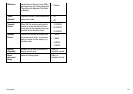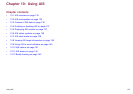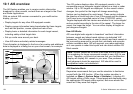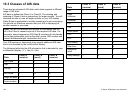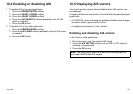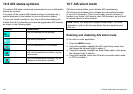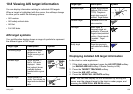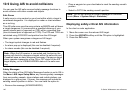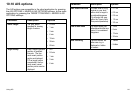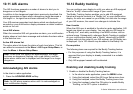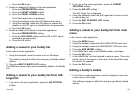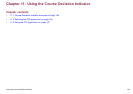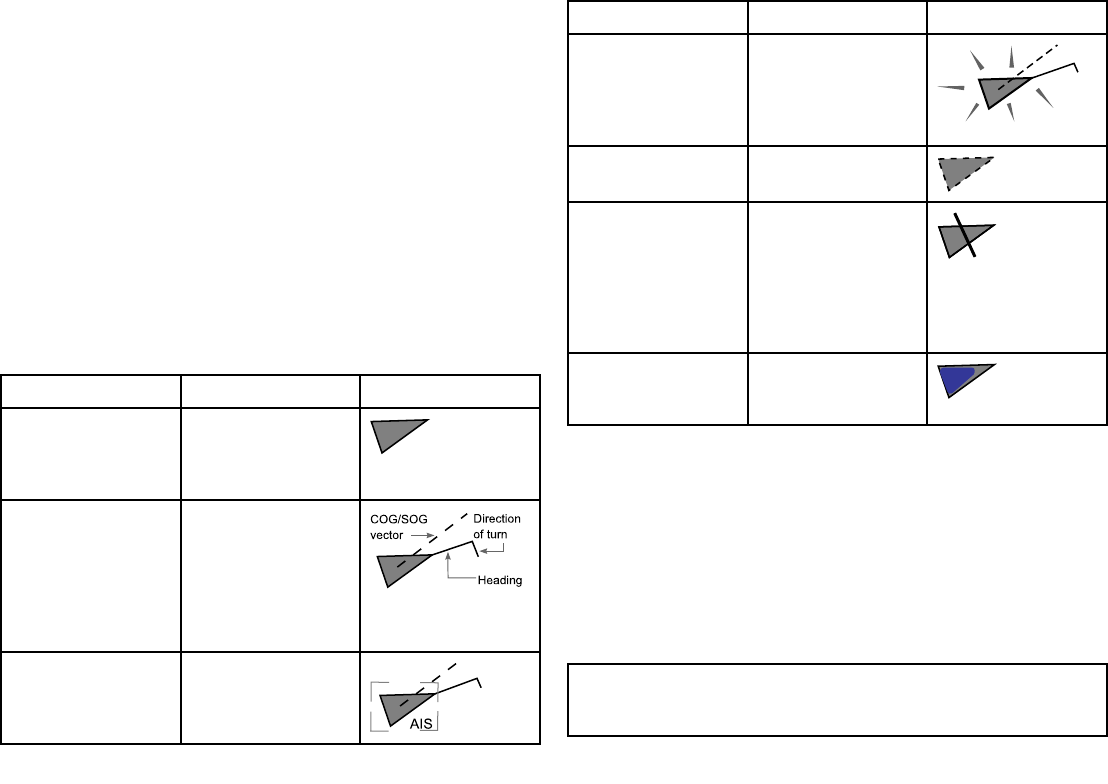
10.8 Viewing AIS target information
You can display information relating to individual AIS targets.
When a target is highlighted with the cursor, the softkeys change
to allow you to select the following options:
• AIS vectors.
• AIS safety critical data.
• AIS list.
• Full AIS data.
AIS target symbols
Your multifunction display shows a range of symbols to represent
the different types of AIS target.
Target type Description Symbol
Transmitting target Target not activated,
dangerous or lost.
Target is moving or at
anchor.
Activated target Target activated —
that is, AIS vector
displayed. Vector
line (optional) shows
predicted distance
travelled within a given
time.
COG/SOG
vector
Heading
Direction
of turn
Selected target
Target selected with
cursor. Can activate the
target and view detailed
data.
AIS
Target type Description Symbol
Dangerous target
Targets within specied
distance (CPA) or time
(TCPA). Dangerous
target alarm sounds if
enabled. Target ashes.
Uncertain target
Calculated CPA/TCPA
value uncertain.
Lost target
When signal of
dangerous target not
received for 20 seconds.
Target in latest predicted
position. Alarms sounds
if enabled. Target
ashes.
Buddy target Target has previously
been addedtothe Buddy
List.
Displaying detailed AIS target information
In the chart or radar application:
1. If the chart page is displayed, press the AIS OPTIONS softkey
(or RADAR AND AIS softkey if Radar Overlay is ON).
2. Press the TARGET TRACKING softkey.
3. Press the AIS LIST softkey.
4. Press the VIEW FULL AIS DATA softkey.
Note: You can also display full AIS information by moving the
cursor over the relevant target in the chart or radar pages, and
pressing the VIEW FULL AIS DATA softkey.
Using AIS
139