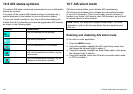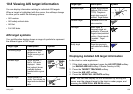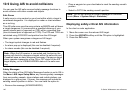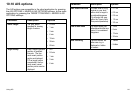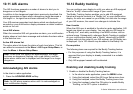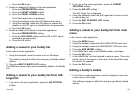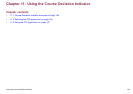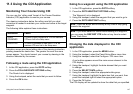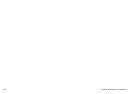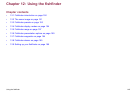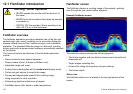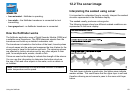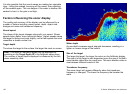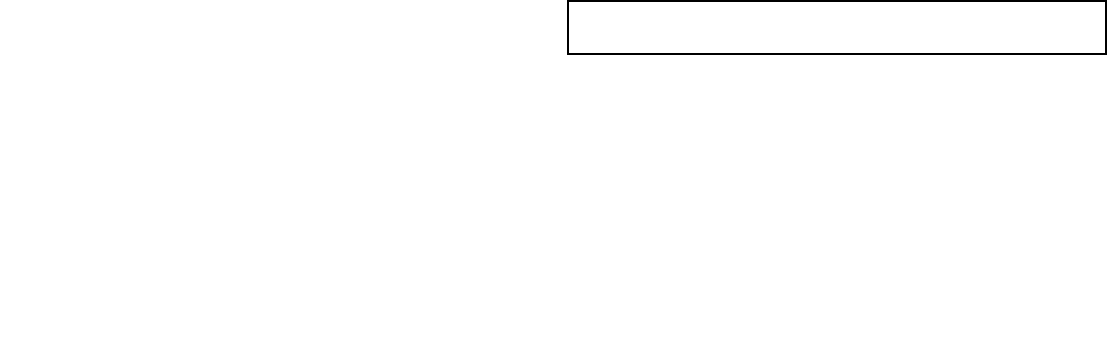
11.1 Course Deviation Indicator overview
The Course Deviation Indicator (CDI) gives a graphical
representation of your vessel’s course in a ‘rolling road’ format.
With your display receiving accurate heading and position
information, you can use the Course Deviation Indicator (CDI) to
monitor your course and accurately steer to a target waypoint.
The CDI application shows a ‘rolling road’, which represents a width
of sea equal to the Cross Track Error (XTE) limits that you have
specied in the Setup menu. As you travel towards the target
waypoint, the checkered pattern and the waypoint will move down
the screen at a rate proportional to your boat’s speed. Navigation
data is displayed alongside or below the rolling road.
The CDI application is pre-congured to display the CDI graphic.
You can customize the panel to display any available data.
11.2 Selecting the CDI application
1. Press and hold the PAGE button for three seconds, until the
Select Page Set window appears.
2. Using the rotary encoder or trackpad, highlight the page set that
you want to customize.
3. Press the EDIT PAGE SET softkey to edit the highlighted page
set.
4. Press the softkey associated with the page set you wish to edit.
5. Using the rotary encoder or trackpad, highlight the page layout
style that you want for the page set.
6. Press the OK button.
7. Using the rotary encoder or trackpad, highlight the CDI
Application.
8. If you have chosen a page layout featuring multiple applications,
press the ACTIVE button to toggle between the windows (the
currently selected window is highlighted in red) .
9. Press the OK button to select the highlighted application for
that page.
Note: If the CDI application is placed in multiple windows, the
same data is displayed in each.
146 C-Series Widescreen user reference