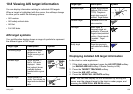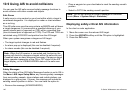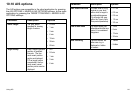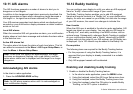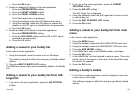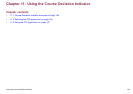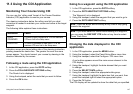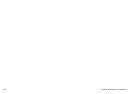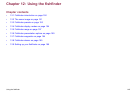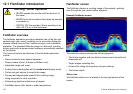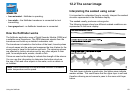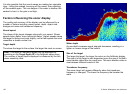11.3 Using the CDI Application
Monitoring Your Course Using CDI
You can use the ‘rolling road’ format of the Course Deviation
Indicator (CDI) application to monitor your course.
The steering instructions below the rolling road tell you what
correction is needed to maintain your course and arrive at the target
waypoint.
The following table explains these instructions.
Instruction Cause
STEER
STARBOARD
XTE error to port is more than a 1/4 of the maximum
XTE error limit in the Setup menu.
STEER PORT XTE error to starboard is more than a 1/4 of the
maximum XTE error limit in the Setup menu
Indication arrows are placed either side of the steering instruction,
pointing towards the centre line. The greater the error the more
arrows appear. You should correct your course by steering in the
direction indicated by the arrows.
Following a route using the CDI application
1. In the CDI application, press the GOTO softkey.
2. Press the FOLLOW ROUTE OPTIONS softkey.
The Route List is displayed.
3. Using the trackpad, select the route that you want to follow.
4. Press the OK button.
Going to a waypoint using the CDI application
1. In the CDI application, press the GOTO softkey.
2. Press the GOTO WAYPOINT OPTIONS softkey.
The Waypoint List is displayed.
3. Using the trackpad, select the waypoint that you want to go to.
4. Press the GOTO WAYPOINT softkey.
Note: Press the STOP GOTO softkey at any time to stop going
towards the waypoint.
Note: If you have sailed off course while heading to a waypoint,
you can press the RESTART XTE button at any time to restart
Cross Track Error.
Changing the data displayed in the CDI
application
1. In the CDI application, press the MENU button.
2. Using the trackpad, select the Panel Setup Menu menu item.
3. Using the trackpad, select the Congure: CDI menu item.
A red outline appears around the main screen element in the
CDI display.
4. Using the trackpad, highlight the data element that you want
to change.
5. Press the SELECT DATA softkey.
6. Using the trackpad, select the appropriate data group.
7. Using the trackpad, highlight the data item that you want, then
press the trackpad right to select the appropriate option.
8. Press the OK button.
The CDI display will be updated to show the data that you specied.
Using the Course Deviation Indicator
147