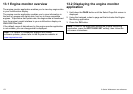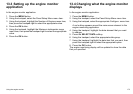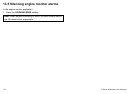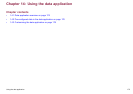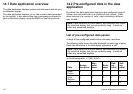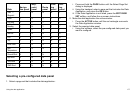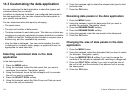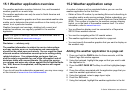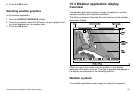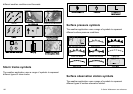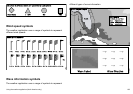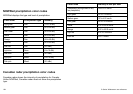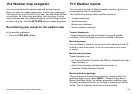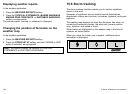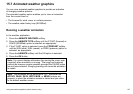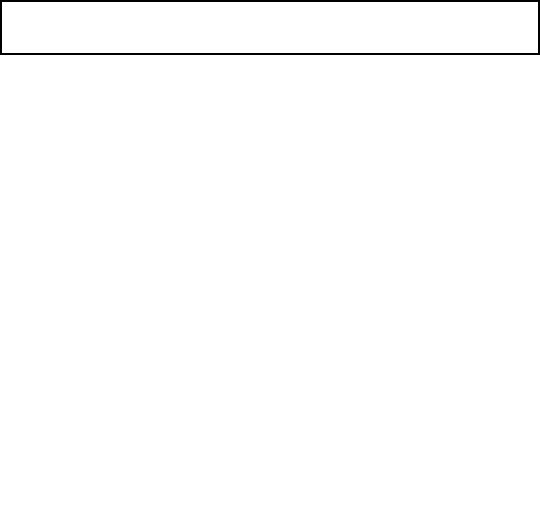
15.1 Weather application overview
The weather application overlays historical, live, and forecasted
weather graphics on a world map.
The weather application can only be used in North America and
its coastal waters.
The weather application graphics and their associated weather data
enable you to determine the actual conditions in the vicinity of your
vessel, or at a particular location.
Weather forecasts and warnings, detailing both current and
predicted conditions, are regularly updated in the weather
application.
Note: For types of warnings, watches, and advisories, refer to
the NOAA website at www.nws.noaa.gov
Disclaimer — advisory only
The weather information is subject to service interruptions
and may contain errors or inaccuracies and consequently
should not be relied upon exclusively. You are urged to check
alternate weather information sources prior to making safety
related decisions. You acknowledge and agree that you
shall be solely responsible for use of the information and all
decisions taken with respect thereto. By using this service,
you release and waive any claims against Sirius Satellite Radio
Inc., WSI, Navcast Incorporated, and Raymarine with regard
to this service.
If you do not have the subscription agreement, you may view a copy
on the internet at www.sirius.com/marineweather
15.2 Weather application setup
A number of steps must be completed before you can use the
weather application for the rst time.
• Obtain a Sirius ID number, by contacting Sirius and subscribing to
a weather and/or audio service package. Before subscribing, you
must rst record your data and/or audio Electronic Serial Number
(ESN). This number is located on the weather receiver shipping
carton, or on the back of the weather receiver itself. For more
information, refer to www.sirius.com.
• Your multifunction display must be connected to a Raymarine
SR100 Sirius weather receiver.
• You must be navigating within US coastal waters.
• The weather application must be added to a page set.
• You must specify the weather graphics that you want to display on
the weather map.
Adding the weather application to a page set
1. Press and hold the PAGE button for three seconds, until the
Select Page Set window appears.
2. Using the trackpad, highlight the page set that you want to add
the application to.
3. Press the EDIT PAGE SET softkey to edit the highlighted page
set.
4. Press the softkey associated with the application page that you
want the weather application to use.
5. Using the trackpad, select a page layout style.
6. Press the OK button.
7. Using the trackpad, highlight the weather application in the list.
180 C-Series Widescreen user reference