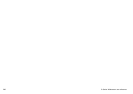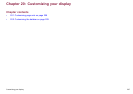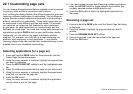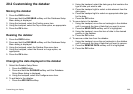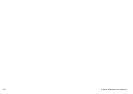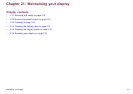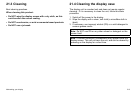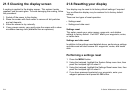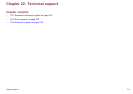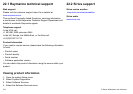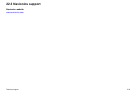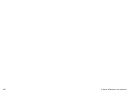21.5 Cleaning the display screen
A coating is applied to the display screen. This makes it water
repellent, and prevents glare. To avoid damaging this coating, follow
this procedure:
1. Switch off the power to the display.
2. Rinse the screen with fresh water to remove all dirt particles
and salt deposits.
3. Allow the screen to dry naturally.
4. If any smears remain, very gently wipe the screen with a clean
microbre cleaning cloth (available from an opticians).
21.6 Resetting your display
Your display may be reset to its factory default settings if required.
Your multifunction display may be restored to its factory default
settings.
There are two types of reset operation:
• Settings reset.
• Settings and data reset.
Settings reset
This option resets your setup menus, page sets, and databar
settings to factory default. It will NOT affect your waypoints, routes,
or tracks data.
Settings and data reset
In addition to the settings reset detailed above, performing a settings
and data reset will also remove ALL waypoints, routes, and tracks
data.
Performing a settings reset
1. Press the MENU button.
2. Using the trackpad, highlight the System Setup menu item, then
press the trackpad right to select it.
3. Using the trackpad, highlight the Settings Reset menu item, then
press the trackpad right to select it.
4. If you have password-protected your waypoints, enter your
waypoint password and press the OK button.
214
C-Series Widescreen user reference