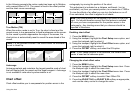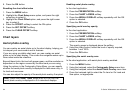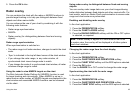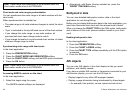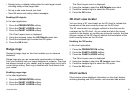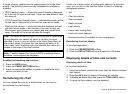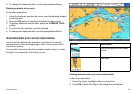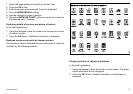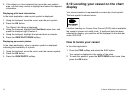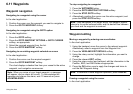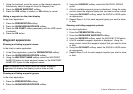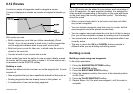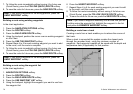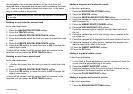1. Select the appropriate port symbol in the chart view.
2. Press the OK button.
3. A list of services associated with the port is displayed.
4. Press theVIEW DETAILS softkey.
5. Use the trackpad to select a service.
6. Press the SHOW ON CHART softkey to center the screen on
the selected port, if required.
Displaying details of services and points of interest
In the chart application:
1. Using the trackpad, move the cursor over the service or point
of interest symbol.
2. Press the OK button. Additional information is displayed.
Business services and points of interest symbols
The location of various business services and points of interest is
indicated by the following symbols:
Business services/points of inter est symbols
Airport
Babysitting
Barber
Bank
Camping
Car hire
F
ishing
equipment
P
arking
F
iremen
Gas/P
etrol
Marina
Nautical
repairs
Laundry
Hotel
Hospital
Gym
Golf
P
ost Office
P
olice
Museum
Anchorage
W
ater
transport
T
rain
T
ourist
information
T
axi
station
Shop
Ship
repairs
Restaurant
W
eather
station
D8226_1
Displaying details of objects and features
In the chart application:
1. Using the trackpad, move the cursor over the object. The basic
object information will be displayed.
2. Press the OK button. Detailed information for that object is
displayed.
Using the chart
71