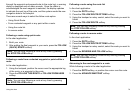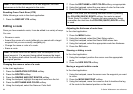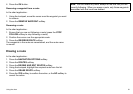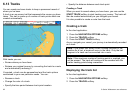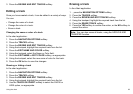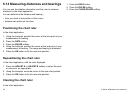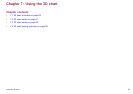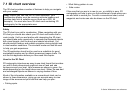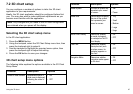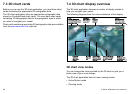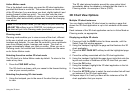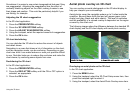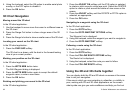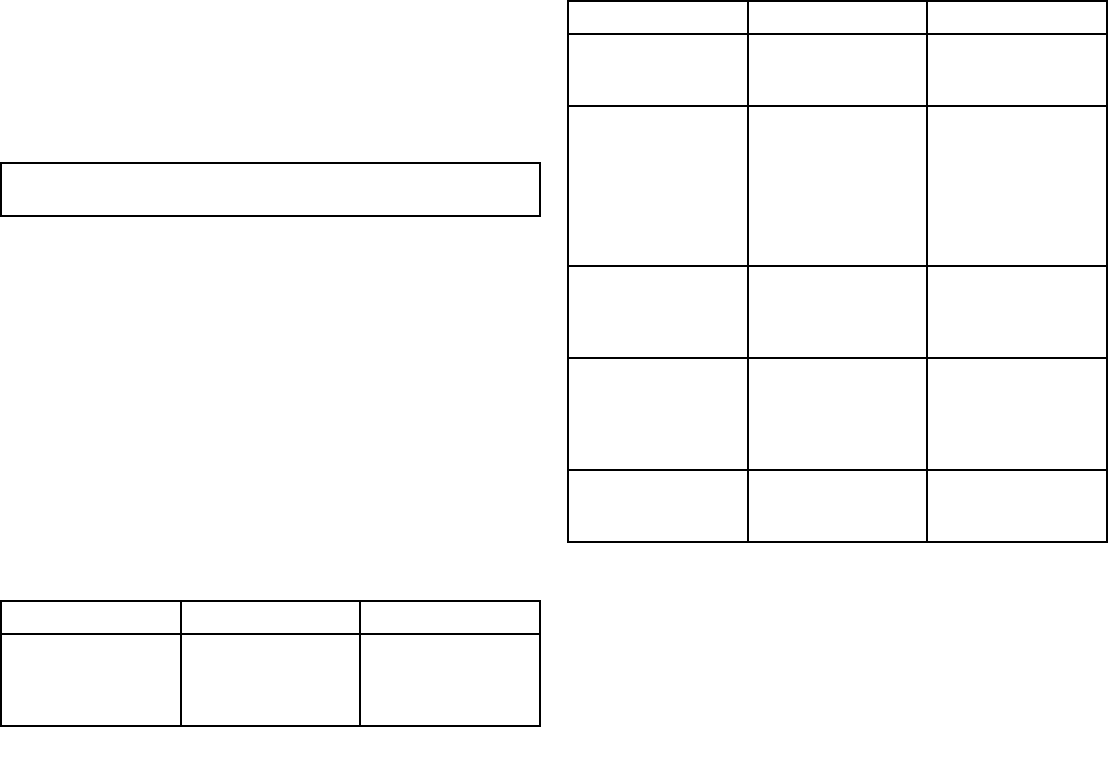
7.2 3D chart setup
You can congure a number of options to tailor the 3D chart
application to your requirements.
Ideally, the 3D chart application should be congured before rst
use. You may also want to make additional adjustments as you
become more familiar with the application.
Note: Any changes that you make to the 3D chart conguration
are retained when you power off the display.
Selecting the 3D chart setup menu
In the 3D chart application:
1. Press the MENU button.
2. Using the trackpad, select the 3D Chart Setup menu item, then
press the trackpad right to select it.
3. Use the trackpad to highlight the required menu option, then
press the trackpad right to adjust the setting.
4. Press the OK button to save your changes.
3D chart setup menu options
The following table explains the options available in the 3D Chart
Setup Menu.
Function Description Options
Center-of-View Indicator
Determines whether a
white cross is displayed,
indicating the centre of
view.
• ON
• OFF
Function Description Options
Vessel Symbol The style of symbol that
represents your vessel
on screen.
• Sail
• Power
Vessel Size Use thisoption to specify
the size of the symbol
that represents your
vessel on screen.
• Tiny
• Small
• Medium
• Large
• Huge
Aerial Photo Overlay
Determines whether
an aerial photograph
is overlayed on the 3D
chart display.
• ON
• OFF
Chart Text
Determines whether
descriptive text (such
as place names, for
example) appears on
the chart.
• ON
• OFF
Navigation Marks Determines whether
navigation marks appear
on the chart.
• ON
• OFF
Using the 3D chart
87