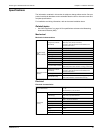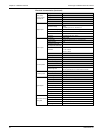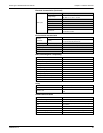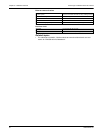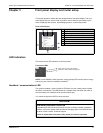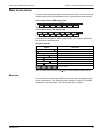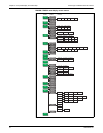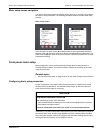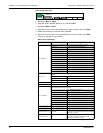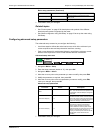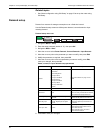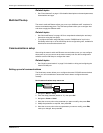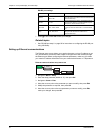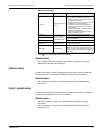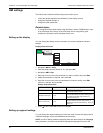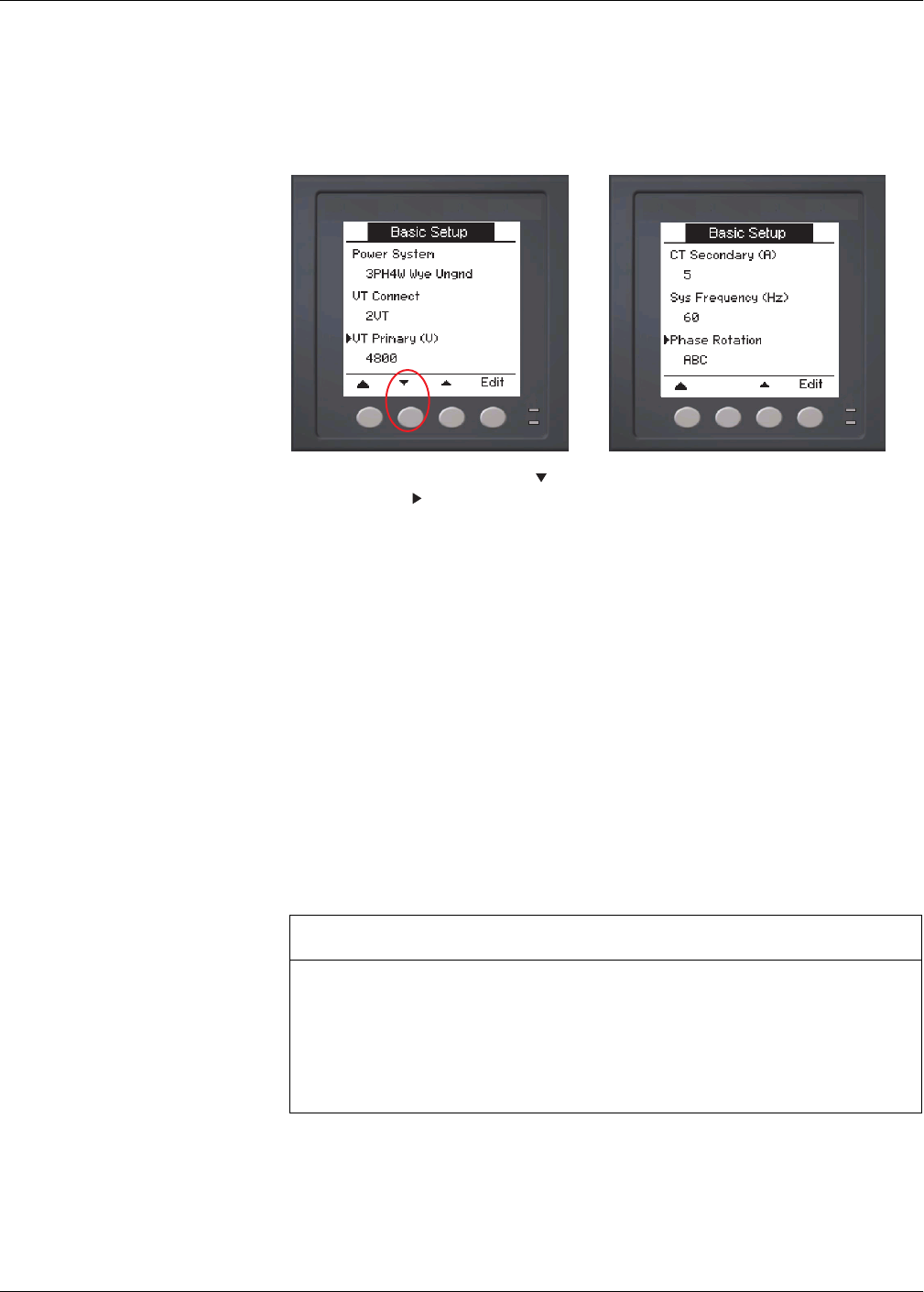
PowerLogic™ PM5500 series user manual Chapter 3—Front panel display and meter setup
HRB1684301-01 35
Meter setup screen navigation
The meter’s front panel buttons and display screen allow you to navigate and configure
the meter’s setup parameters. The following illustration shows one of the meter setup
screens.
In this example, the down arrow ( ) indicates there are more parameters below the
selected option ( ). Press the down arrow button to display additional parameters. The
down arrow disappears when the last item in the list is selected, and there are no more
parameters to display.
Front panel meter setup
Meter configuration can be performed directly through the front panel buttons or
remotely through software. This section contains instructions on setting up the meter
using the front panel.
Related topics
• See “Remote meter setup” on page 49 to set up the meter through communications.
Configuring basic setup parameters
Proper configuration of the meter’s basic setup parameters is essential for accurate
measurement and calculations. Use the Basic Setup screen to define the electrical
power system that the meter is monitoring.
If standard (1-sec) alarms have been configured and you make subsequent changes to
the meter’s basic setup, all alarms are disabled to prevent undesired alarm operation.
After saving the changes, confirm all configured standard alarm settings are still valid,
reconfigure them as required, and re-enable the alarms.
Basic setup screen
NOTICE
UNINTENDED EQUIPMENT OPERATION
After modifying any basic setup parameter:
• Verify all standard alarms settings are correct and make adjustments as necessary.
• Re-enable all configured alarms.
Failure to follow these instructions can result in incorrect alarm functions.