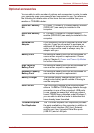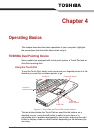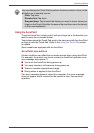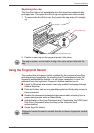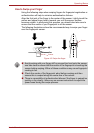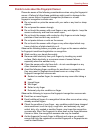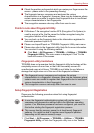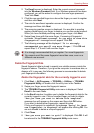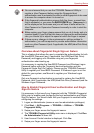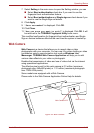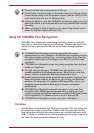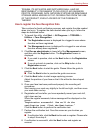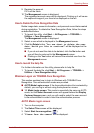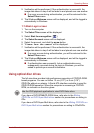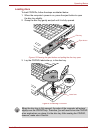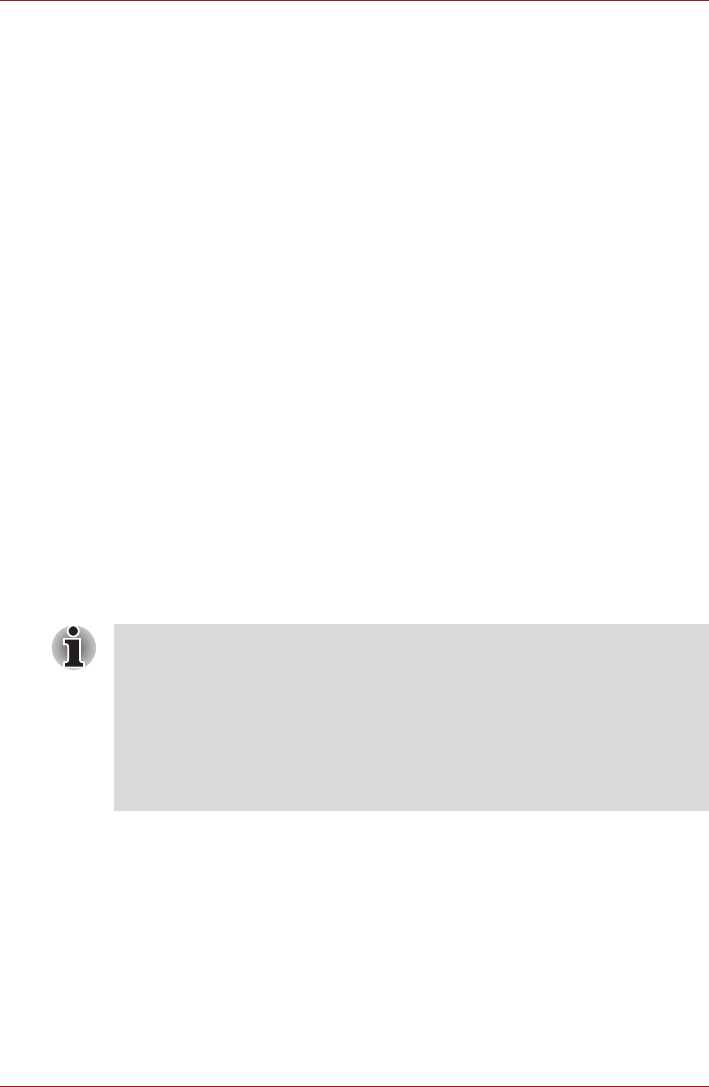
User’s Manual 4-8
Operating Basics
Delete all users fingerprints
1. In the TOSHIBA Fingerprint Utility main menu, click Run as
administrator in the lower left.
2. User Account Control window is displayed. Click Yes.
3. Swipe your enrolled finger.
4. Select Fingerprint Control option.
5. A list of fingerprint information for all users is shown in the screen. Click
Delete All in the lower right.
6. "Are you sure you want to delete all fingerprints?"
message box will appear on the screen. Click OK.
7. Click Close.
8. "Are you sure you want to quit?" is displayed. Click OK. It will
be returned to the TOSHIBA Fingerprint Utility main menu.
Windows Logon via Fingerprint Authentication
In place of the usual Windows logon by ID and password, fingerprint
authentication also allows logon to Windows.
This is useful especially when many users are using the PCs, as user
selection can be skipped.
Fingerprint Authentication Procedure
1. Start up the computer.
2. The Logon Authorization screen is displayed. Choose any of the
enrolled fingers and swipe the fingerprint on the sensor. If
authentication is successful, the user will be logged on to Windows.
Fingerprint boot authentication and Single Sign-on feature
Overview about Fingerprint boot authentication
The fingerprint authentication system can be used to replace the keyboard
based User Password authentication system when booting up.
If you do not want to use the fingerprint authentication system for password
authentication when booting up, but prefer to use the keyboard-based
system instead, click the user’s tile when the Fingerprint System
Authentication screen is displayed. This will switch the password input
screen across to the keyboard-based one.
■ If the fingerprint authentication fails, please logon using the Windows
logon password.
■ Please logon using the Windows logon password if the fingerprint
authentication failed for five times. To logon using the Windows logon
password, enter the Windows logon password at the [Welcome] screen
as normal.
■ A warning message will be displayed when authentication is abnormal
or authentication is not successful within a fixed duration.