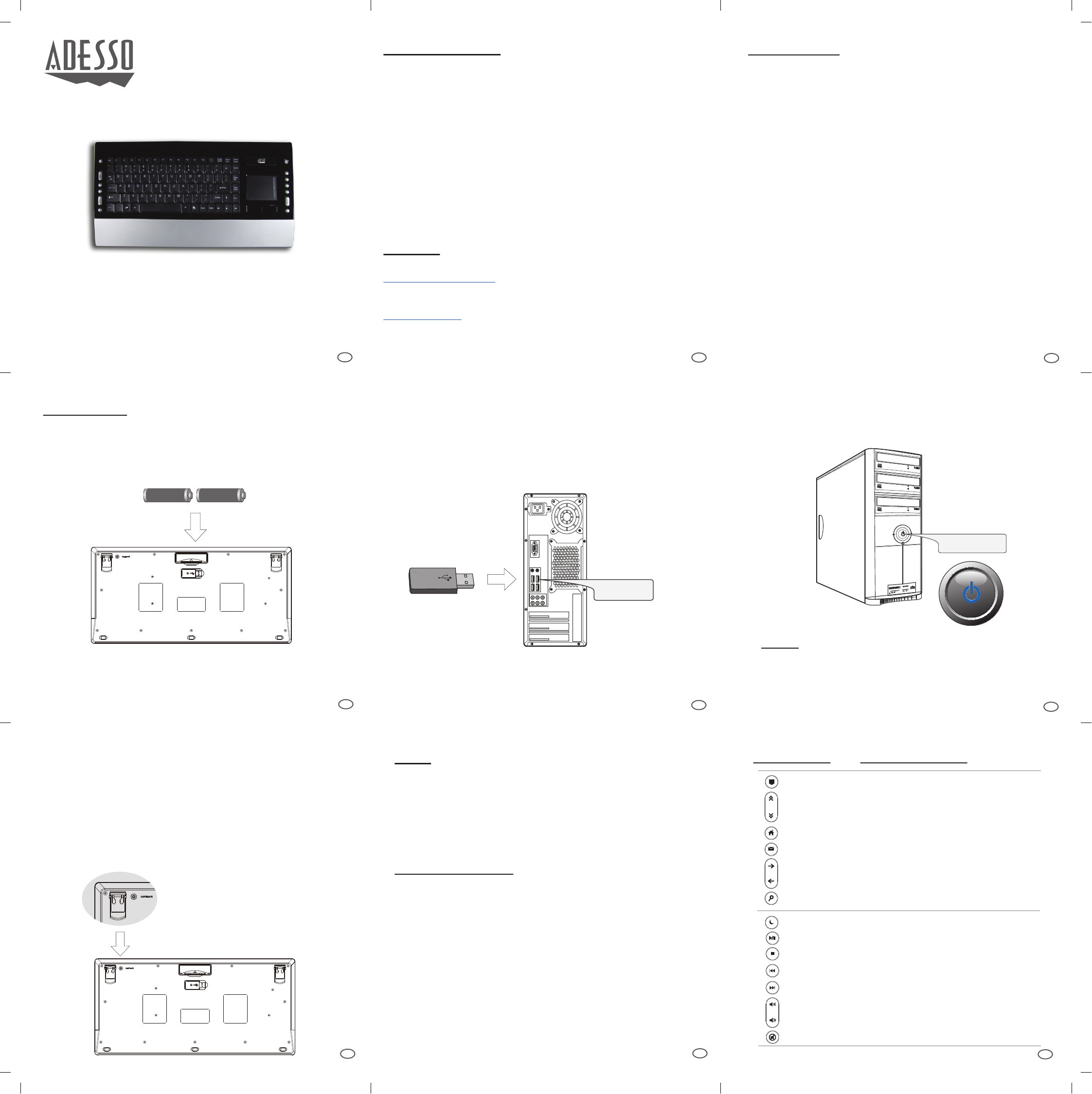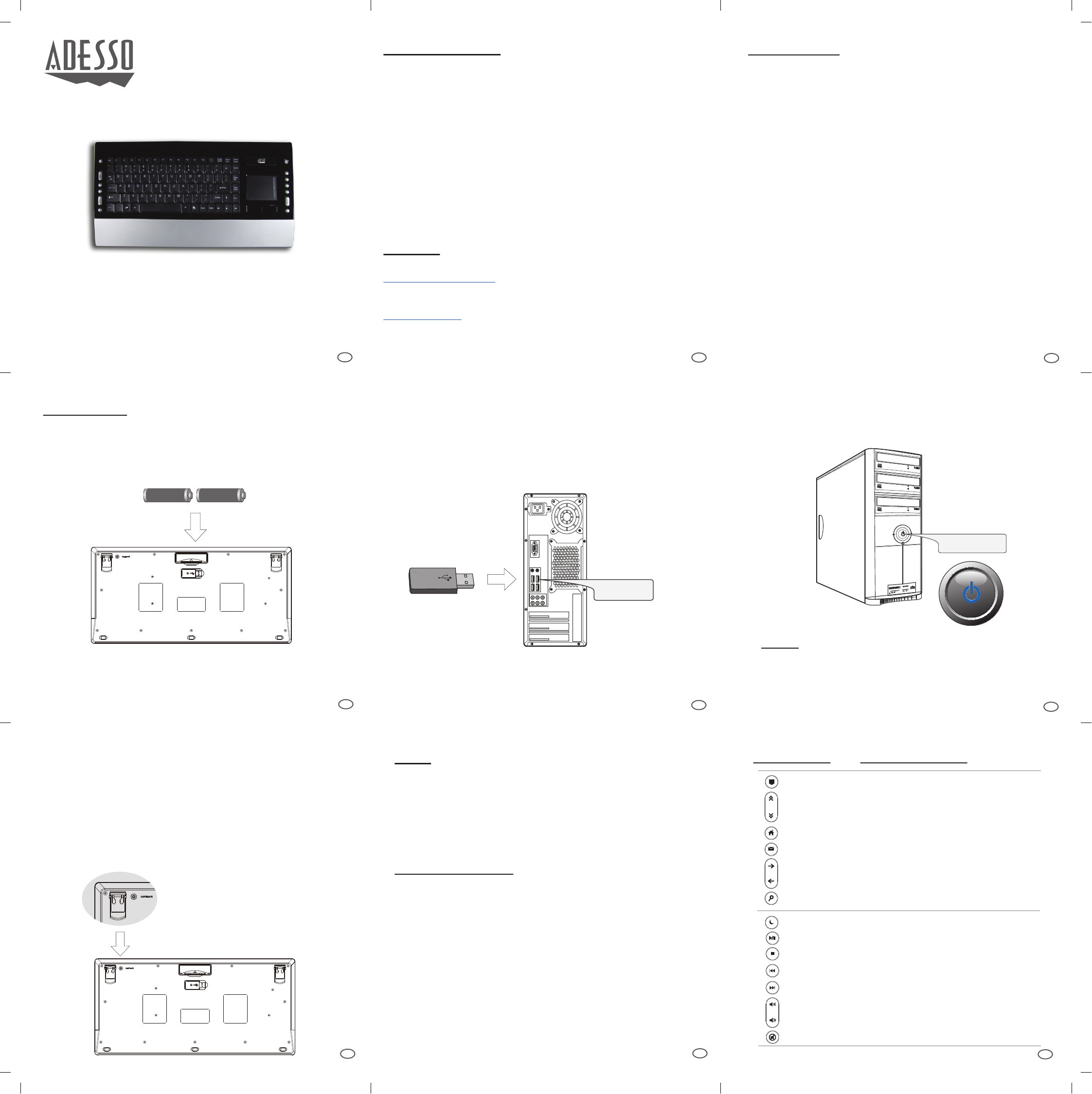
QuickGuide
English
Model: WKB-4200UB
INSTALLATION
1. Place batteries.
a). Open the battery cover under the keyboard and place 2 AA
batteries inside.
2. Plug the USB Wireless Receiver of the keyboard into the USB port
of your computer. The receiver will be blinking after it is detected by
your system.
www.adesso.com
INTRODUCTION
FEATURES
REQUIREMENTS
• Hardware: IBM, Pentium II class compatible or higher
• Operating System: Windows Vista, XP, 2000 and below
• Connection: USB
LIMITED WARRANTY
ADESSO provides one year limited warranty for the quality of all its products in materials and
workmanship.
During this period, ADESSO will repair or replace all merchandise, which proved to be
defective. However, ADESSO will not warranty any product which has been subjected to
improper freight Handling, shipping abuse, neglect or unauthorized repair or installation. The
warranty also will not cover products installed with Non-ADESSO components and product
with broken sealed and assembly trace. After replacement of RMA, ADESSO reserves the
right to request the total cost of the replacement products with broken seals or assembly
trace.
If you discover a defect, Adesso will, at its option, repair or replace the product at no charge
to you, provided you return it during the warranty period with transportation charges pre-paid
to Adesso. You must contact Adesso at support@adesso.com for a Return Merchandise
Authorization number (RMA) prior to returning any product. For each product returned for
warranty service, please include your name, shipping address (no P.O. Box), telephone
number, copy of the bill of sale as proof of purchase and have the package clearly marked
with your RMA number.
SUPPORT
We have listed most of our FAQ’s (Frequently Asked Questions) at:
http://www.adesso.com/faqs.asp. Please visit our FAQ Service & Support pages before you
contact our E-mail or Telephone Support.
Email Support: If our FAQ’s do not help you resolve your issues, please email
support@adesso.com
Telephone Support:
Toll Free: (800) 795-6788
9:00AM to 5:00PM PST Monday - Friday
1
2
3
6
5
4
3. Turn ON your computer and let Windows load completely.
NOTE:
• RF Signal LED on the receiver will flash when the keyboard is being used.
• When the Battery Low LED is ON, it means the keyboard requires to
change the batteries.
• The keyboard goes to sleep mode after 5 mins of inactivity but we
suggest to turn “OFF” the keyboard when leaving your desk for more
than an hour to save battery life and for longer lasting use.
TROUBLESHOOTING
If you cannot get your keyboard to work after installation, please try the
following:
1. Make sure you have connected the receiver correctly to the computer.
The receiver has been properly plugged onto computer's USB ports.
2. Make sure you have inserted two AA batteries inside the battery
compartment correctly. Move the keyboard closer to the receiver.
3. If using more than two units and interference occurs, please
reset ID again.
4. Wireless phone, routers and other devices that uses 2.4GHz frequency,
might cause interference with your keyboard.
8
7
9
Wireless Trouchpad Keyboard
Power ON
USB Port
USB Wireless
Receiver
WKB-4200UB V1.0 061209
b). Close the battery compartment cover.
AA Batteries AA Batteries
+
-
Connect
Button
Function Name Function Description
Volume Down Decreases the volume of the current audio.
Volume Up Increases the volume of the current audio.
Mute Mute & Un-Mute the audio.
Previous Track Plays the music track before the current record
Play/Pause Plays/Pauses your video or audio media.
Stop
Stops the audio/video file currently being played.
Next Track Plays the music track after the current record
Home Launches the default Internet browser.
E-mail Goes to your Outlook email program
Scroll Up Scrolls up the Windows Folder or browser
Scroll Down Scrolls down the Windows folder or browser
Forward Moves to the next page of the browser
Backward Moves from the previous page of the browser
Search Opens the window search program
My computer Open the folder of My computer
Sleep Puts the computer to sleep mode
Work freely, with no limits of space, angles or distance. The Adesso Wireless
2.4 GHz RF Wireless iMedia Keyboard combines the control of an integrated
touchpad with the features of a standard keyboard all packed into a powerful
compact device. With 6500 IDs on 12 channels you can enjoy 30 feet of
wireless freedom. The GlidePoint touchpad delivers superior precision and
smooth motion once the advance driver installed. It has advance functions
such as forward and back, zoom in and out, vertical and horizontal scrolling
and touchpad tapping.
• 2.4 GHz RF Wireless Technology
• 12 Interchangeable channels with 65000 IDs per channel.
• 30 feet working range makes a 360-degree connectivity
• GlidePoint touchpad which eliminates use of a mouse
• 12 Multimedia and Internet Hotkeys for easy access.
• Elegant and slim design with a dark piano finish.
• Soft and quiet membrane keys for faster typing
• Fully functional as a full regular keyboard in a compact size
5. Press the “CONNECT” button for 2-3 seconds then release. Connection
will be successful once the LED light of the receiver will stop blinking.
4. Power the keyboard by switching it “ON”. The power switch is found
on the left edge of the keyboard. (By default the power of the keyboard
is switched “ON”.)
PLEASE ADD IMAGE OF OF KEYBOARD SWITCH LOCATION
NOTE
A Windows dialog box New Found Hardware will appear and the
system will install the driver automatically and complete the
installation.