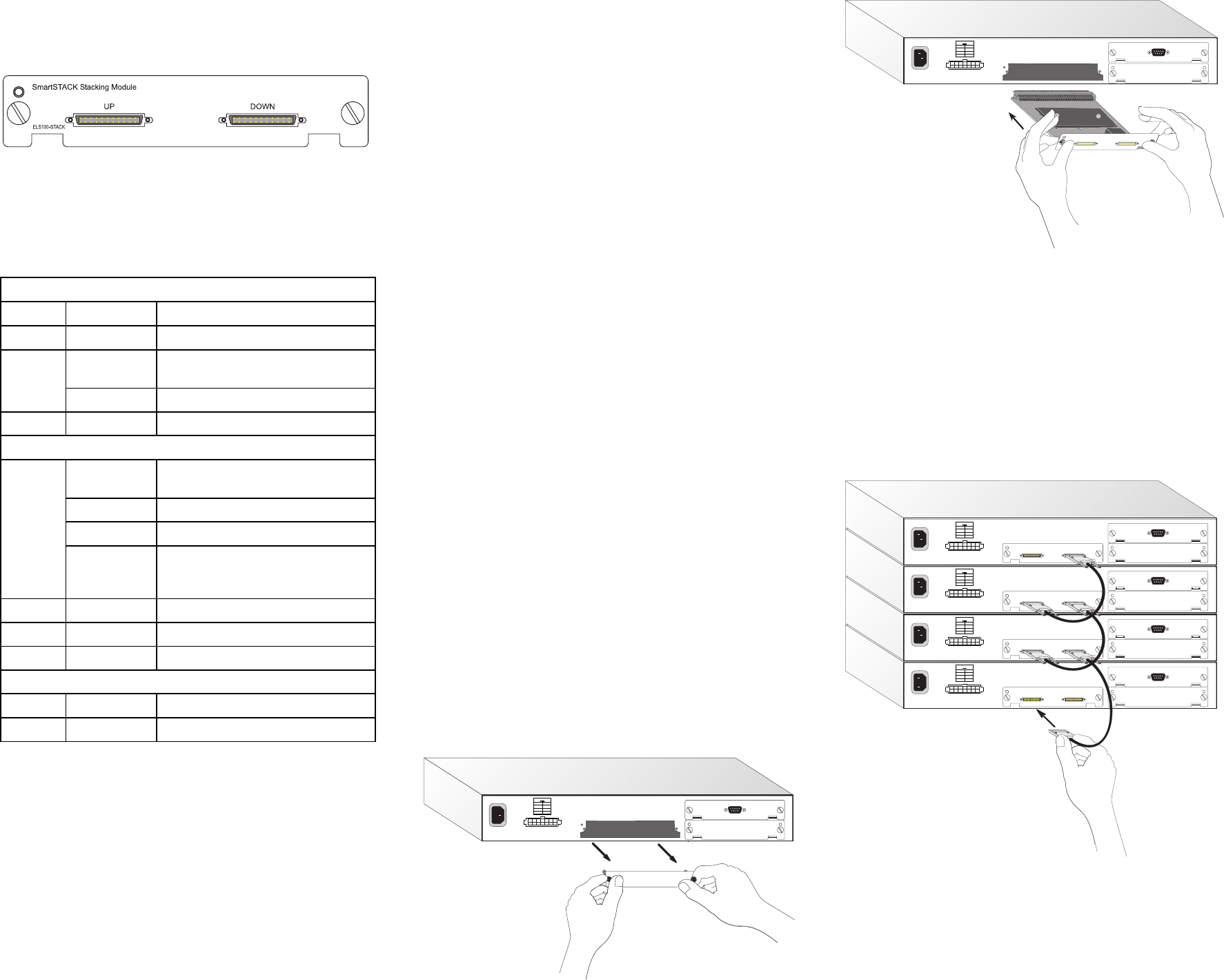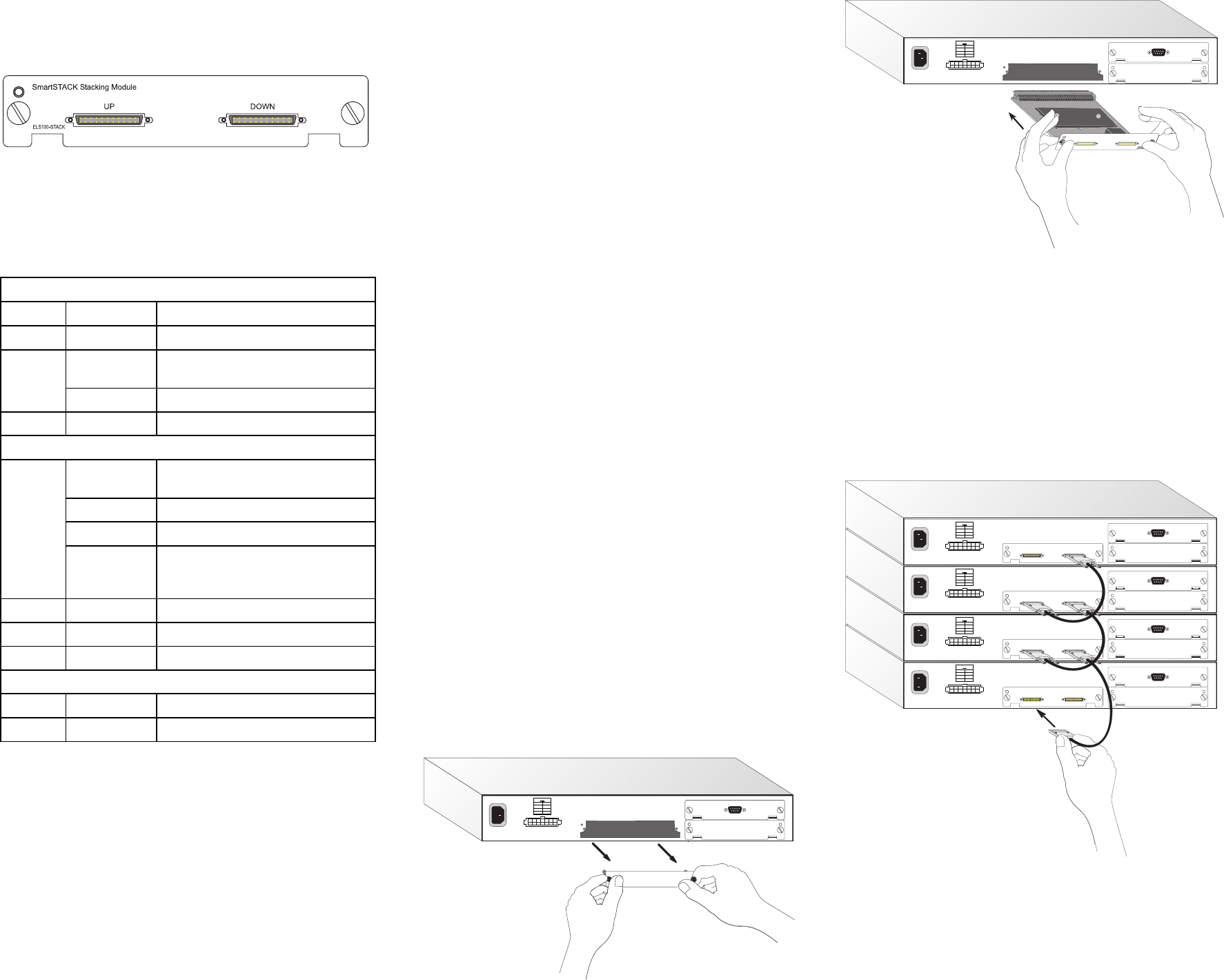
SMARTSTACK FAST ETHERNET SWITCH
STACKING MODULE
Cabletron’s ELS100-STACK Stacking Module can be
used to stack up to four ELS100-S24TX2M switch
units. Running at a bandwidth of over 4 Gbps, these
modules provide a common interface to the attached
switches, allowing the stack to function and be
managed as a single device.
System and Port Status LEDs
LEDs are provided on the front panel of the switch.
These LEDs can be used to verify if the stack is
functioning properly. The following table details the
indicator functions provided by the ELS100-S24TX2M:
Port and System Status LEDs
LED Condition Status
Power On Switch is receiving power.
RDP On Redundant power is on, and in
backup or active mode.
Off Redundant power is off or has failed.
Mgmt On Agent is operational.
RJ-45 Ports
Link On Port has established a valid network
connection
Yellow Valid 10 Mbps connection.
Green Valid 100 Mbps connection.
Flashing Port has been partitioned due to an
abnormal network condition, or
manually disabled.
Activity
1
On Traffic is passing through the port.
FDX
1
On Port has been set to full duplex.
FC
1
On Flow control enabled.
Module Ports
Status On A module is installed in this slot.
Activity Flashing Traffic is passing through the port
1: Use the Mode Select button to select LED display mode.
2: There is no LED for indicating stacking status.
INSTALLING THE MODULE
CAUTION: The ELS100-STACK Stacking Module is
designed for ELS100-S24TX2M switches only. Do not
try to install these modules in any other units.
The ELS100-STACK Stacking Module installs in the
lower-left slot on the rear panel of the ELS100-
S24TX2M switch. Do not install this module in any
other slot. To install the module, follow the instructions
below.
Equipment Checklist
After unpacking the Stacking Module, check the
contents of the box to be sure you’ve received the
following items:
• One ELS100-STACK Stacking Module
• One Stacking Cable
• This document
Handling the Module
CAUTION: The ELS100-STACK Stacking Module can
easily be damaged by electrostatic discharge.
To prevent electrostatic damage, observe the following
guidelines:
• Do not remove the module from its packaging until
you are ready to install it.
• Do not touch any of the module’s pins, connectors
or components.
• Hold the module only by its edges or front panel.
• Wear an anti-static wristband connected to a
suitable earth ground whenever handling the
module.
• Store or transport this module only in appropriate
anti-static packaging.
Instructions
CAUTION: The switch must be powered off before
installing or replacing any module.
1. Power off the switch: Disconnect the AC power
cord from the switch. If a redundant power unit
(RPU) is present, disconnect its DC cable
connection to the switch.
2. Remove network cables: If you are replacing a
module, remove the cable attached to the port on
the module.
3. Loosen the screws on the installed module or
slot faceplate: Using your fingers or a flathead
screwdriver, turn the screws securing the module
(or faceplate) in the lower-left slot in a counter-
clockwise direction until they are free of the
chassis. Be sure not to completely remove the
screws from the module or faceplate.
4. Remove the installed module or faceplate:
Firmly pull on the screws until the module is free of
the switch. Carefully slide the module straight out of
the slot.
Keep the original faceplate for future use. If you
should remove the module, replace the faceplate to
prevent dust and debris from entering the unit and
to maintain proper air flow.
5. Insert the new module into the switch: Holding
the new module with the text on the front panel
upright, carefully slide the module into the switch
slot and press gently until it snaps into place. Be
sure the new module’s front panel is flush with the
switch panel.
6. Secure the new module: Secure the new module
in place by screwing the attached screws clockwise
into the switch’s chassis. Tighten them enough to
secure the module, but not so tight as to prevent
them from being unscrewed by hand.
7. Connect the stack cables: Attach one end of the
stacking cable to the stack connector labeled
“DOWN” on the top device, and the other end to
the connector labeled “UP” on the next lower
device. Repeat this step until all the devices have
been connected.
8. Power on the switch: Reconnect the previously
removed power sources to the switch. (Note that
the Management Module in the bottom switch will
become the master.) The front-panel LEDs on the
switches should indicate their status. Refer to the
table of LEDs in this guide for a description of the
LED indications. If the stack is not functioning
properly, see “Troubleshooting” below.
More details concerning connection options and
network applications can be found in the
ELS100-S24TX2M Installation Guide. Information on
managing the stack can be found in the Management
Guide that is included with the base unit.
TROUBLESHOOTING
If you experience any problems with the module, check
the following items before contacting Cabletron’s
Technical Support:
• Ensure that all the switches in the stack are
powered up.
• Ensure that the devices attached to the stack are
powered up and operating correctly.
• Ensure that the Stacking Modules are properly
seated in their slots.
• Check the connectors on both ends of the stack
cable to be sure they are properly engaged. Tighten
the thumb screws on the cable connectors to
ensure a good connection.