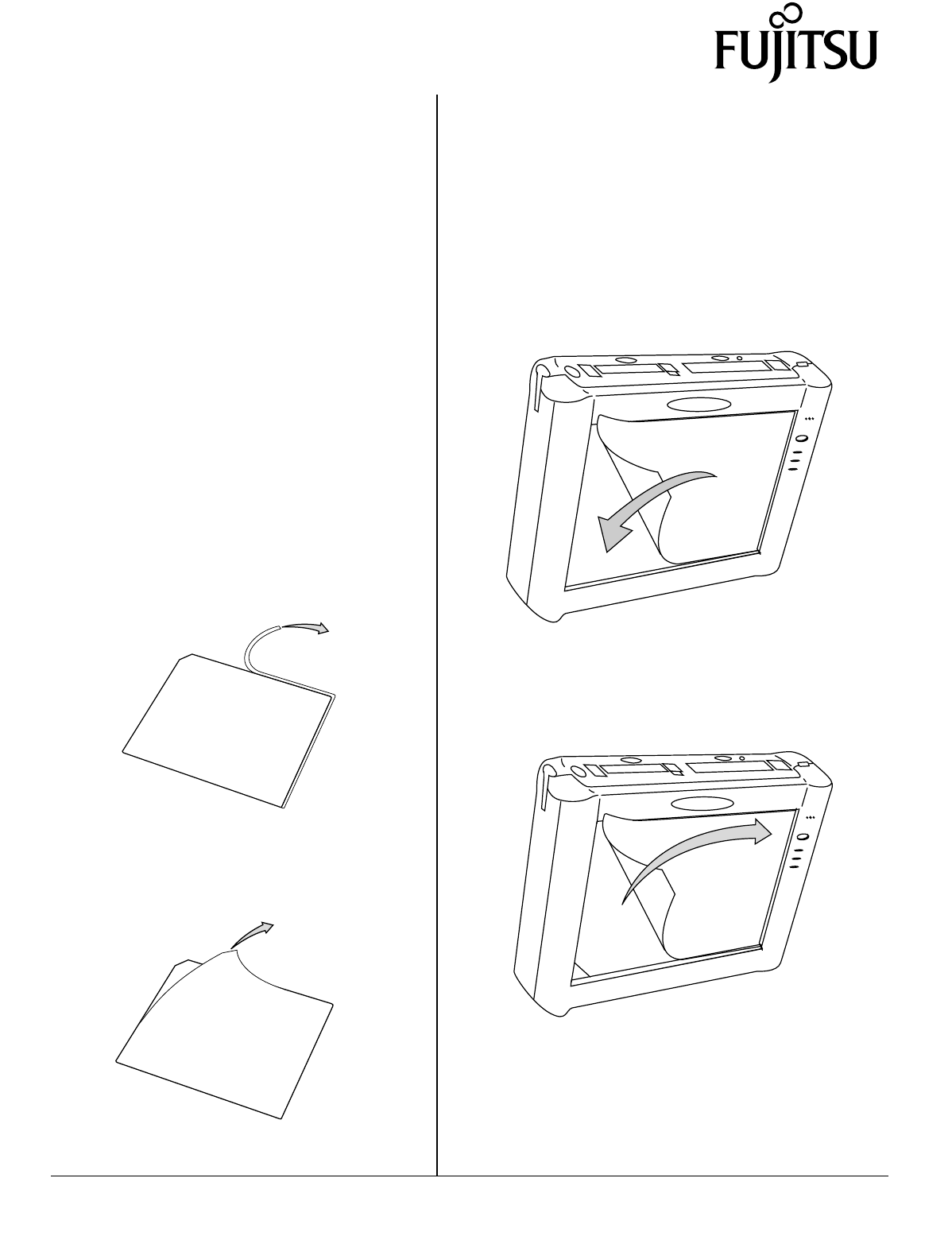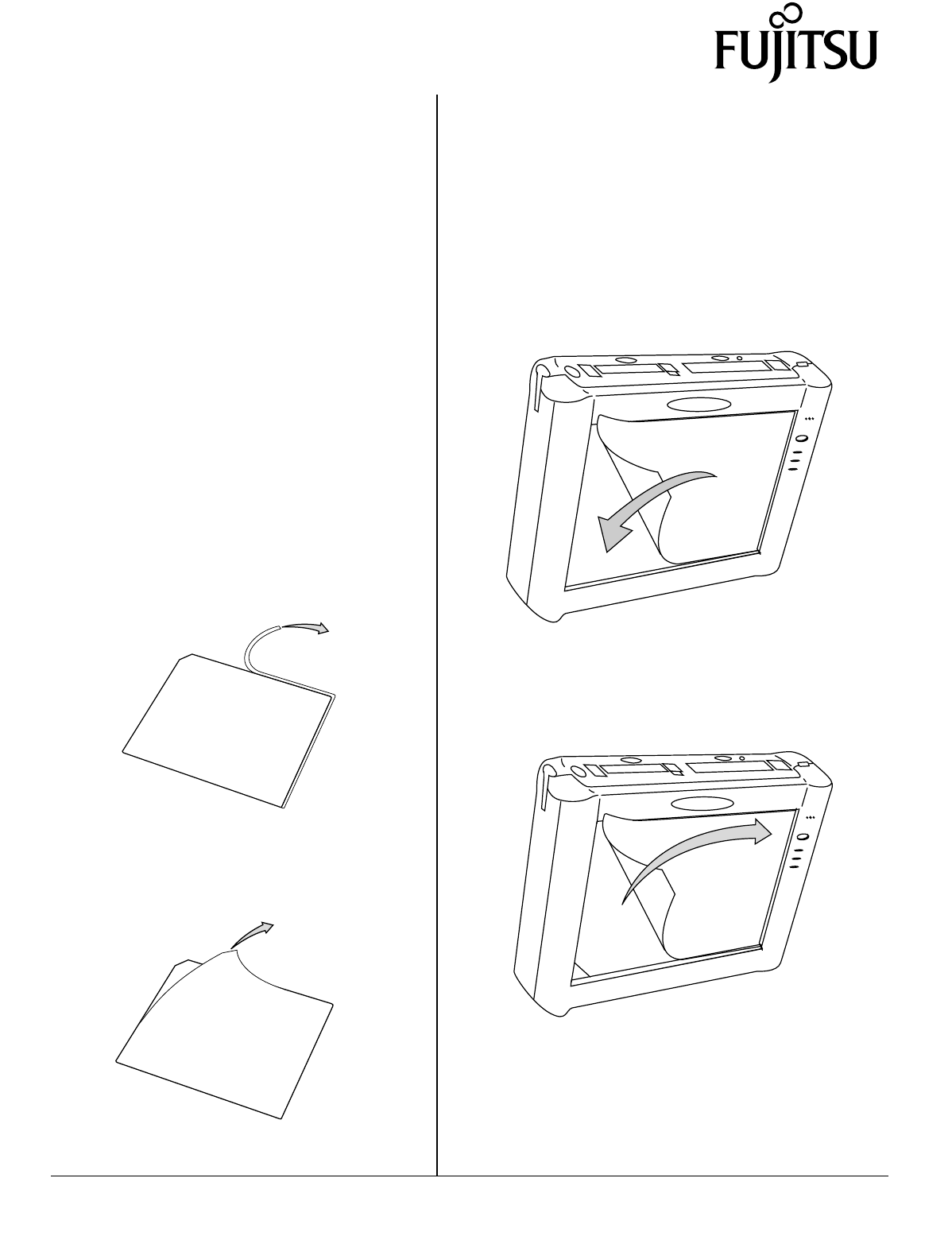
PenCentra 130 is a trademark of Fujitsu Personal Systems, Inc. © 1999 Fujitsu Personal Systems, Inc.
9/99 58-0674-00B
FMWSP9
Screen Protector
Installation Instructions
PenCentra 130
The FMWSP9 screen protector can be installed on
the PenCentra 130 pen tablet display screen or on
the display window of the FMWCC36 harsh
environment case. Note the following:
• Before installing a new screen protector, remove
any screen protector that is already installed. A
notch in the corner of the screen protector allows
you to slide your fingernail or a firm, pliable
implement (such as a credit card) under the screen
protector for removal. Do not use a metal
implement; it could scratch the screen.
• To ensure good adhesion, clean the display screen
with a soft cotton cloth dampened with denatured
alcohol before installing the screen protector. When
the alcohol dries, it may leave streaks on the
screen. If streaking occurs, buff the screen gently
with a clean, dry cloth to remove the streaks.
1. The step is for installation on the harsh
environment case (HEC) only: Remove edge
from screen protector, as shown in Figure 1.
Figure 1. Removing Edge for HEC Installation
2. Peel the protective film from the adhesive side of
the screen protector, as shown in Figure 2.
Figure 2. Peeling Protective Film
3. Install the screen protector on the pen tablet or
harsh environment case. Apply the adhesive side to
the screen with the notch in the lower left corner, as
shown in Figure 3.
4. Apply pressure along the edges of the screen
protector with your finger. (Avoid lifting the screen
protector from the screen after it is installed. The
adhesive requires 48 hours to cure properly.)
Figure 3. Installing the Screen Protector
5. Remove the protective film from the top of the
screen protector, as shown in Figure 4.
Figure 4. Removing the Protective Film
6. Wipe the exposed surface of the screen protector
with a clean dry cloth to remove any adhesive left
behind by the protective film.