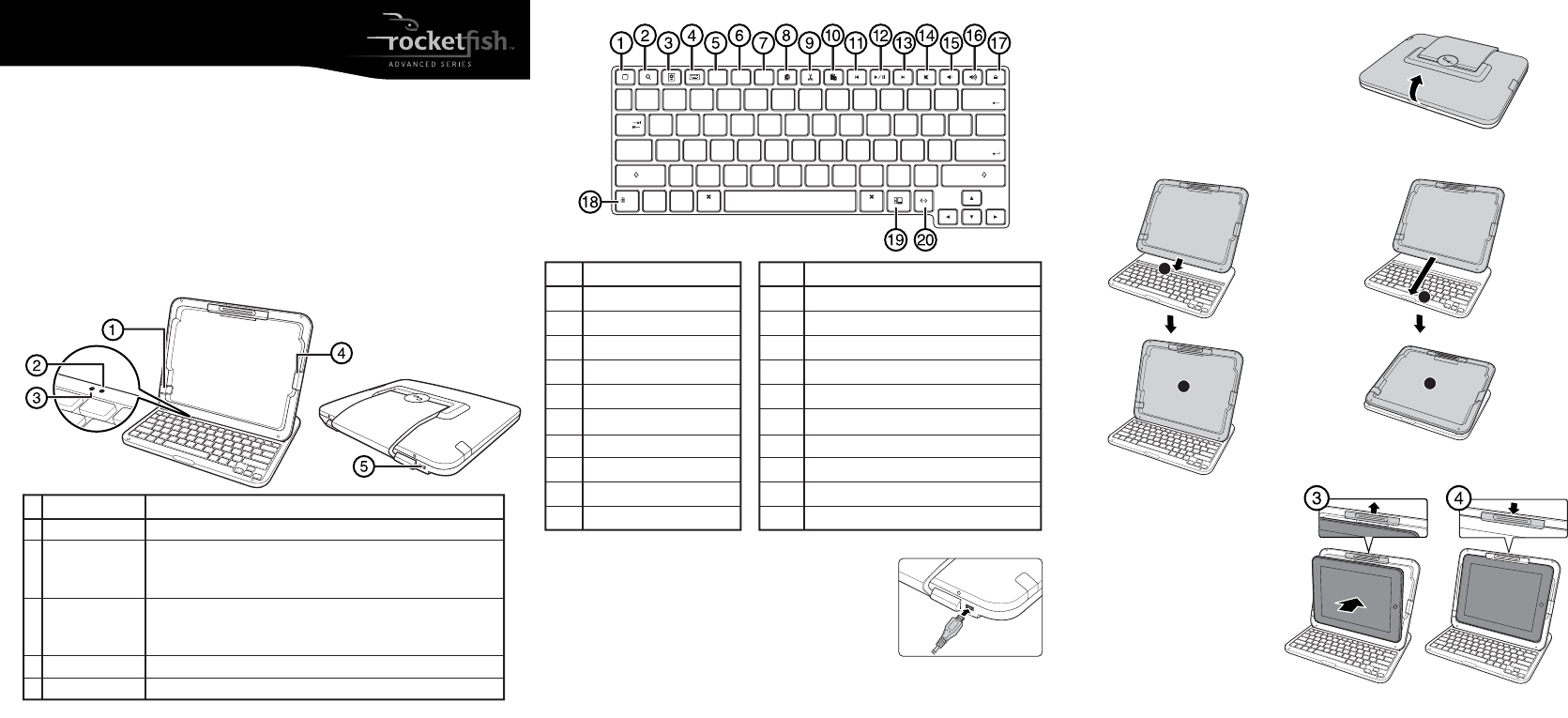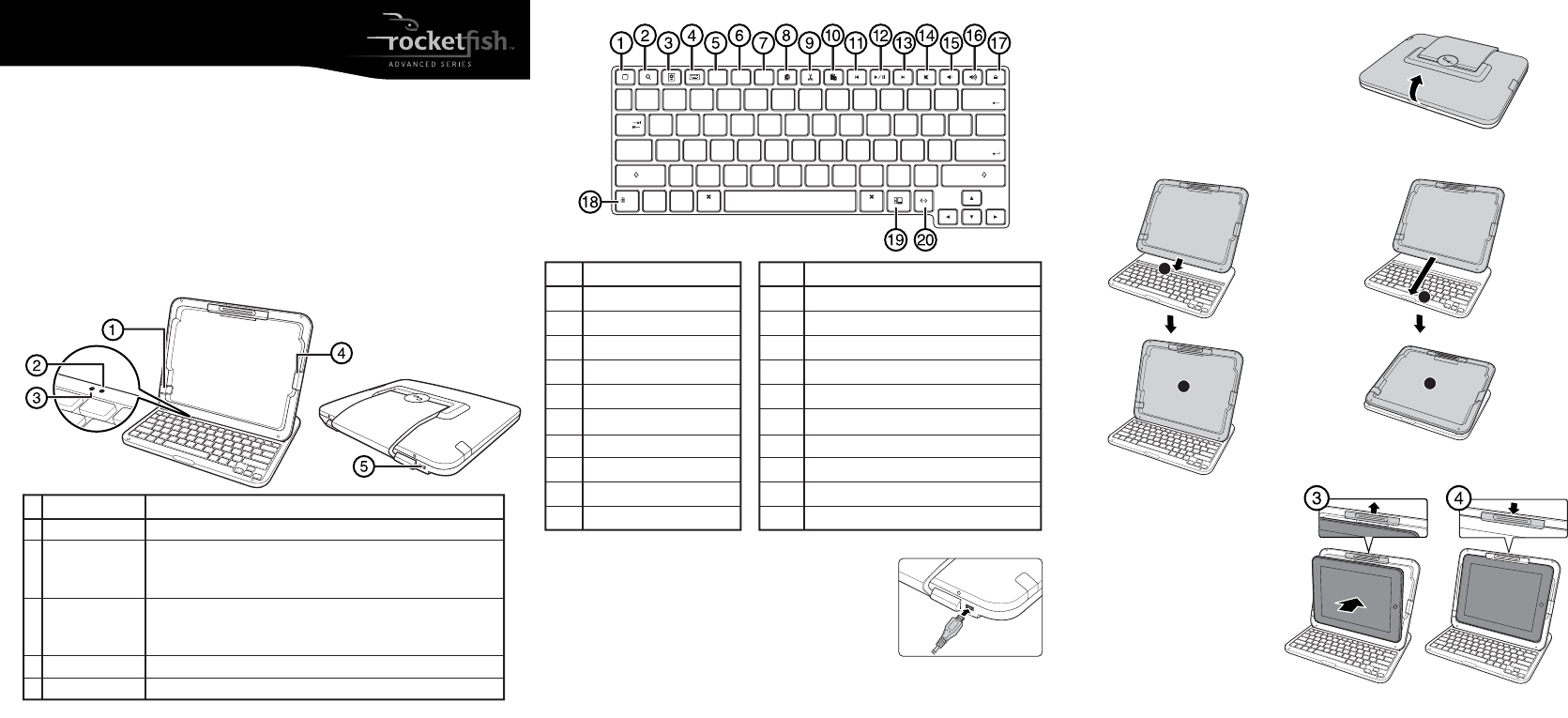
Keyboard
First time use
When you unpack your iCapsule II, the internal battery is only
partially charged. You should charge it fully before using it.
Charge the battery
Connect your iCapsule II to a computer or the power adapter
using the USB cable (provided) to charge the internal battery.
Note: USB cable charging voltage is 4.4v ~ 6.0v. It is recommended
to use iPad 2 chargers or regular computers.
Rocketsh iPad 2 Keyboard Capsule
RF-iCAP14
I
Quick Setup Guide
# Component
1 Earphone jack
2 Battery LED
3 Bluetooth
connection LED
4 30-pin connect slot
5 Micro USB port
Package contents
• Keyboard • Ear phone jack spare cover
• USB cable • Quick Setup Guide
Features
• 82-key design, 20 hot keys for iPad 2
• Easily switch between two Bluetooth devices
• Compact design for mobility and space saving
• Working range up to 33 ft. (10 m)
• Low power consumption
• Bluetooth version 2.0
iCapsule II parts
Setting up iCapsule II
1 Insert a nger into the gap, then lift to open
the top panel.
2a For the Typing mode, align and 2b For the Stand mode, align the panel
place the panel on the gap. with the front edge of the keyboard.
3 Place the bottom edge of the iPad
into the bottom of the frame, push
up on the latch, then move the top
edge of the iPad into the frame.
4 Release the latch to lock the iPad 2
in place.
# Description
1 Home button
2 Search button
3 Photo Slide Show button
4 Virtual Keyboard button
5 Select All button
6 Select Left button
7 Select Right button
8 Copy button
9 Cut button
10 Paste button
# Description
11 Previous track button
12 Play/Pause button
13 Next track button
14 Mute button
15 Volume down button
16 Volume up button
17 Lock button
18 Bluetooth-Fn button (Works with 19 and 20 only)
18+19 Switch Bluetooth device button
18+20 Pairing button
Caps Lock
Enter
Shift
Ctrl
Option
Alt
ASDFGHJKL
:
;
"
'
ZXCVBNM
<
,
>
.
?
/
QWERTYUIOP
}
]
{
[
|
\
~
`
!
1
@
2
#
3
$
4
%
5
^
6
&
7
*
8
(
9
)
0
_
-
+
=
Select
All
Select
Left
Select
Right
Tab
Backspace
Shift
Command Command
-Fn
1
2
A
A
B
B
Description
Remove the rubber piece to connect the earphone to the iPad 2 earphone jack.
Orange OFF: Battery full
Orange ON: Battery charging
Orange BLINKING: Battery low
Green / Blue ON (2 seconds): Power on (green and blue stand for dierent
paired devices)
Green and Blue BLINKING: Searching for devices (pairing)
Slide out the rubber piece to connect the 30 pin connector.
Connects to the computer or the power adapter to charge the iCapsule battery.