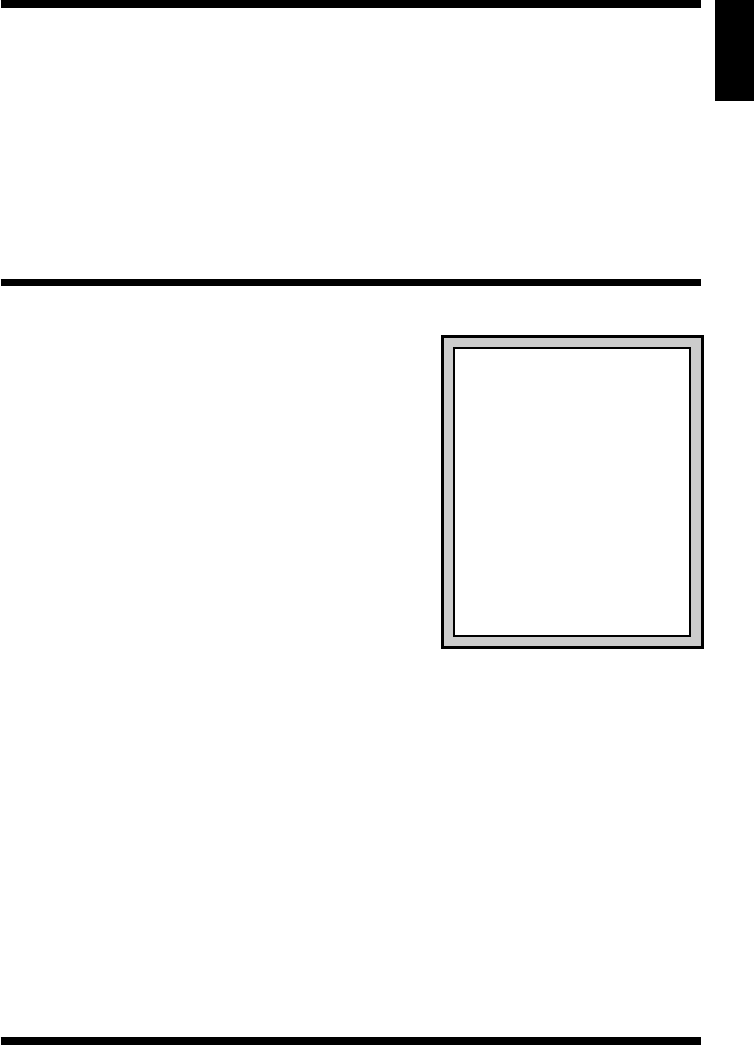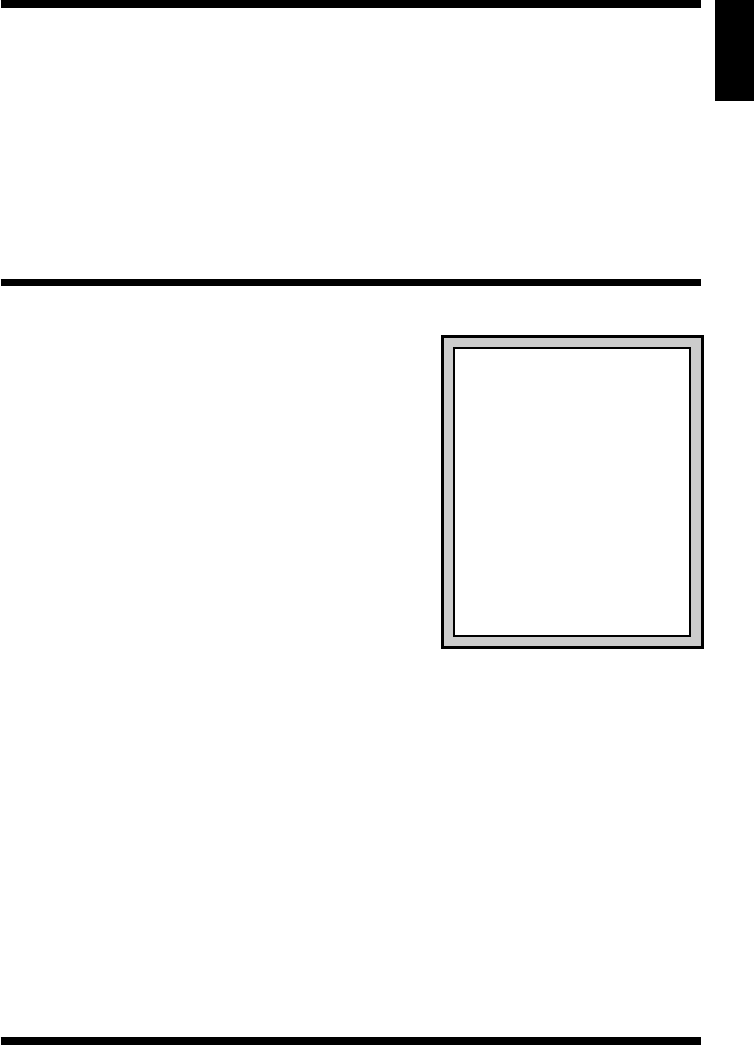
ENGLISH
1
1. ABOUT THE SAITEK ST200 USB CONTROL STICK…
Thank you for purchasing the Saitek ST200 USB Control Stick. With its ergonomically-
designed pistol grip and sculptured palm rest, this game controller will give you countless
hours of exciting, yet comfortable, game play! Moreover, since it was carefully developed to
fit a wide variety of hand sizes, it will probably feel like it was made especially for you! The
ST200 USB Control Stick was designed for IBM PC and compatible systems, and will work
with Windows
®
95/98/Millennium-based games.
As shown under
Features and Controls,
this joystick boasts 3 thumb-controlled fire
buttons, plus an easily-accessible quick-fire finger trigger, all ideally located at the top of
the grip. You’ll also appreciate the smooth and fluid operation of the built-in lever throttle.
All these features add up to a joystick that’s perfectly suited for many different games,
including flight simulations, racing games, and so much more!
2. INSTALLING THE SAITEK ST200
a. With your computer switched on, close down any
programs that are currently running.
b. Plug the Saitek ST200 USB Control Stick into your
computer’s USB port (or a USB hub, if you have
one).
c. When the Add New Hardware Wizard appears,
simply follow the on-screen instructions.
d. When prompted, select Search for the best
driver for your device.
e. At the next screen, click on the CD-ROM drive
option, insert your Windows
®
CD, and click on
Next.
Note: Some computers don’t come with a
Windows
®
CD. In such cases, the device driver
files are stored on your hard drive, rather than on a
separate CD. If your computer doesn’t automati-
cally guide you to the correct files, please check
your PC’s documentation for instructions on
installing device drivers.
f. Continue to follow the on-screen instructions to complete the installation. When
you’re finished, click on the Finish button.
g. To check out the Saitek ST200’s setup, click on Start on the Windows
®
taskbar, and
then select Settings and Control Panel.
h. Under Control Panel, double-click the Game Controllers icon.
i. In the Game Controllers window, your ST200 will appear as HID Game Controller:
3 axis 4 button joystick.
j. Since your Saitek ST200 is pre-calibrated, there’s no need for you to calibrate it
yourself. However, you should test it out at this point, to make sure that everything is
functioning correctly. To do so, click on Properties to open the Game Controller
Properties dialog box. Next, click on Test, and try out all the controls on your Saitek
ST200.
k. After checking out the stick movement, throttle, and all the buttons, quit by clicking
OK twice. Your ST200 USB Control Stick is now ready for game play—so it’s time to
load your favorite game and go for it!
Note that the actual controls for the thumb buttons, trigger, and throttle are set within
each individual game. Check your game documentation for details.
3. HAVE QUESTIONS? HERE’S SOME HELP!
Right-handed, left-handed?
Simply adjust the throttle!
The throttle can be positioned on
either side of the unit, allowing
anyone to play comfortably! To
switch the throttle control from one
side to the other, use a small coin
to remove the screws on both
sides of the unit (see Features
and Controls for the screw loca-
tions). Next, remove the throttle
handle and the opposite cover.
Swap the handle and cover, and
then replace and tighten both
screws. That’s all there is to it!