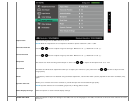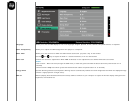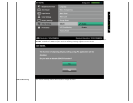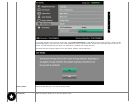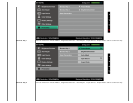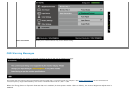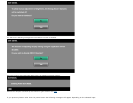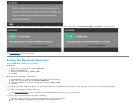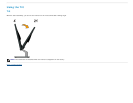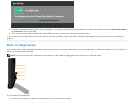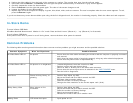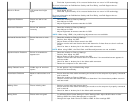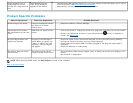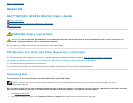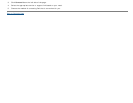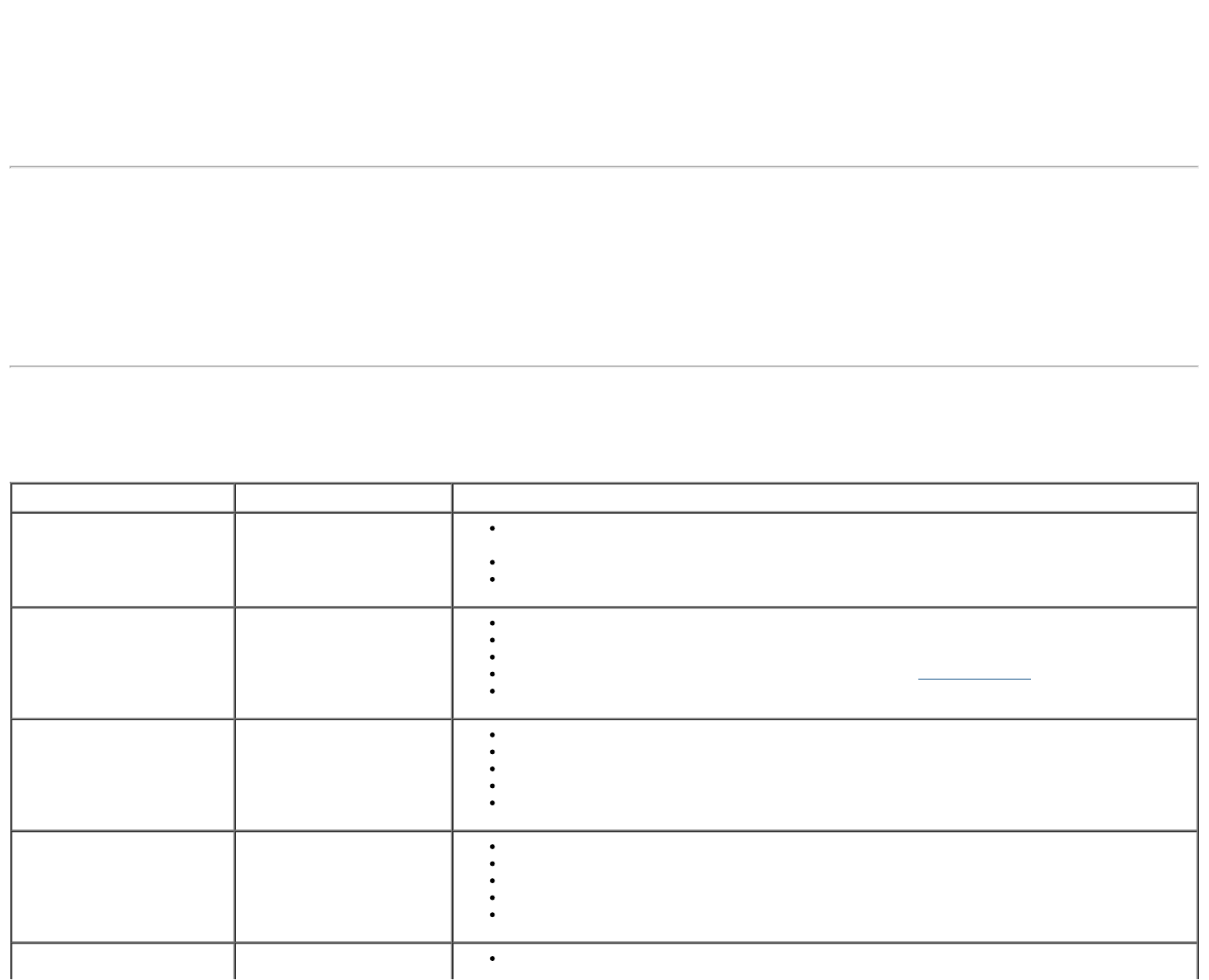
2. Unplug the video cable(s) from the back of the computer or monitor. The monitor then goes into the self-test mode.
3. Press and hold the Button 1 and Button 4 on the right side panel simultaneously for 2 seconds. A gray screen appears.
4. Carefully inspect the screen for abnormalities.
5. Press the Button 4 on the right side panel again. The color of the screen changes to red.
6. Inspect the display for any abnormalities.
7. Repeat steps 5 and 6 to inspect the display in green, blue, black, white, and text screens. The test is complete when the text screen appears. To exit,
press the Button 4 again.
If you do not detect any screen abnormalities upon using the built-in diagnostic tool, the monitor is functioning properly. Check the video card and computer.
In-Store Demo
To enter InStore OSD Mode
All cables detached/disconnected. Monitor in “On” mode. Press and hold “menu” (Button 4) + “up” (Button 2) for 5 seconds
To exit InStore OSD Mode
Press power button once If power is cut off during demo, resume the demo after power is restored.
Common Problems
The following table contains general information about common monitor problems you might encounter and the possible solutions.
Common Symptoms What You Experience Possible Solutions
No Video/Power LED off No picture
Ensure that the video cable connecting the monitor and the computer is properly connected
and secured.
Verify that the power outlet is functioning properly using any other electrical equipment.
Ensure that the power button is depressed fully.
No Video/Power LED on No picture or no brightness
Increase brightness & contrast controls via OSD.
Perform monitor self-test feature check.
Check for bent or broken pins in the video cable connector.
Ensure that the correct input source is selected via the INPUT SOURCE menu.
Run the built-in diagnostics.
Poor Focus Picture is fuzzy, blurry, or
ghosting
Perform Auto Adjust via OSD.
Adjust the Phase and Pixel Clock controls via OSD.
Eliminate video extension cables.
Reset the monitor to Factory Settings.
Change the video resolution to the correct aspect ratio (16:9).
Shaky/Jittery Video Wavy picture or fine
movement
Perform Auto Adjust via OSD.
Adjust the Phase and Pixel Clock controls via OSD.
Reset the monitor to Factory Settings.
Check environmental factors.
Relocate the monitor and test in another room.
Missing Pixels LCD screen has spots
Cycle power on-off.