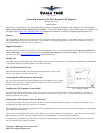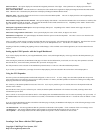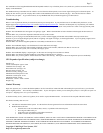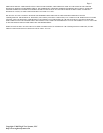Copyright © 2003 Eagle Tree Systems, LLC
http://www.eagletreesystems.com
Pa
g
e2
GPS Coordinates – this option displays the Latitude and Longitude parameters of the flight. These parameters are displayed just below the
playback controls in the app.
Show GPS In DMS Mode – when this checkbox is checked, the GPS Latitude and Longitude are displayed in Degrees:Minutes:Seconds.Seconds
mode. When this box is unchecked, the parameters area displayed in Degrees:Minutes.Minutes mode.
GPS UTC Time – this option displays the UTC time as received from the GPS Expander. The UTC is displayed in the Total Length/Progress
window when this option is selected.
GPS Altimeter Gauge/Numeric GPS Altitude – these options display GPS altitude. Note that GPS altitude takes several minutes to stabilize, after
the GPS expander/recorder are powered. Also note that this altitude is above MSL (Mean Sea Level). Depending on the “Metric” button on this
page, the altitude is displayed in either feet or meters.
GPS Speed Gauge/Numeric GPS Speed – these options display GPS speed. Depending on the “Metric” button on this page, the speed is
displayed in either MPH or K/H.
GPS Course Gauge/Numeric GPS Course – these options display the course of the vehicle, in degrees True North.
GPS Distance to Operator – this option displays the distance from the operator to the GPS Expander. The value is reset to zero when the GPS
Expander/recorder are powered on.
After a recording is made with the expander, assuming GPS data is being logged, it will be displayed after data download. Note that if the recorder
is connected to your PC via USB, Live Mode will allow you to see the GPS parameters live. Just hit the “Live Mode!” button.
Graphing of GPS data, including 3D graphing with user loaded images, will be available soon with the application, as a free download from our
website.
Setting up the GPS Expander with the Seagull Dashboard
If you wish to display GPS data on your Seagull Dashboard, choose “Tools, Edit Seagull Display” in the app, and select the GPS parameters you
wish to display.
After selecting the parameters, the Dashboard LCD pages will show the GPS information you selected, as well as any other parameters selected.
Note that the UTC, Lat/Lon and status parameters take up an entire LCD page each.
The GPS parameters can be selected via the Dashboard up/down buttons, as is the case with other Dashboard parameters.
If you connect your Dashboard to your laptop for real-time laptop display, the items selected in the section above will be displayed live.
Using the GPS Expander
Now that you have the GPS Expander installed and configured, it’s time to use it! To use it, simply move the GPS Expander into an open area
(some enclosed areas will work also), power on your vehicle, and after 1-2 minutes, the GPS expander will obtain a fix and begin recording and/or
displaying information on the Seagull Dashboard.
The sensitivity of the GPS Expander increases once it has a fix. So, it may be possible to get a fix outside, then move the Expander inside and
continue with a valid fix.
Note that the next time you power off and on your vehicle, the GPS Expander should obtain a fix in about 10 seconds, assuming it hasn’t been
relocated since power down.
Once a valid fix is received, the GPS data for that fix will be displayed on the Dashboard until the next fix comes in (normally once per second). If
the Dashboard does not receive a new fix within a few seconds, it will mark the Lat and Lon fields with an “*” beside the values to indicate a “stale”
fix.
If you are using the Dashboard, and have selected the GPS Status page to display, the Dashboard will display one of the following messages on the
GPS Status page when it is selected:
“No GPS Detected” – this message indicates that the system has not detected a GPS expander. Check connection if this error message occurs.
“Acquiring Fix” – this message indicates that the GPS Expander is connected and detected, but has not yet gotten a fix.
“Fix Acquired” – this message indicates that the GPS Expander has acquired a valid fix within the last few seconds.
Locating a Lost Plane with the GPS Expander