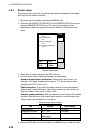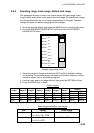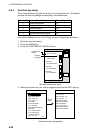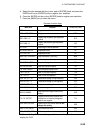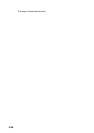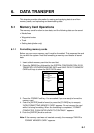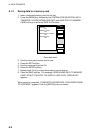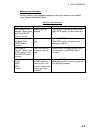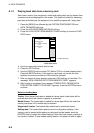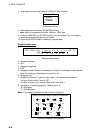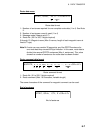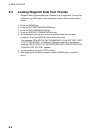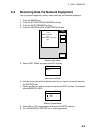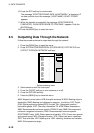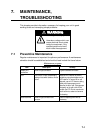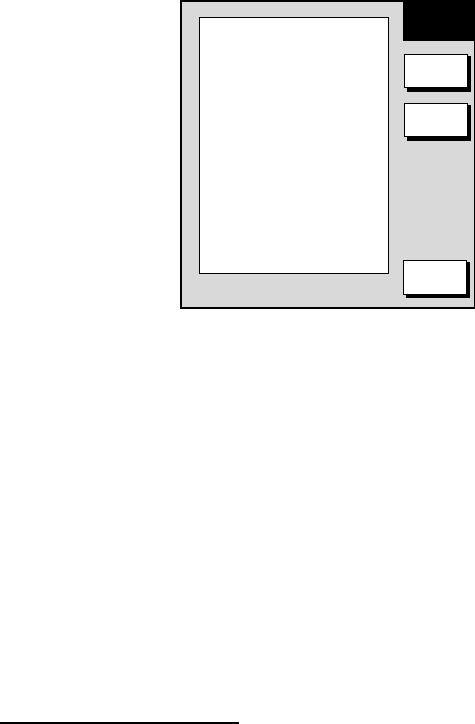
6. DATA TRANSFER
6-4
6.1.3 Playing back data from a memory card
Data (track, marks, lines, waypoints, routes and setting data) can be loaded from
a memory card and displayed on the screen. This feature is useful for observing
past data and setting up the equipment for a specific purpose with “setup data.”
1. Press the [MENU] key followed by the SYSTEM CONFIGURATION and
DATA TRANSFER soft keys.
2. Press the UPLOAD/DOWNLOAD DATA soft key.
3. Press the LOAD DATA FROM MEMORY CARD soft key to show the LOAD
DATA menu.
TRACKS
OFF
MARKS & LINES
OFF
WAYPOINTS & ROUTES
OFF
SETTING DATA*
OFF
▲
LOAD
DATA
EDIT
LOAD
RETURN
* = Plotter data only
Load data menu
4. Use the cursor pad to select item to load.
5. Press the EDIT soft key.
6. Use the [ENTER] knob to select ON. (Select OFF to not load selected data.)
Press the ENTER soft key. If the memory card does not contain the item
selected, the buzzer sounds and ON cannot be selected.
7. After you select all items desired, press the LOAD soft key to load data. The
message “NOW LOADING DATA FROM MEMORY CARD.” appears.
8. After loading is completed, the message “COMPLETED LOADING DATA.
PUSH ENTER KNOB TO CONTINUE.” appears. Push the [ENTER] knob to
continue.
Notes on loading data
Tracks: Since loaded track data is added to internal track, oldest track will be
entered when the track memory capacity is exceeded.
Marks & lines: The loaded data is added to internal data. When the mark/line
memory becomes full no marks may be entered.
Waypoints & routes: The loaded data substitutes for previously stored.
Setting data: The loaded data replaces current configuration settings. If the
memory card is ejected while loading or data could not be loaded, push the
[ENTER] knob to restart with default settings. Note that track memory capacity is
not saved or loaded. To use loaded setting data turn the power off and on again.