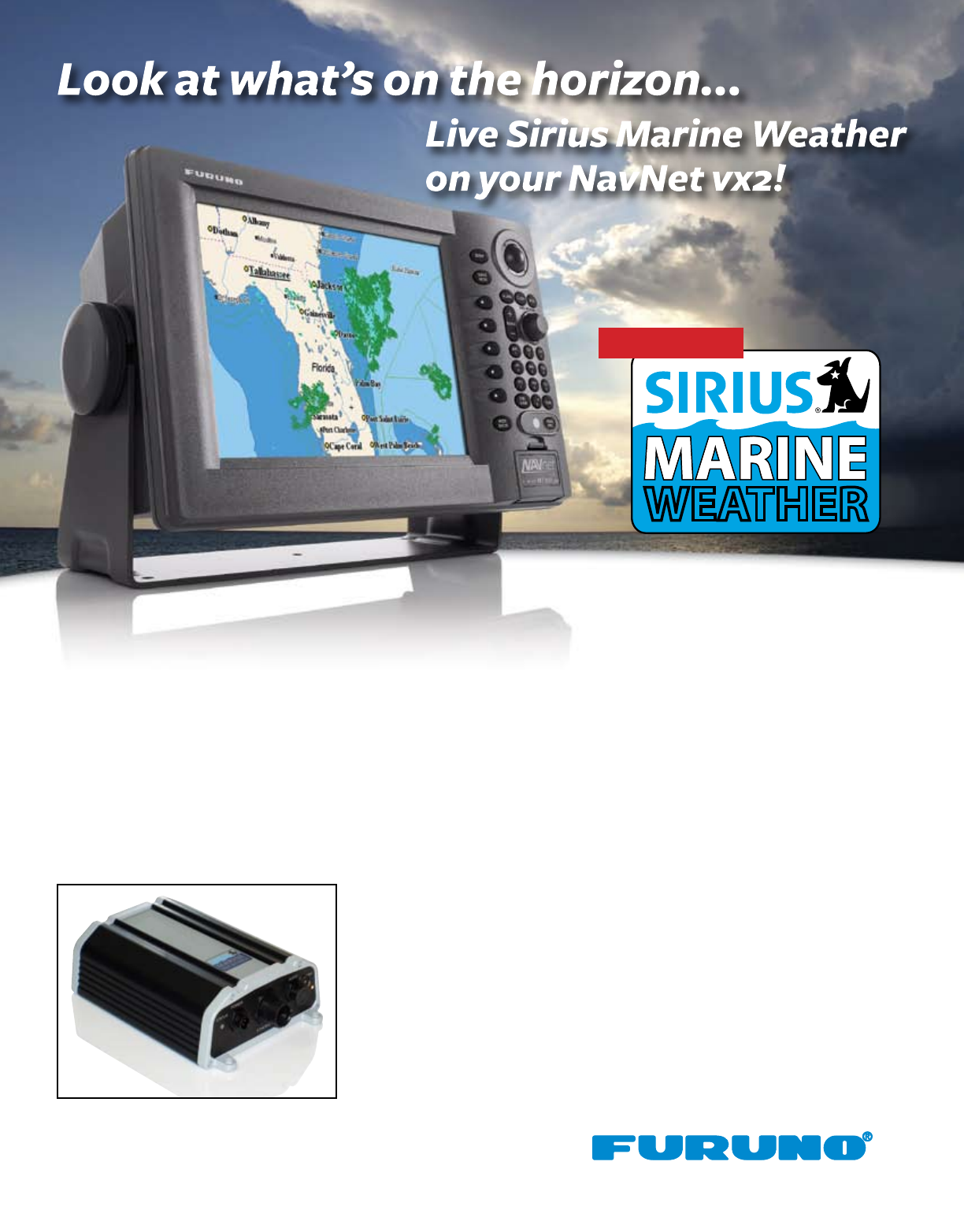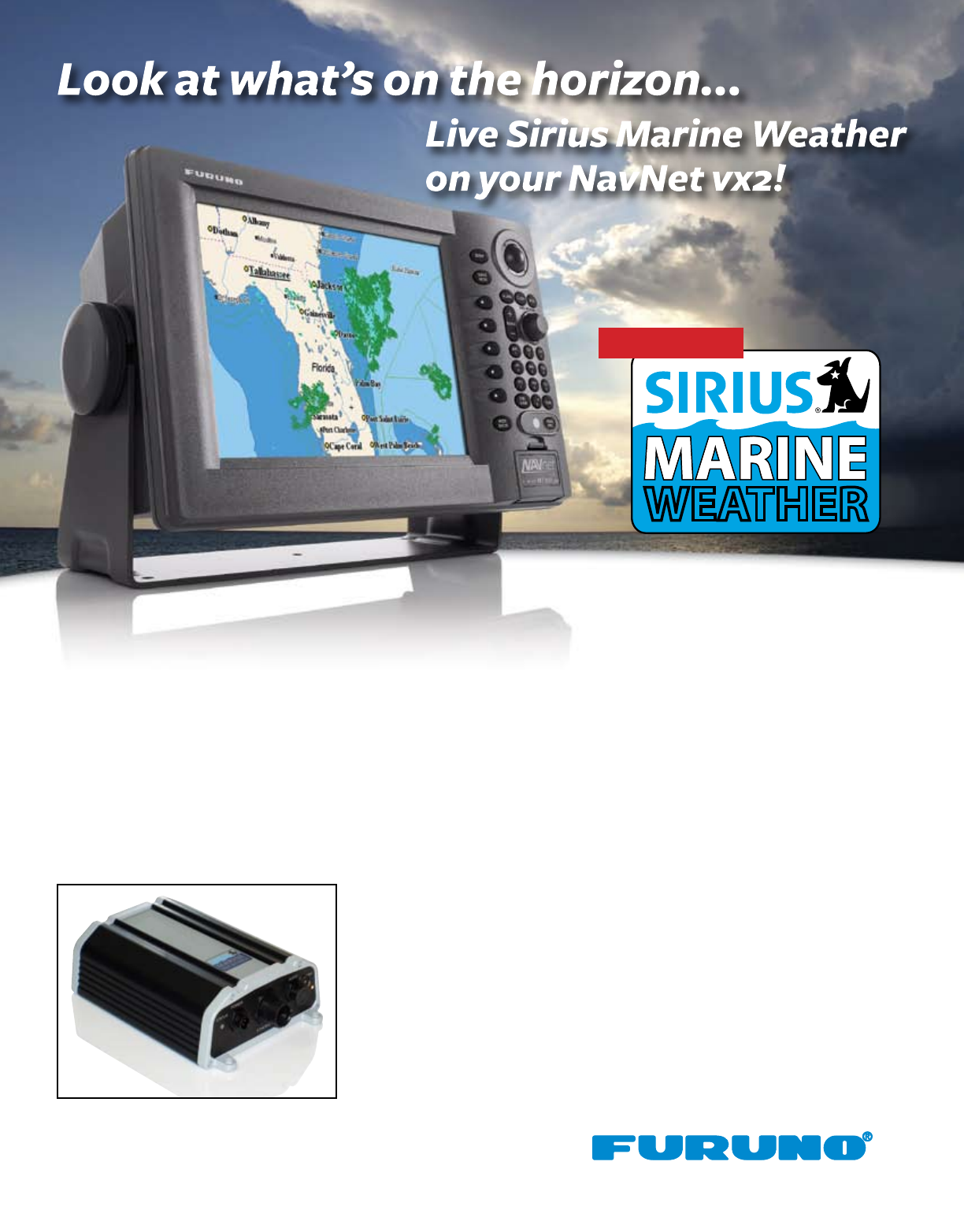
coming soon!
Satellite weather receiver for NavNet vx2
7", 10.4" and Black Box units. Requires Sirius
weather service subscription, sold separately.
Keeping track of weather is about to get easier than ever with Furuno’s NavNet vx2! Furuno and Sirius are teaming up to bring you
live, up-to-date weather information and forecasting to give you peace of mind, no matter when or how you are using your boat. The
weather information is obtained from the weather industry’s leading experts and is delivered via digital receiver through Sirius’ Marine
Weather services.
You will have the ability to receive high-quality and comprehensive weather information and forecasting that you can overlay onto your
C-Map MAX charts. You will be provided with premium weather content, such as current weather reports, NOWRad
®
nationwide high-
resolution weather radar imagery and Sea Surface Temperature images that can help shermen locate hot spots. Now you can have
your weatherman with you 24/7 with your TRUE color NavNet vx2 Radar/Chart Plotter and Sirius Marine Weather!
Features: (Note - features may change with nal release)
• Up-to-the-minute weather forecasting at sea
• Satellite Sea Surface Temperatures
• Animated NOWRad
®
weather radar forecasts
• Pressure isobars and frontal boundaries
• Squall lines and surface pressure
• Wind forecasts using wind barbs or arrows
• Marine text forecasts
• Lightning strike reports & storm tracking
• Buoy reports
• Wave height forecasts
www.Furuno.com