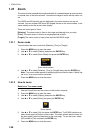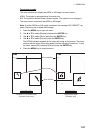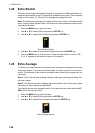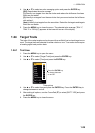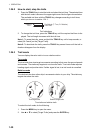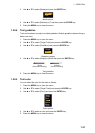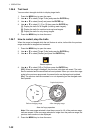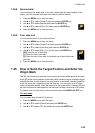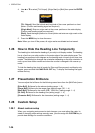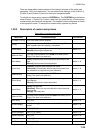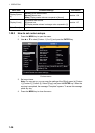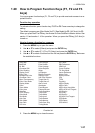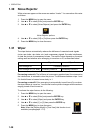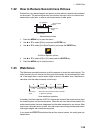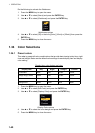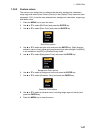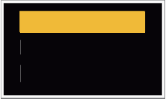
1. OPERATION
1-34
4. Use S or T to select [TLL Output], [Origin Mark] or [Both] then press the ENTER
key.
[TLL Output]: Send the latitude and longitude of the cursor position to a chart
plotter. (Position and heading signal are required.)
[Origin Mark]: Enter an origin mark at the cursor position on the radar display.
(Position and heading signal are required.)
[Both]: Send the target position to a chart plotter and enter an origin mark on the
radar display.
5. Press the MENU key to close the menu.
Note: When you turn off the power, all origin marks are deleted and not saved.
1.26 How to Hide the Heading Line Temporarily
The heading line indicates the heading of your ship in all display modes. The heading
line is a line from your ship position to the outer edge of the radar display area. The
heading line appears at zero degrees on the bearing scale in head up and true view
modes. The heading line changes the orientation depending on the ship orientation in
north up and true motion modes and when the course is changed in the course up
mode.
To hide the heading line (and all marks for River and Sea purpose) and display only
targets, press and hold the CANCEL/HL OFF key. To display the heading line again,
release the key.
1.27 Presentation Brilliance
You can adjust the brilliance for the following menu items from the [Brill/Color] menu.
[Echo Brill]: Brilliance for the echoes (setting range: 1 - 8)
[Rings Brill]: Brilliance for the range rings (setting range: Off, 1 - 4)
[Mark Brill]: Brilliance for the marks (EBL, VRM, etc.) (setting range: 1 - 4)
[HL Brill]: Brilliance for the heading line (setting range: 1 - 4)
[Character Brill]: Brilliance for the characters (setting range: 1 - 4)
1.28 Custom Setup
1.28.1 About custom setup
When your navigating environment or task changes, you must adjust the radar. In-
stead of changing radar settings case by case, you can assign the CUSTOM key to
provide best settings for common conditions.
TLL Output
Origin Mark
Both