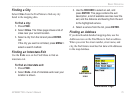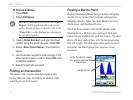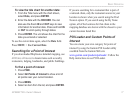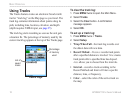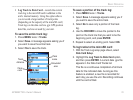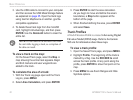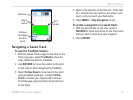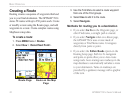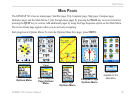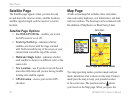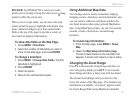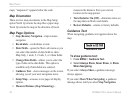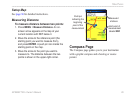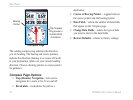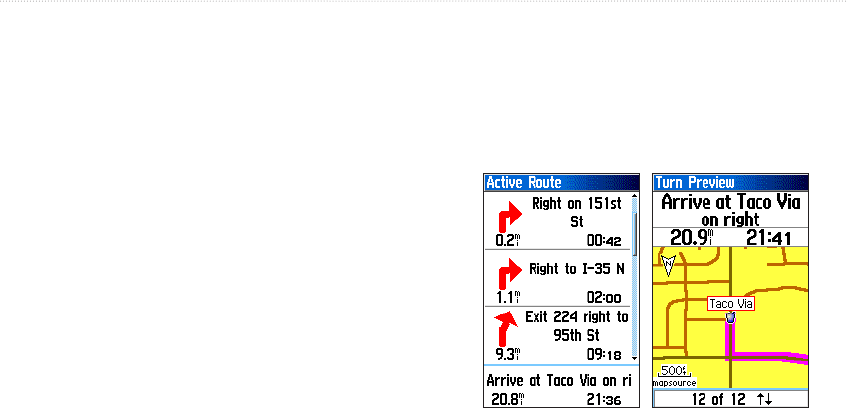
GPSMAP 76Cx Owner’s Manual 23
BaSIc operatIon
Navigating a Route
To navigate a saved route:
1. Press MENU twice > Routes.
2. Select a saved route > Navigate.
3. Select Follow Road or Off Road from the
prompt.
4. To stop navigating, press MENU > Stop
Navigation.
Using Auto-Routing
This feature is enabled when using City Navigator
®
mapping data.
When you select a destination, and select Go To, you
are queried, “Follow Road” or “Off Road.”
Using Follow Roads increases the number of turns
and shows an Active Route page.
Select Off Road, to view only a list of route points.
A “Calculating Route” message appears until the
route calculation is complete. Your route appears as a
magenta line overlaying the map.
To preview the turns for an active route:
1. From the Routes page, select a saved route.
2. Select Navigate to begin navigation.
3. Press QUIT to view the list of turns on the
route. To view an individual turn, select it.
�ctive Route Page
when following
roads
Turn Preview
Page
4. Use the ROCKER to scroll through all turns.