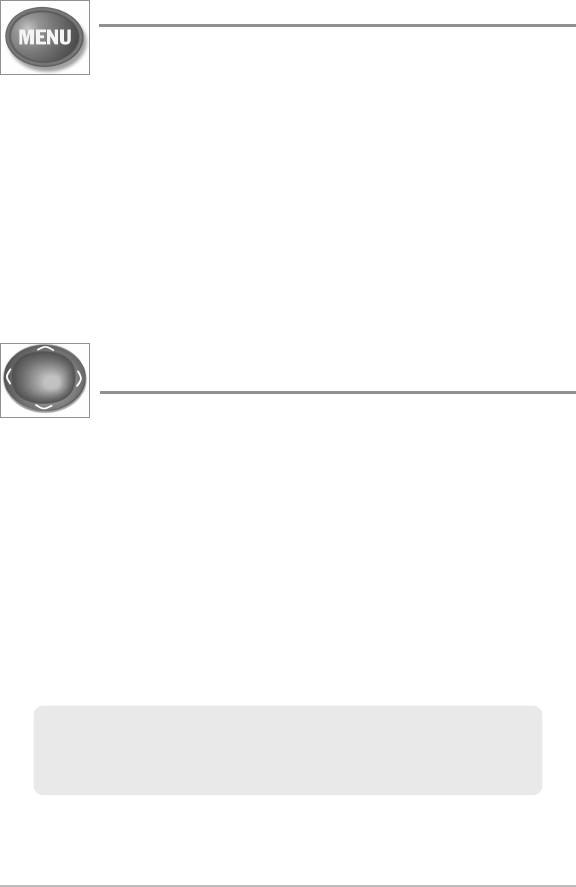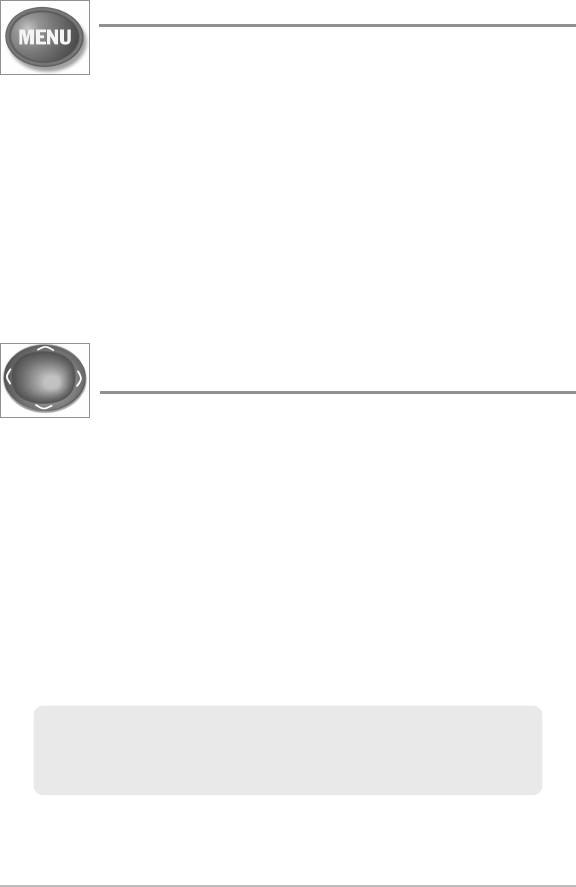
32
MENU Key
The MENU key is used to access the menu system. See The
Menu System for more information.
• Start-Up Options Menu: Press the MENU key during the power up
sequence to view the Start-Up Options menu.
• X-Press™ Menu: Press the MENU key once in any view to access the
X-Press™ Menu, which provides frequently-used menu settings that
correspond with the current view.
• Main Menu: Press the MENU key twice in any view to access the Main
Menu, which is organized under tabbed headings to help you find a
specific menu item quickly.
4-WAY Cursor Control Key
(LEFT, RIGHT, UP, or DOWN Cursor keys)
The 4-WAY Cursor Control key has multiple functions, which
depend on the view, menu, or situation.
• Menu Selection: Press the DOWN or UP Cursor keys to highlight a
menu option, then press the RIGHT or LEFT Cursor keys to change a
menu setting. The changes will be activated and saved immediately.
• Freeze Frame: In Sonar View and Down Imaging™ View, press any
arrow on the 4-WAY Cursor Control key to freeze the display and move
the active cursor to a location on the screen. A cursor dialog box will
display to show the depth of the location you choose.
• Active Cursor: Press any arrow on the 4-WAY Cursor Control key, and
the active cursor will appear on the screen.
• Circular Flasher View (Ice Fishing Mode: On): Press the UP or DOWN
Cursor keys to move the Depth Cursor. Press the RIGHT or LEFT Cursor
keys to adjust the Zoom Range (see Views: Circular Flasher View).
NOTE: In Freeze Frame or Active Cursor mode, you can also make the cursor
move diagonally by pressing in between two of the arrows on the 4-WAY Cursor
Control key.
Key Functions