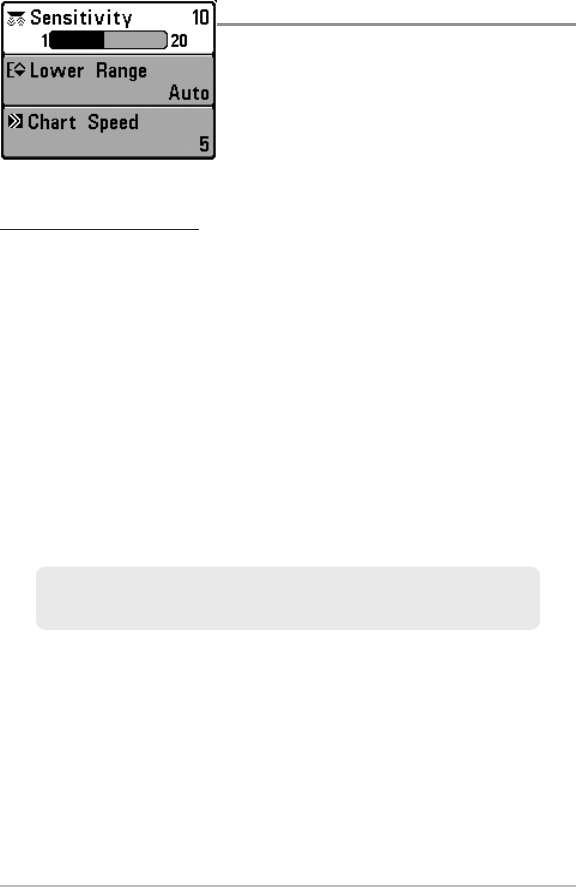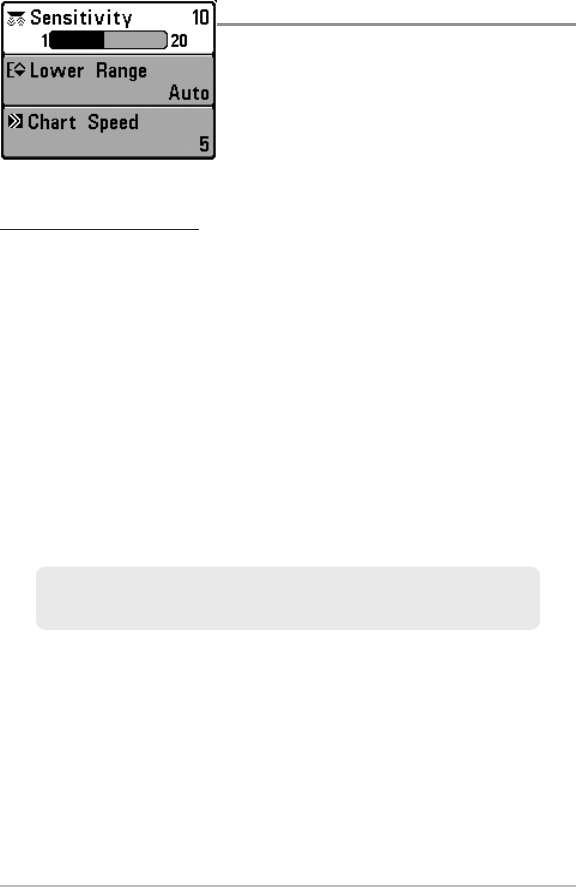
33
X-Press™ Menu
X-Press™ Menu
The X-Press™ Menu provides a shortcut to your
most frequently-used settings. The options
provided on the X-Press™ Menu correspond
with the current view. For example, if you are in
a Sonar View and press the MENU key once, the
Sonar X-Press™ Menu will display.
To use an X-Press™ Menu:
1. In any view, press the MENU key once.
2. Press the UP or DOWN Cursor keys to highlight an X-Press™ Menu
option, then use the RIGHT or LEFT Cursor keys to change the menu
setting.
NOTE: TheX-Press™ Menu will collapsetemporarily and thescreen will updateif itis
affected by your menu setting change, which allows you to see the effects of your
changeimmediately.
3. Reactivatethe X-Press™ Menu by pressingthe UP or DOWN Cursorkeys.
Total Screen Update - When you change any menu settings that affect the
current view, the view will update immediately (i.e. you don’t have to exit the
menu to apply the change to the screen).
Menu options can be simplified or expanded by setting the User Mode to
Normal or Advanced. See Main Menu: User Mode for details.
X-Press™ Menu