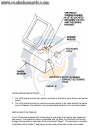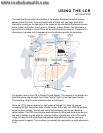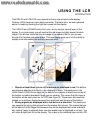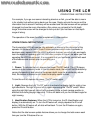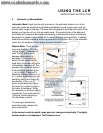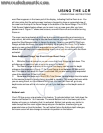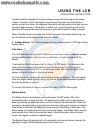USING THE LCR
OPERATIONAL INSTRUCTIONS
For example, if you go over some interesting
structure or fish, you will be able to zoom
in for a better look without going back over the area. Simply activate the zoom and the
information that is stored in memory will be recalled and the total screen will be updated
(changed) to show the zoom information. Also, when you go back to the full depth
range, the entire screen will be changed to look just as if you had been on that depth
range all along.
The operation of the zoom function is explained in a later section.
OPERATIONAL INSTRUCTIONS
The Humminbird LCR will operate fully automatic or manual at the discretion of the
operator. At the heart of the LCR are 2 microcomputers which make thousands of
decisions every second. With the LCR'S automatic features you will quickly and easily
learn the basics of operating your unit, and after a couple of trips on the water you'll be
operating the LCR like an expert. It is suggested that you familiarize yourself with each
of the features and controls prior to operating your
LCR.
1. Power: To activate the unit, depress the power “On/Off'' switch. The LCR always
comes on in the automatic mode. In the automatic mode, the unit will find the bottom by
varying the sensitivity and selecting the proper depth range for a satisfactory return.
Also, the bottom is blacked out to make the display easier to read.
To turn the unit off, depress the power “On/Off'' switch again.
2. Light: Depress the light "On/Off" switch to activate the display light for night or low
light conditions. The light is turned off by again depressing the ''On/Off'' switch. When
using the night light you will notice that the viewing
angle, or best viewing position is
different than during daylight operation. Tilt the unit back until you find the best angle for
night viewing.
3. Identification Features: When the LCR is turned on, the ID (identification-red
display) is automatically on. To turn the ID feature off, simply depress the ID on/off
button. With the ID feature off, all dots will be black. To turn the ID feature on again,
press the ID on/off button.
Notice that the total screen update feature allows you to change the total screen each
time you turn the ID feature off or on.