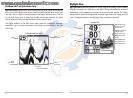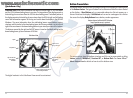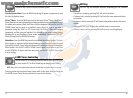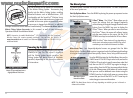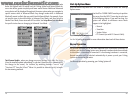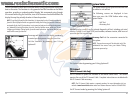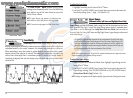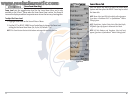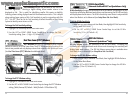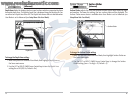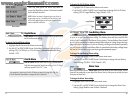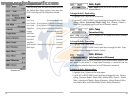Chart Speed
Chart Speed determines the speed at which the sonar
information moves across the display, and consequently the amount of detail
shown. A faster speed shows more information and is preferred by most anglers;
however, the sonar information moves across the display quickly. A slower speed
keeps the information on the display longer, but the bottom and fish details become
compressed and may be difficult to interpret. Regardless of the Chart Speed setting,
the RTS® Window will update at the maximum rate possible for the depth
conditions. Adjust Chart Speed to your personal preference.
To adjust the Chart Speed:
1. Highlight Chart Speed on the Sonar X-Press
TM
Menu.
2. Use the LEFT or RIGHT 4-WAY Cursor Control keys to increase or decrease the
Chart Speed setting. (1-9, Ultra, where 1 = Slow, 9 = Fast, Ultra = Fastest,
Default = 4)
Bottom View
Bottom View selects the method used to represent
bottom and structure on the display. Inverse represents weak returns as dark pixels
and strong returns as lighter pixels. This has the benefit of ensuring that weak
signals will be clearly visible on the display. Structure ID® represents weak returns as
light pixels and strong returns as dark pixels. This has the benefit of ensuring that
strong returns will be clearly visible on the display. WhiteLine® highlights the
strongest sonar returns in white resulting in a distinctive outline. This has the
benefit of clearly defining the bottom on the display. Bottom Black displays all pixels
below the bottom contour as black, regardless of signal strength. This has the
benefit of providing a high contrast between the bottom and other sonar returns on
the display. Any targets such as fish, structure and thermoclines will be shown using
the Structure ID® method. See Bottom Presentation for more information.
T
o adjust the Bottom View:
1. Highlight Bottom View on the Sonar X-Press
TM
Menu.
2. Use the LEFT or RIGHT 4-WAY Cursor Control keys to change the Bottom View
setting. (Inverse, Structure ID®, WhiteLine®, Bottom Black, Default = Inverse)
25
Lower Range
Lower Range sets the deepest depth range that will be
displayed. Automatic is the default setting. When in automatic mode, the lower
range will be adjusted by the unit to follow the bottom. Selecting a specific setting
locks the depth range into Manual mode. Use both Upper and Lower Range together
to view a specific depth range manually when looking for fish or bottom structure.
will be displayed in the lower right corner of the screen when you start manually
adjusting the Lower Range to indicate that you are in Manual mode.
NOTE: A minimum distance of 10 feet will be maintained between the Upper and Lower
Range regardless of the manual settings entered.
To adjust the Lower Range:
1. Highlight Lower Range on the Sonar X-Press
TM
Menu.
2. Use the LEFT or RIGHT 4-WAY Cursor Control keys to increase or decrease the
Lower Range setting. (AUTO, 10 to 800/1000/1500 feet, 3 to 260/330/500
meters [International Models Only], Default = AUTO)
NOTE: Settings are dependent on the depth capability of your particular Fishing System model.
For example, if you are fishing in 60 feet of water but are only interested in
the first 30 feet (surface to a depth of 30 feet) you should set the Lower
Depth Range limit to 30. The display will show the 0 to 30 foot range,
allowing you to see a more detailed view than you would see if the display
went all the way to the bottom.
M
26