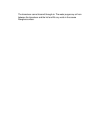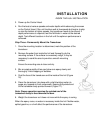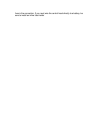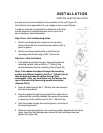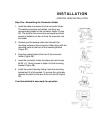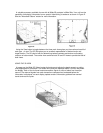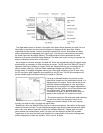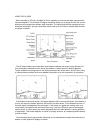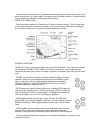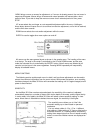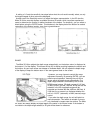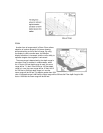WHAT YOU SEE ON SCREEN
The first thing you may notice about the Wide 3D Vision unit is the high-resolution, wide screen
LCD display. The LCD display uses super-twist technology for maximum viewability and is
ruggedized for tough shock and vibration endurance. The display is also backlit for nighttime
operation, and uses special components so it can operate at temperatures more extreme than
you are likely to encounter.
The Wide 3D Vision gives you three basic ways to view the bottom terrain: 3D view, 2D view,
and the Combo view. Simply pressing the VIEW button will toggle these options. The default
view, which is selected when you first power the unit, is the 3D view shown in Figure a. The sonar
returns from each of the six elements are combined to create a wire-frame type 3D representation
of target location and bottom terrain.
Current information, or the terrain directly beneath
your boat, is displayed on the lower right, and
advances to the left as new information is received.
The view created is an accurate depiction of the
terrain which you have just covered.
In some situations, the selected point of view may
prevent the display of some information due to the
slope of the terrain. If you are traveling in a direction
which will present this situation for an extended
period of time, an option is available to reverse the
view-point to the opposite side of your boat, which
enables you to see information that would otherwise
be masked by the terrain. The normal or default point
of view is called “right perspective” since the view
point is to the right of the boat. Reversing this view
point is called “right perspective” since the view point is to the right of the boat. Reversing this
view point is called “left perspective” (Figure B). This option is available in the System Options
screen which will be discussed in more detail later in this manual.
The 2D view shown in Figure C, will be familiar to previous sonar users. All the information
collected by the six individual beams is compressed into a 2-dimensional presentation. The most
current information is displayed on the right side of the screen and moves to the left as new
information is received.
The Combo view combines a 3D and 2D representation of the same information. This view is
shown in Figure D and is especially useful in learning to use the 3D presentation.