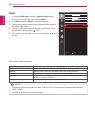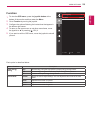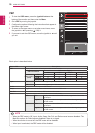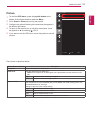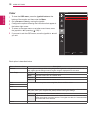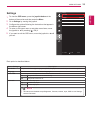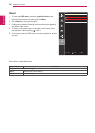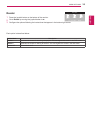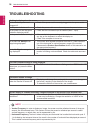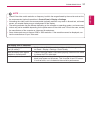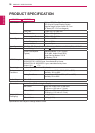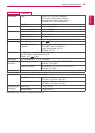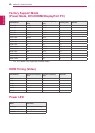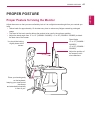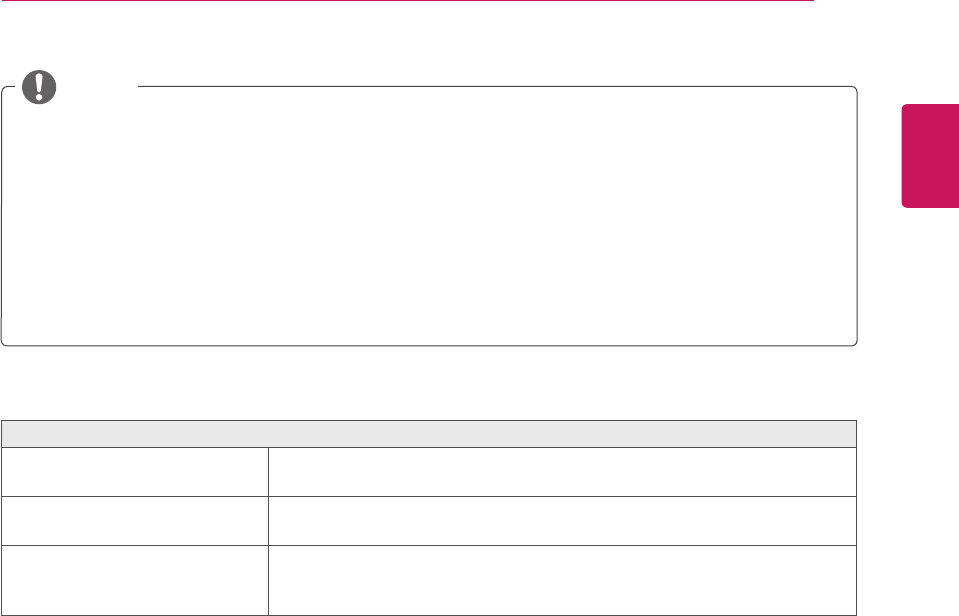
ENGLISH
37
TROUBLESHOOTING
y
Check if the video card's resolution or frequency is within the range allowed by the monitor and set it to
the recommended (optimal) resolution in Control Panel > Display > Settings.
y
Not setting the video card to the recommended (optimal) resolution may result in blurred text, a dimmed
screen, a truncated display area or misalignment of the display.
y
The setting methods may be different depending on the computer or operating system, and some reso-
lutions may not be available depending on the performance of the video card. If this is the case, contact
the manufacturer of the computer or video card for assistance.
y
Some video cards may not support 2560 x 1080 resolution. If the resolution cannot be displayed, con-
tact the manufacturer of your video card.
NOTE
The display color is abnormal.
Does the display appear discol-
ored (16 colors)?
y
Set the color to 24 bit (true color) or higher. In Windows, go to Con-
trol Panel > Display > Settings > Color Quality.
Does the display color appear
unstable or monochrome?
y
Check if the signal cable is connected properly. Reconnect the cable
or reinsert the PC's video card.
Are there spots on the screen?
y
When using the monitor, pixilated spots (red, green, blue, white or
black) may appear on the screen. This is normal for an LCD screen.
It is not an error, nor is it related to the monitor's performance.