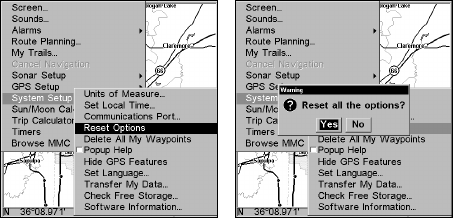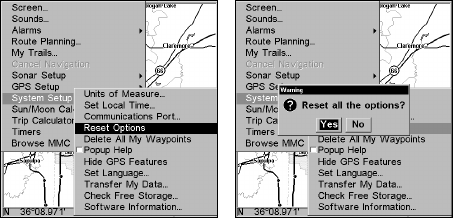
166
The command remains available in the unit's software, but we recom-
mend that you leave it in the default off (unchecked) mode. The "wan-
dering" plot trail issue has now been corrected by the Track Smoothing
feature. Turning on Position Pinning could actually result in an inaccu-
rate plot trail if you are moving around in a relatively small area. If you
want to experiment with Position Pinning, the same instructions are
used to turn the feature on (checked) and off (unchecked.)
1. Press
MENU|MENU|↓ to GPS SETUP|ENT|↓ to POSITION PINNING|ENT.
2. Press
EXIT|EXIT to return to the previous page.
Reset Options
To reset all features to their factory defaults:
1. Press
MENU|MENU|↓ to SYSTEM SETUP|ENT|↓ to RESET OPTIONS|ENT|←
to
YES|ENT.
NOTE:
Reset Options does not erase any waypoints, routes, icons, plot trails or
sonar logs.
Reset Options command, left,
and the Reset Options Menu, right.
Require DGPS
You can force the unit to require DGPS for reporting a valid position.
(The default setting, off, uses DGPS automatically when an optional
DGPS beacon receiver is connected. However, this auto mode doesn't
require DGPS reception to yield a position.) Here's how to turn manda-
tory DGPS on and off.
1. Press
MENU|MENU|↓ to GPS SETUP|ENT|↓ to REQUIRE DGPS|ENT.
2. To return to the last page displayed, press
EXIT|EXIT.
3. You can return to this command and press
ENT again to turn the fea-
ture off.