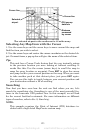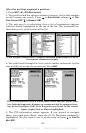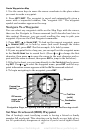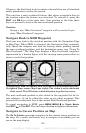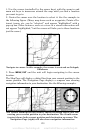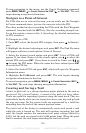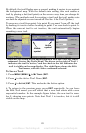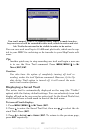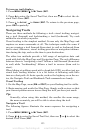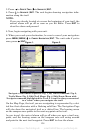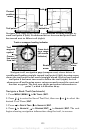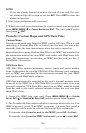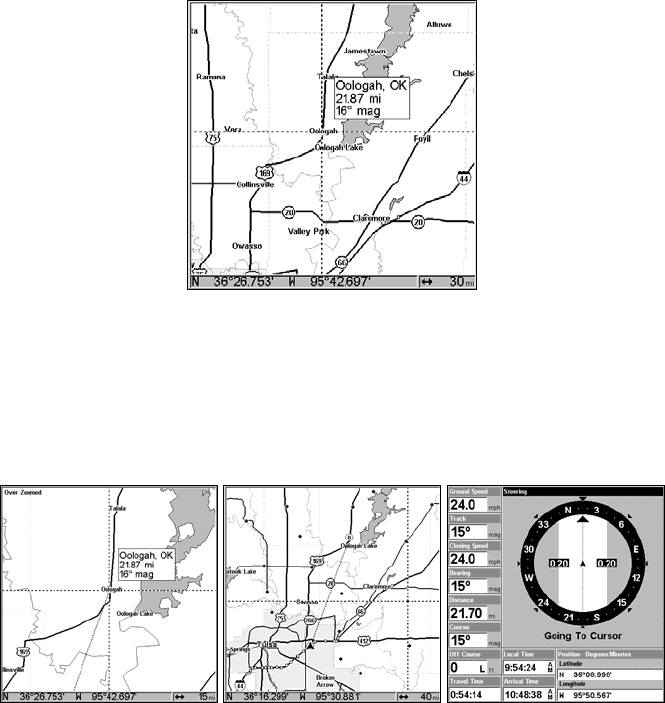
129
1. Use the cursor (controlled by the arrow keys) with the zoom in and
zoom out keys to maneuver around the map until you find a location
you want to go to.
2. Center the cursor over the location to select it. See the example in
the following figure. (Many map items such as waypoints, Points of In-
terest, towns, etc. can be "selected," and appear "highlighted" with a
pop-up box. Other features, such as a river or a street intersection will
not appear "highlighted," but the cursor will take you to those locations
just the same.)
Navigate to cursor. In this example, the cursor is centered on Oologah,
Oklahoma.
3. Press MENU|ENT and the unit will begin navigating to the cursor
location.
The Map Page will display a dotted line from your current position to the
cursor position. The Navigation Page displays a compass rose showing
navigation information to your destination. See the following examples.
The 15-mile zoom figure (left) clearly shows the dotted course line con-
necting your current position to your destination. The 40-mile zoom
(center) shows both current position and destination on screen. The
Navigation Page (right) will also show navigation information.
www.Busse-Yachtshop.de email: info@busse-yachtshop.de