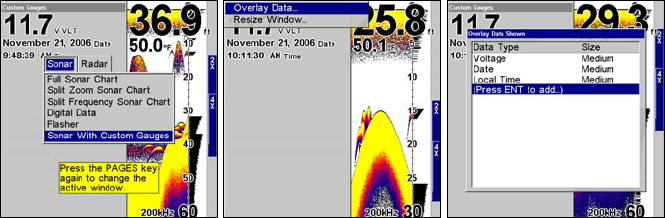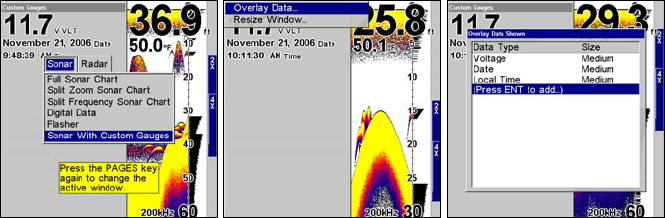
79
Sonar with Custom Gauges
The Sonar with Custom Gauges page has a split screen with sonar on
the right side, digital gauge information on the left side. The two win-
dows can be resized to make one side bigger than the other or may be
set up to split the screen evenly.
Sonar with Custom Gauges selected on the Pages menu (left). To
change custom gauge information, access overlay data on the Custom
Gauges menu (center). Overlay Data shown menu (right).
To customize digital gauge display:
1. Press
PAGES, highlight SONAR WITH CUSTOM GAUGES and press ENT.
2. Press
MENU, select OVERLAY DATA and press ENT. The Overlay Data
shown menu will appear.
3. Highlight
(PRESS ENT TO ADD…) and press ENT to open the Data Viewer
menu with three expandable data categories: Time, Sonar Data and
Sensor Data.
4. Highlight the desired data category and press
ENT, which will ex-
pand the list, revealing several subcategories with checkboxes next to
them.
5. Select the desired subcategory and press
ENT, which will place a
checkmark in the checkbox, showing the selected data is set for display.
6. If you want to display other data types, repeat Steps 4 and 5. Press
EXIT repeatedly to get back to the Sonar with Custom Gauges page. The
data you selected will now be displayed in the gray area on the left side
of the screen.
To change Overlay data size:
1. After overlay data has been added to the display, press PAGES, high-
light
SONAR WITH CUSTOM GAUGES and press ENT. Press MENU SELECT OVER-
LAY
DATA and press ENT. The Overlay Data Shown menu will appear.