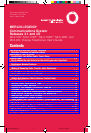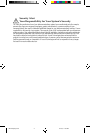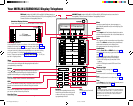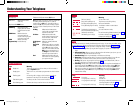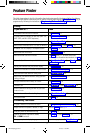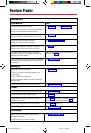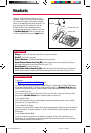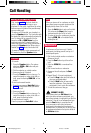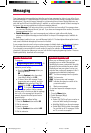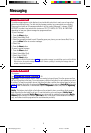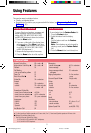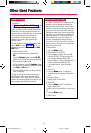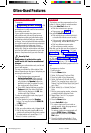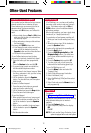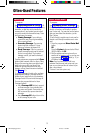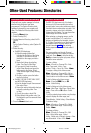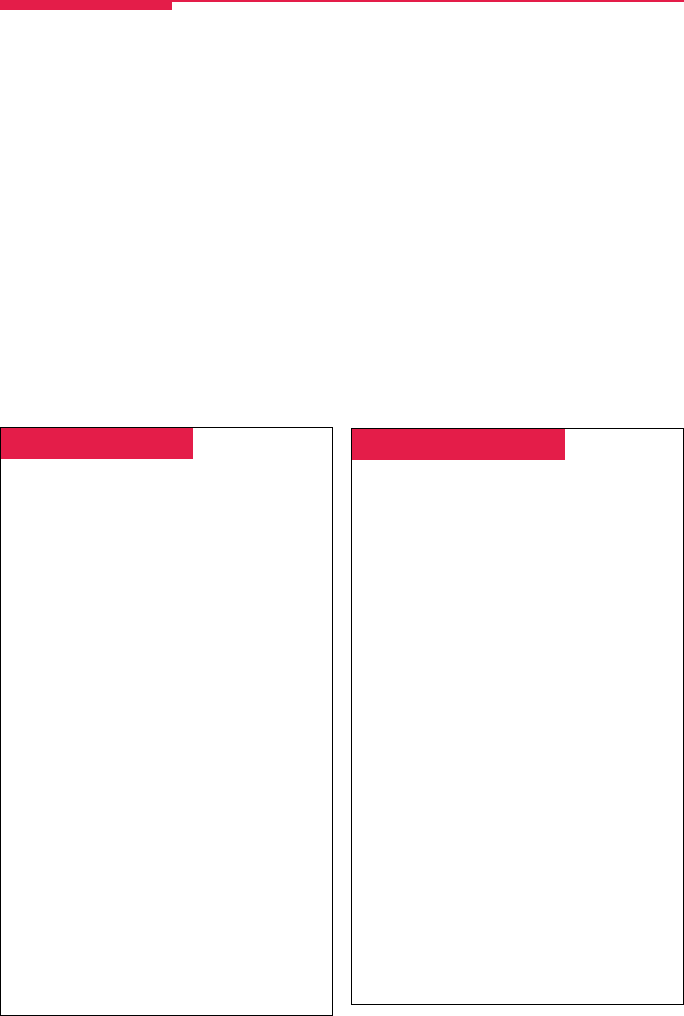
7
Messaging
Your phone system has several features that allow you to leave messages for others in your office. If you
use Leave Message or Posted Messages, the person(s) for whom you are leaving a message must have a
display phone. If you wish to leave a message for a person who does not have a display telephone, use
voice mail and the Direct Voice Mail feature, if available, or ask the system operator to take a message for
the person. Here are some guidelines for different messaging features:
• Leave Message. This feature simply lets a co-worker know you have called. The message shows
your name and the date and time of your call. If you leave one message and then another, the second
message replaces the first.
• Posted Messages. If you post a message at your telephone, inside callers with display
phones see the posted message you have selected. As many as 20 messages may be available for
posting.
When a message is waiting for you, your red Message light is lit. The descriptions below explain how to
read, cancel, and delete messages you have sent or received.
If your company has voice mail, ask your system manager for details about using the voice mail system.
For information about having your phone covered by the voice mail system, see Coverage, p. 13.
If you frequently communicate with a small number of people (for example, as a receptionist for a few
co-workers), there are two features you can use, both of which require programming a button. These are
Signaling and Notify, described on the next page.
Leaving Messages
To program:
See Programming Buttons & Settings, p. 20.
To leave a message at a busy or unanswered
extension you are calling:
• Press the Leave Message button you
have programmed,
OR
Press the Feature button; then select
Leave Msg
[
LvMsg
] or dial 25.
• To leave a voice mail message (if your
company has such a system), press the
Feature button and select
Direct VM
[
DrcVM
] or dial 56 (see Direct Voice
Mail, p. 13, for details).
A screen display confirms that the message
has been sent, or it alerts you that the message
box is full or the message can’t be sent (for
example, because the called person has no
phone display).
To leave a message without calling:
1. Press the Feature button and dial 53.
2. Dial the extension.
To cancel a message:
1. Press the Feature button and dial ✻53.
2. Dial the extension.
Receiving Messages
When your red Message light is on, you have a
message from a co-worker. Messages are
identified by the name or extension of the caller,
along with the time and date the person called.
Depending on how your system is set up, you
may also have a voice mail message or a fax. A
message may be identified in these ways:
ATT You have a message from the operator.
FAX You have a fax.
VMS You have a voice mail message.
EXT Indicates the extension number of the
person who called.
✻ Marks a new message.
To read and respond to messages on your
display:
1. Press the Menu button.
2. Select
Messages
[
Msgs
].
3. Choose from:
•
Return Call
[
Call
] to call your co-worker or
voice mail while reading the message.
•
Next Msg
[
Next
] to see the next message.
•
Delete Msg
[
Dlete
] to delete the message.
You can have up to 10 messages; if there
are 10, no more are accepted.
MLX Display pp 03-16 4/11/97, 11:53 AM7