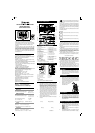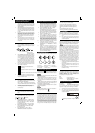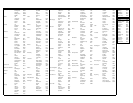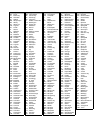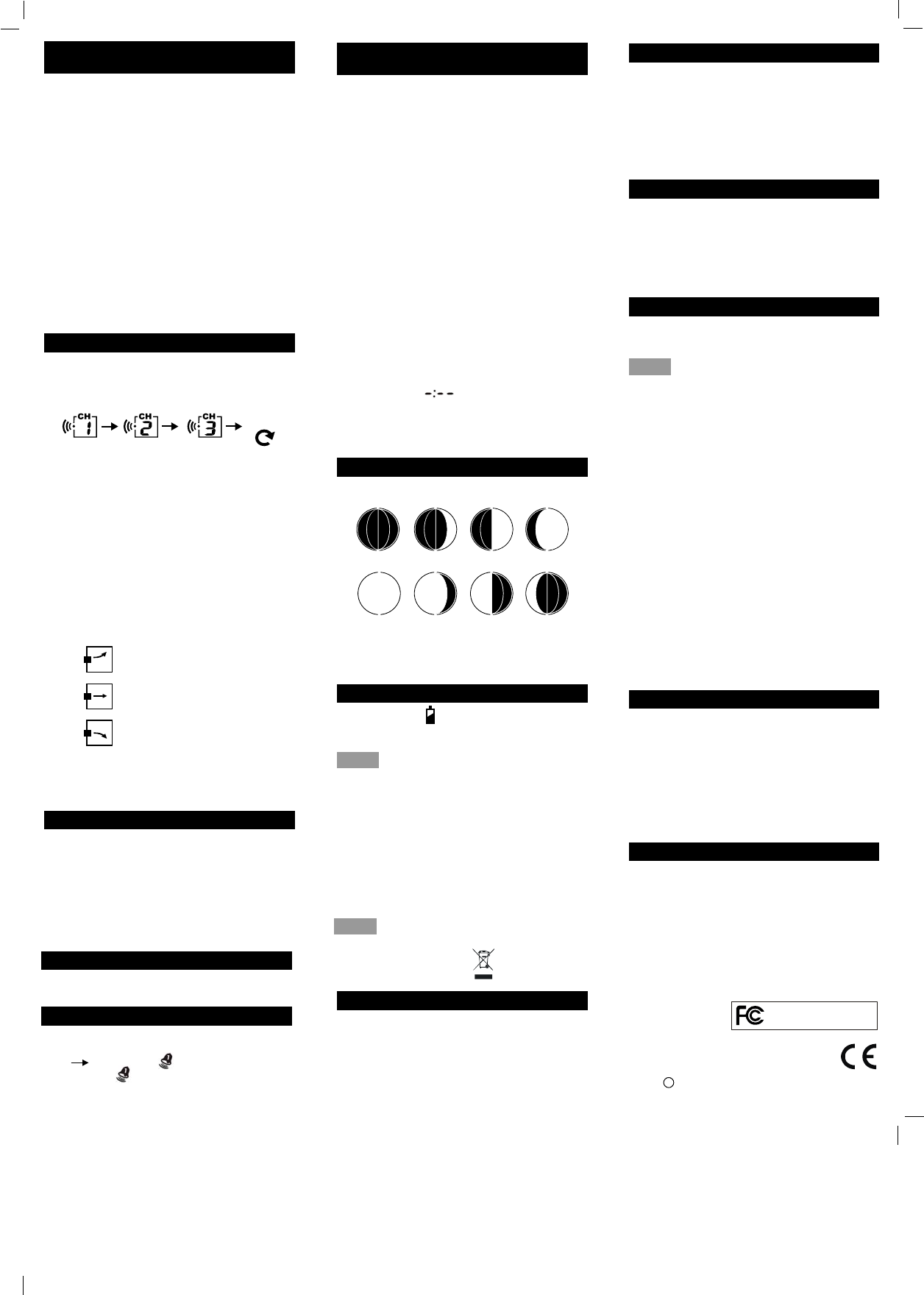
PLACING THE TRANSMITTER OUTSIDE
OUTDOOR THERMO SENSOR UNIT
REGISTRATION PROCEDURE
1.
The main unit automatically starts receiving
transmission from Outdoor Thermo Sensor after
Weather condition setting. Outdoor temperature
digits (A8) blinks.
Insert the batteries in the Thermo Sensor Unit.
The sensor unit automatically transmits temperature
to the main unit. (Battery compartment (D5) of thermo
sensor is located behind the back cover, unscrews
to open.)
For having more than one external transmitter
(Maximum3), select the Channel, CH1, CH2 or
CH3 to ensure each sensor is transmitting at difference
channel before inserting batteries. The channel
select switch (D4) is at the back of the thermo
3.
sensor unit.
Press “TX” button (D7) on the thermo sensor unit to
2.
4.
transmit temperature to the main unit manually. The
main unit gives a “beep” sound if it received the
temperature.
DISPLAY OUTDOOR TEMPERATURE
1.
Press “CHANNEL” button (B6) to view the 3
Channels’ temperature. The sequence is shown
as follow:
Press “CHANNEL”Button
Display the three
channels alternatively
Hold “CHANNEL” (B6) button for 3 seconds to
cancel unused channel. It will automatically register
a new channel again if a new channel is received.
If there is no temperature displayed in existing channel
(“- - . –“is displayed on the LCD), hold “CHANNEL”
button (B6) for 3 seconds to cancel that channel
and receive the channel again (“Beep” sound can
be heard.) Then, press “TX “button (D7) on the thermo
sensor unit to transmit signal to the main unit manually
The trend pointer displayed (A1) indicates the trend
of the outdoor temperature.
2.
3.
Indicates the outdoor temperature is
Indicates the outdoor temperature is steady.
Indicates the outdoor temperature is decreasing
increasing.
Press “ °C /°F” button (D6), on the Thermo Sensor unit,
to select Temperature to be displayed in Celsius
4.
mode or Fahrenheit mode.
1.
Hold “MODE” button (B3) for 3 seconds to enter
Clock/Calendar setting Mode.
Press “+” (B2) or “-” (B4) buttons to adjust the setting
and press “MODE” button (B3) to confirm each setting.
MANUAL TIME SETTING
NOTE:
Attention! Please dispose of used unit or batteries in
an ecologically safe manner.
SUNRISE/SUNSET AND MOONRISE/
MOONSET TIME DISPLAY FUNCTION
After setting the Calendar, Local Country and
City in the Time Setting Mode, the Main Unit
calculates the Sunrise/Sunset and Moonrise/
Moonset. The Sunrise/Sunset and Moonrise/
Moonset time digit blinks during the calculation.
Press “SUN/MOON” button (B1) to display
the Sun Hours of the selected day.
Hold “SUN/MOON” button for (B1) 3 seconds to
enter Sunrise/Sunset and Moonrise/Moonset
Time Quick Checking Mode. Location digits (A18) blinks
1.
2.
Enter “Country”, “City”, “Year”, “Month” and “Day”
which you would like to check.
Press “+” (B2) and “-“(B4) button to adjust and
press “SUN/MOON” button (B1) to confirm setting.
The Sunrise/Sunset and Moonrise/Moonset time
digit blinks during the calculation. After Calculation,
Sunrise/Sunset and Moonrise/Moonset time is
shown. The location digits (A18) keep blinking
to indicate the Main Unit is still in Quick Checking
Mode. Press “SUN/MOON” button (B4), or after
3.
4.
5.
15 seconds, to return to normal mode.
If moonrise or moonset occur at next day, then
“MOONRISE +1” or “MOONSET +1” will be
displayed.
If there is no moonrise or moonset occur on
someday, “ ”will be displayed on the LCD
The Sunrise/Sunset and Moonrise/Moonset time
display is just for reference only. For exact Sunrise/
Sunset and Moonrise/Moonset time, please refer
to your Local Weather Station.
6.
7.
8.
MOON PHASE DISPLAY
The Moon Phase (A16) of each day is shown on the LCD.
A B C D
E F G H
A: New Moon B: Waxing Crescent C: First Quarter
D: Waxing Gibbous E: Full Moon F: Waning Gibbous
G: Last Quarter H: Waning Crescent
LOW BATTERIES INDICATOR
Low battery icon “ “appear at particular channel
indicating that Thermal Sensor Unit of the channel is
in low battery status. The batteries should be replaced.
NOTE:
- Use a pin to press the reset button (B12) if the Unit
does not work properly.
- Avoid placing the clock near interference sources
/metal frames such as computer or TV sets.
- The clock loses its time information when the batteries
is removed.
- Buttons will not function while scanning for WWVB
time signal or thermo sensor’s signal unless they are
well received or stopped manually.
- All Setting Modes will automatically exit in 15 seconds
without any adjustment.
C 2008 Oregon Scientific. All rights reserved
IWA-80004
FCC STATEMENT
This device complies with Part 15 of the FCC Rules.
Operation is subject to the following two conditions:
(1) This device may not cause harmful interference,
and
(2) This device must accept any interference
received, including interference that may cause
undesired operation.
WARNING:
Changes or modifications to this unit not expressly
approved by the party responsible for compliance could
void the user’s authority to operate the equipment.
NOTE:
This equipment has been tested and found to comply
with the limits for a Class B digital device, pursuant to
Part 15 of the FCC Rules. These limits are designed to
provide reasonable protection against harmful
interference in a residential installation.
This equipment generates, uses and can radiate radio
frequency energy and, if not installed and used in
accordance with the instructions, may cause harmful
interference to radio communications. However, there
is no guarantee that interference will not occur in a
particular installation. If this equipment does cause
harmful interference to radio or television reception,
which can be determined by turning the equipment off
and on, the user is encouraged to try to correct the
interference by one or more of the following measures:
• Reorient or relocate the receiving antenna.
• Increase the separation between the equipment
and receiver.
• Connect the equipment into an outlet on a circuit
different from that to which the receiver is
connected.
• Consult the dealer or an experienced radio / TV
technician for help.
DECLARATION OF CONFORMITY
The following information is not to be used as contact
for support or sales. Please call our customer service
number (listed on our website at
www.oregonscientific.com or on the warranty card for
this product) for all inquiries instead.
We
Name: Oregon Scientific, Inc.
Address: 19861 SW 95th Place, Tualatin,
Oregon 97062 USA
DECLARE THAT THE PRODUCT
Product No.: IWA-80004
Product Name: ADVANCED WEATHER STATION
is in conformity with Part 15 of the FCC Rules.
Operation is subject to the following two conditions:
1) This device may not cause harmful interference.
2) This device must accept any interference
received, including interference that may cause
undesired operation.
IWA-80004
ABOUT OREGON SCIENTIFIC
Visit our website (www.oregonscientific.com) to learn
more about Oregon Scientific products.
If you're in the US and would like to contact our
Customer Care department directly, please visit:
www2.oregonscientific.com/service/support.asp
OR
For international inquiries, please visit:
www2.oregonscientific.com/about/international.asp.
ADVANCE WEATHER STATION
The setting sequence is shown as follow:
Hour, Minutes, Second, Year, Month, Day, Day-of-week,
2.
Country and City.
Press “12/24” button (B2) to select 12 or 24 hours
mode.
Press “ MODE” button (B3) to select to view:
1.
1.
12/24 HOUR DISPLAY MODE
2 DAILY ALARM FUNCTION
When viewing Alarm Time 1 or Alarm Time 2,
hold “MODE” button (B3) for 3 seconds to enter that
Alarm Time setting. Press “+” (B2) or “-” (B4) buttons
to adjust the alarm time.
Press “MODE” button (B3) to confirm each setting.
2.
Time Alarm Time1 (“ ” Shown)
Alarm Time 2 (“ ” Shown)
When viewing Alarm Time 1 or Alarm Time 2,
press “ALARM ON/OFF” button (B5) to switch
that alarm ON or OFF.
3.
Press “MODE”(B3), “+”(B2), “-“(B4) or
“SUN/MOON” (B4) button to stop the alarm.
4.
The transmitter should be located in an area protected
from direct sunlight and rain. Place the sensor under a
covered location like a roof overhand or under the eaves.
This will ensure accurate temperature readings. The
transmitter comes with a wall mounting/desktop holder.
When mounting on a wall, screw in place the holder
using the top and bottom holes. Then secure the transmitter
in the holder. The holder is also equipped with a table
stand. With the transmitter secured on the holder, retract
the leg on the rear of the holder and place on a flat surface.