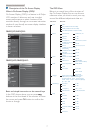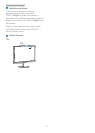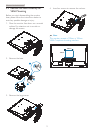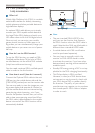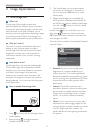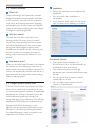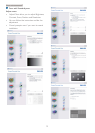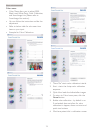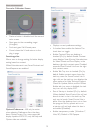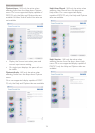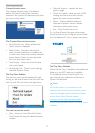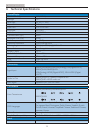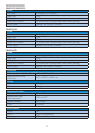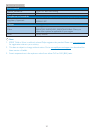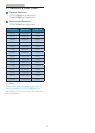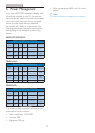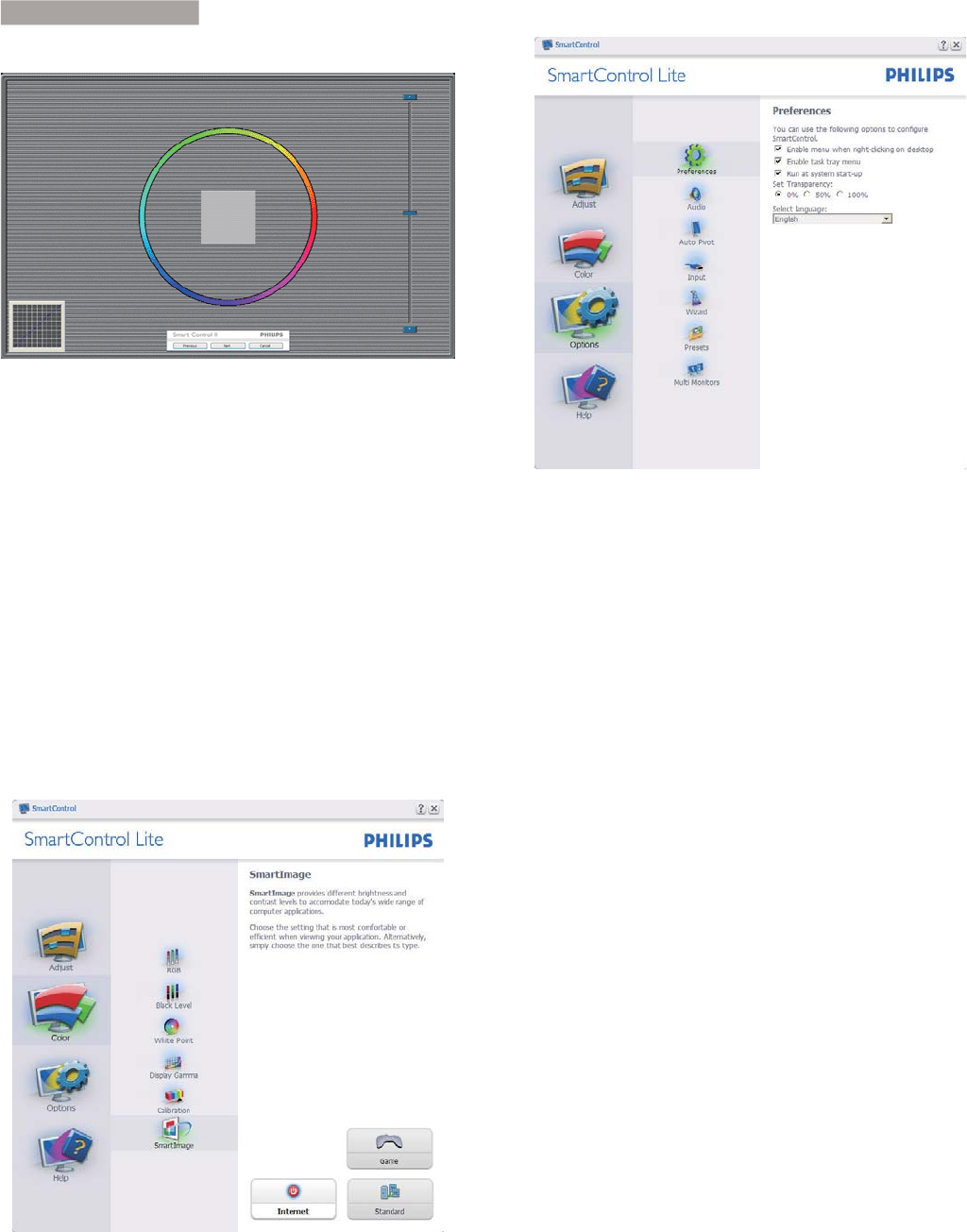
15
3
. Image Optimizatio
n
First color Calibration Screen:
v Previous button is disabled until the second
color screen.
v Next goes to the succeeding target
(6-targets).
v Final next goes File>Presets pane.
v Cancel closes the UI and returns to the
plug in page.
SmartImage Lite
Allows user to change setting for better display
setting based on content.
When Entertainment is set, SmartContrast and
SmartResponse are enabled.
Options>Preferences - Will only be active
when selecting Preferences from the drop-
down Options menu. On a non-supported
display capable of DDC/CI, only the Help and
Options tabs are available.
v Displays current preference settings.
v A checked box enables the feature. The
check box is a toggle.
v Enable Context Menu on desktop is
checked (On) by default. Enable Context
menu displays SmartControl Lite selections
for Select Preset and Tune Display in the
desktop right-click context menu. Disabled
removes SmartControl Lite from the right
click context menu.
v Enable Task Tray icon is checked (On) by
default. Enable context menu shows the
task tray menu for SmartControl Lite. A
right click on the task tray icon displays the
menu options for Help, Technical Support,
Check for Update, About, and Exit. When
Enable task tray menu is disabled, the task
tray icon will only display EXIT.
v Run at Startup is checked (On) by default.
When disabled, SmartControl Lite will not
launch at start or be in the task tray. The
only way to launch SmartControl Lite is
either from the desktop short cut or from
the program file. Any preset set to run
at startup will not load when this box is
unchecked (Disabled).
v Enable transparency mode (Windows 7,
Vista, XP). Default is 0% Opaque.