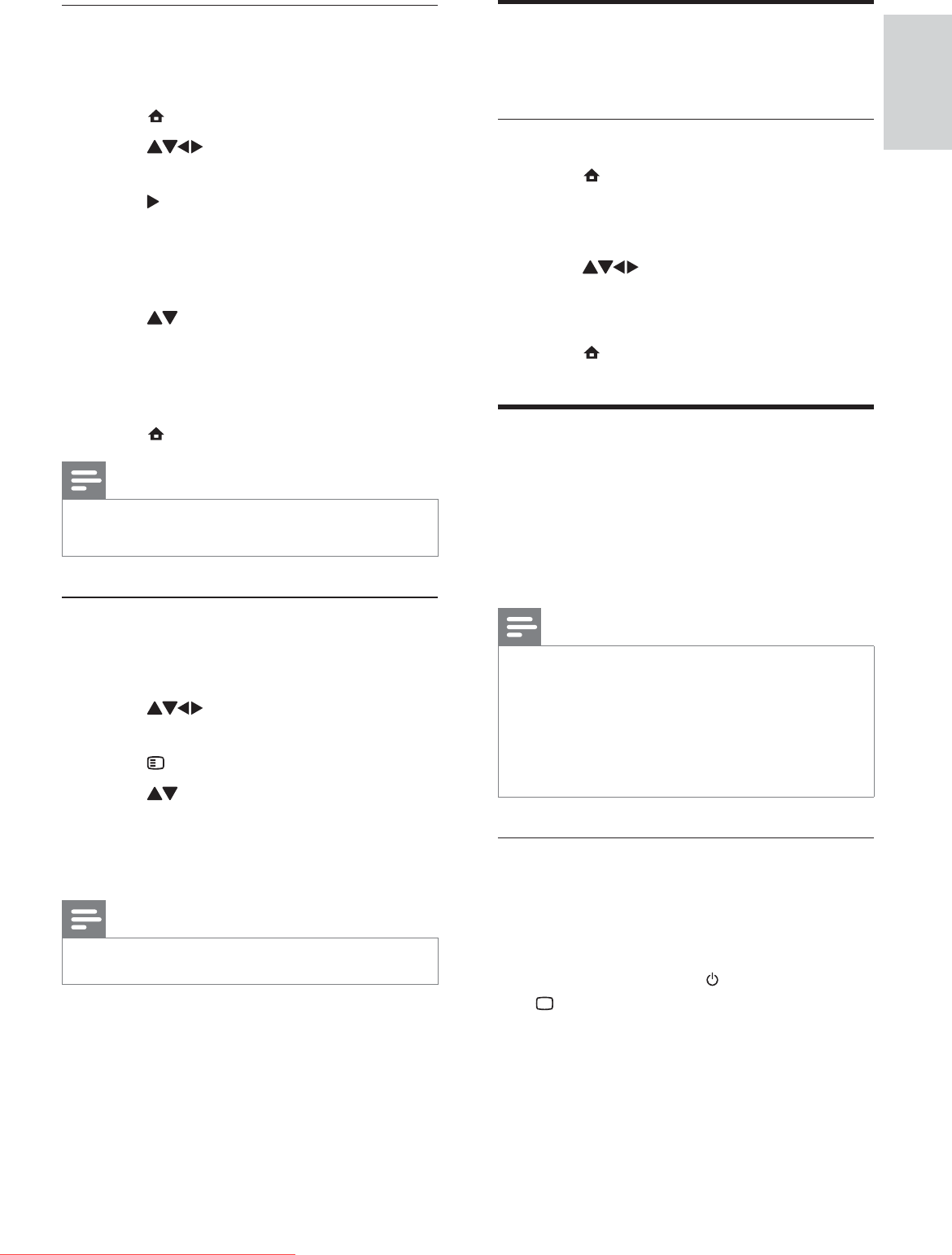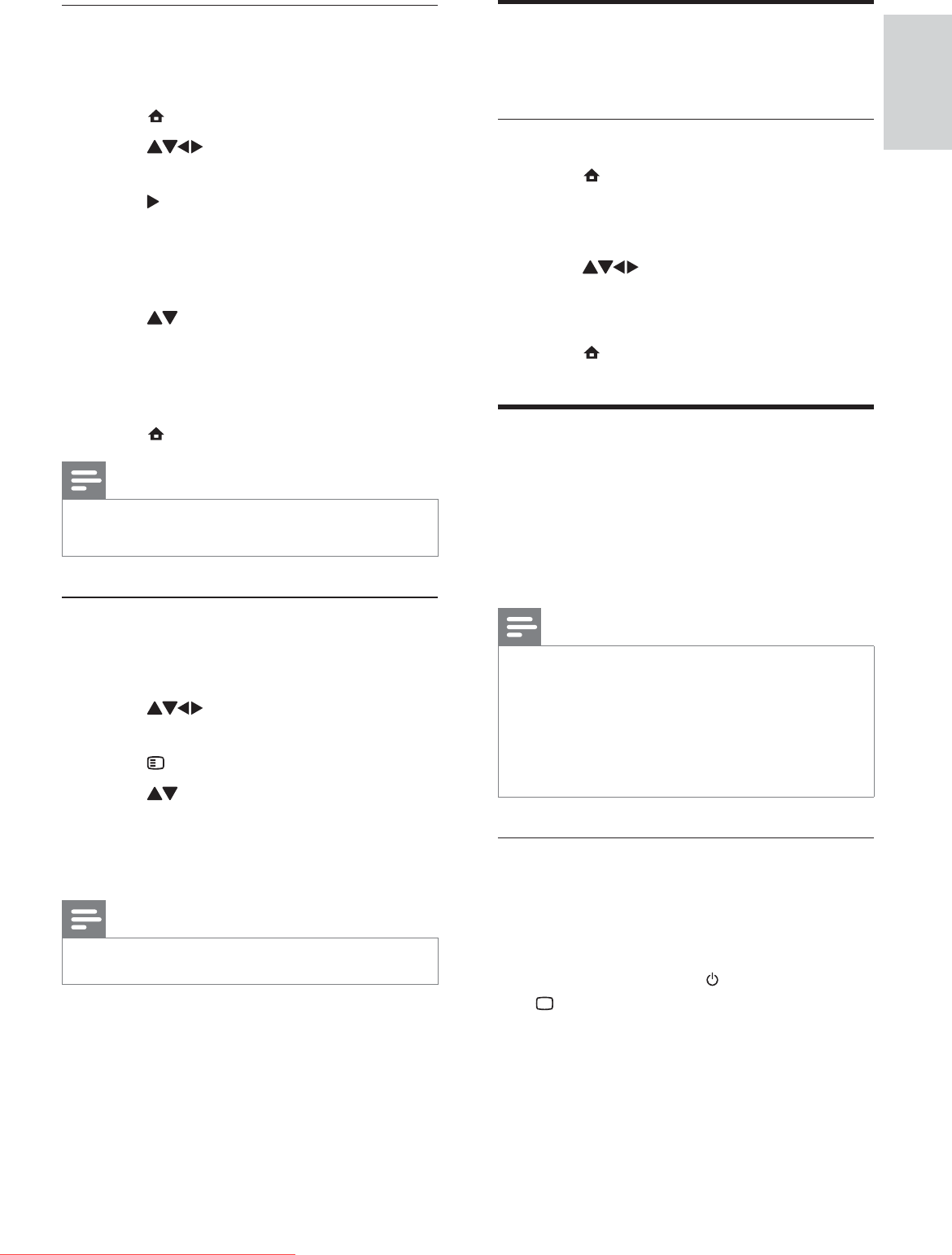
17
Use the TV clock
You can display a clock on the TV screen.
Set the TV clock
1 Press ( Home).
2 Select [Setup] > [Features] > [Clock]
The» [Clock] menu appears.
3 Press or Numeric buttons to
enter time.
4 Press [Done] to confi rm.
5 Press ( Home)to exit.
Use Scenea
Scenea transforms your TV into a personalised
photo frame. With Scenea enabled, you can
display a single picture or a slideshow of
pictures on your TV — perfect for parties or
other social gatherings.
Note
Use Eco mode to save energy when the •
Scenea wallpaper or a slideshow is displayed
on your TV (see ‘Use Eco mode with Scenea
wallpaper’ on page 18 ).
Scenea wallpaper is not available in shop
• mode
(see ‘Change TV preferences’ on page 20 ) or
MHEG mode (UK only).
Display a single picture with Scenea
1 While watching TV, press SCENEA.
The default Scenea picture is displayed »
on your TV.
2 Press any key except (Standby-On) or
PICTURE to return to normal TV
viewing.
Lock or unlock the TV
Lock the TV to prevent access to all channels
and connected devices.
1 Press ( Home).
2 Press to select [Setup] >
[Features] > [TV lock].
3 Press to enter the [TV lock].
A screen appears prompting you to »
enter a code.
4 Enter your code using Numeric buttons.
5 Press to select [Lock] or [Unlock].
6 Press OK.
All channels and connected devices are »
locked or unlocked.
7 Press ( Home) to exit.
Note
If you select • [Lock], you have to enter your
code every time you turn on your TV.
Lock or unlock one or more channels
1 When watching TV, press OK to display
the channel grid.
2 Press to select a channel to lock
or unlock.
3 Press OPTIONS.
4 Press to select [Lock channel] or
[Unlock channel] .
5 For each selection, press OK to lock or
unlock the channel.
Note
Restart the TV for the change to take effect.•
English
EN
Downloaded From TV-Manual.com Manuals