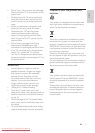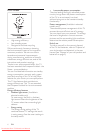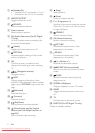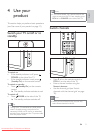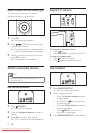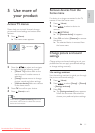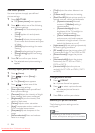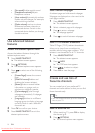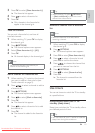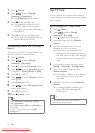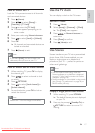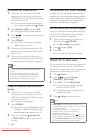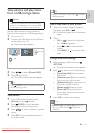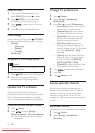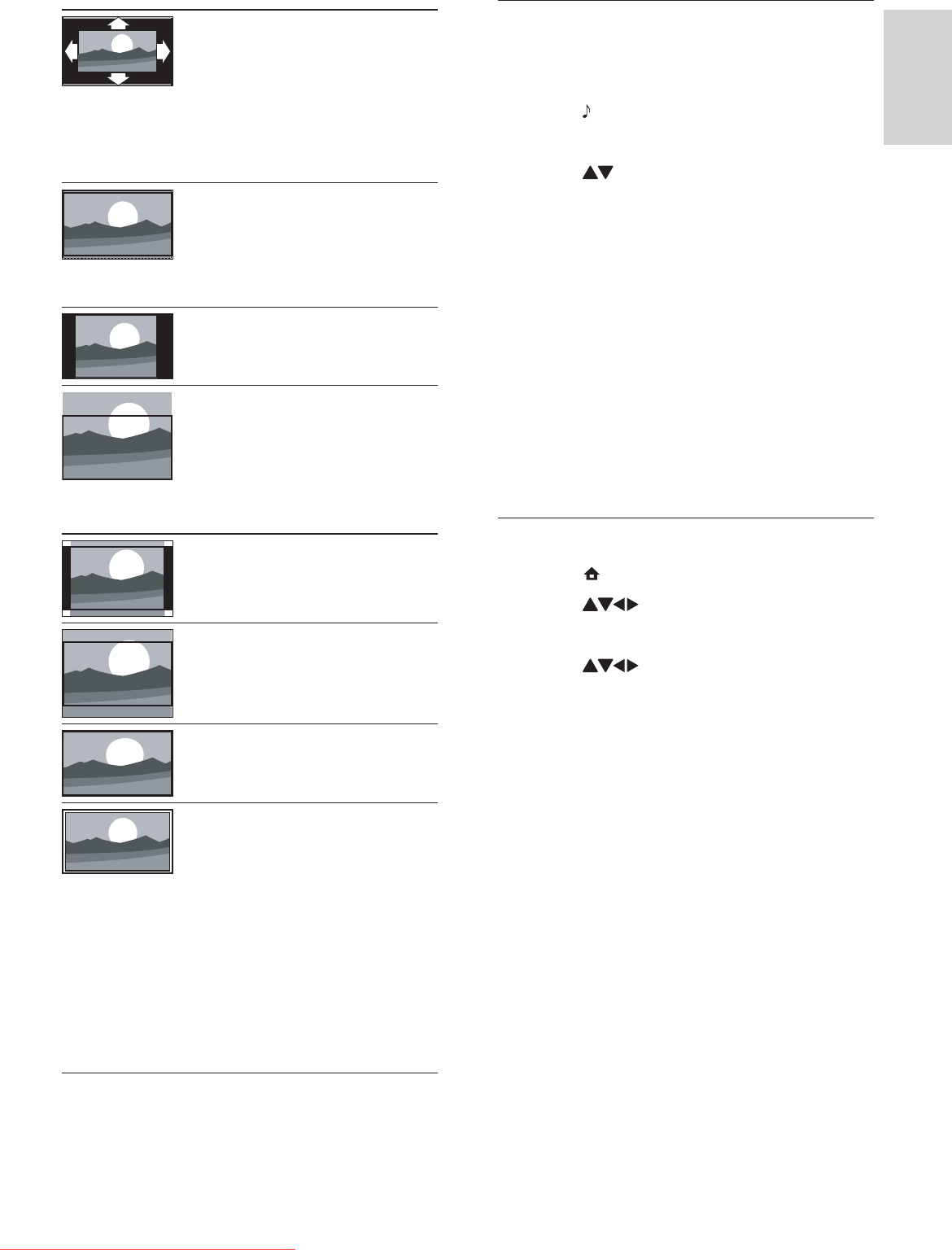
13
Use smart sound
Use smart sound to apply pre-defi ned sound
settings.
1 Press SOUND.
The» [Smart sound] menu appears.
2 Press to select one of the following
smart sound settings.
• [Standard]Adjusts sound settings to
suit most environments and types of
audio.
• [NEWS]Applies settings for spoken
audio, such as news.
• [MOVIE]Applies settings for movies.
• [Personal]Applies the settings that
were customised in the sound menu.
3 Press OK to confi rm your choice.
The selected smart sound setting is »
applied.
Manually adjust sound settings
1 Press ( Home).
2 Press to select [Setup] > [Sound].
The» [Sound] menu appears.
3 Press to select one of the
following sound settings.
• [Smart sound]Accesses pre-defi ned
smart sound settings.
• [Bass]Adjusts the bass level.
• [Treble]Adjusts the treble level.
• [Volume]Adjusts the volume.
• [Balance]Adjusts the balance of the
right and left speakers.
• [Dual I-II]Selects audio languages if
dual sound broadcast is available.
• [Mono/Stereo]Selects mono
or stereo if stereo broadcast is
available.
• [TV speakers]Turns TV speakers
on or off. Setting TV speakers
to automatic mode turns off the
speakers when content from an
EasyLink-compliant home theatre
system is detected.
[Auto format](Not for
HDMI, YPbPr - EXT2/
EXT3 or PC mode.)
Enlarges the picture
automatically to best fi t
the screen. The subtitles
remain visible.
[Super zoom](Not for HD
and PC mode.) Removes
the black bars on the side
of 4:3 broadcasts. There is
minimal distortion.
[4:3]Shows the classic 4:3
format.
[Subtitle zoom]Displays
4:3 pictures over the full
area of the screen, with
sub-titles visible. Part of
the top of the picture is
clipped off.
[Movie exp.14:9](Not for
HD and PC mode.) Scales
4:3 format to 14:9.
[Movie exp.16:9](Not for
HD and PC mode.) Scales
4:3 format to 16:9.
[Wide screen]Scales 4:3
format to 16:9.
[Unscaled]Available in
selected models with
PC resolution under
1024 x 768, only. Allows
maximum sharpness.
Some distortion may
be present due to the
broadcaster’s systems.
Set your PC resolution to
wide screen mode for best
results.
English
EN
Downloaded From TV-Manual.com Manuals