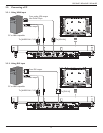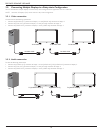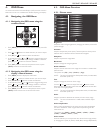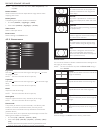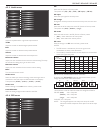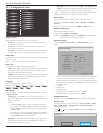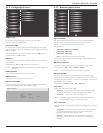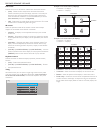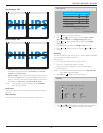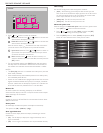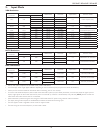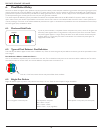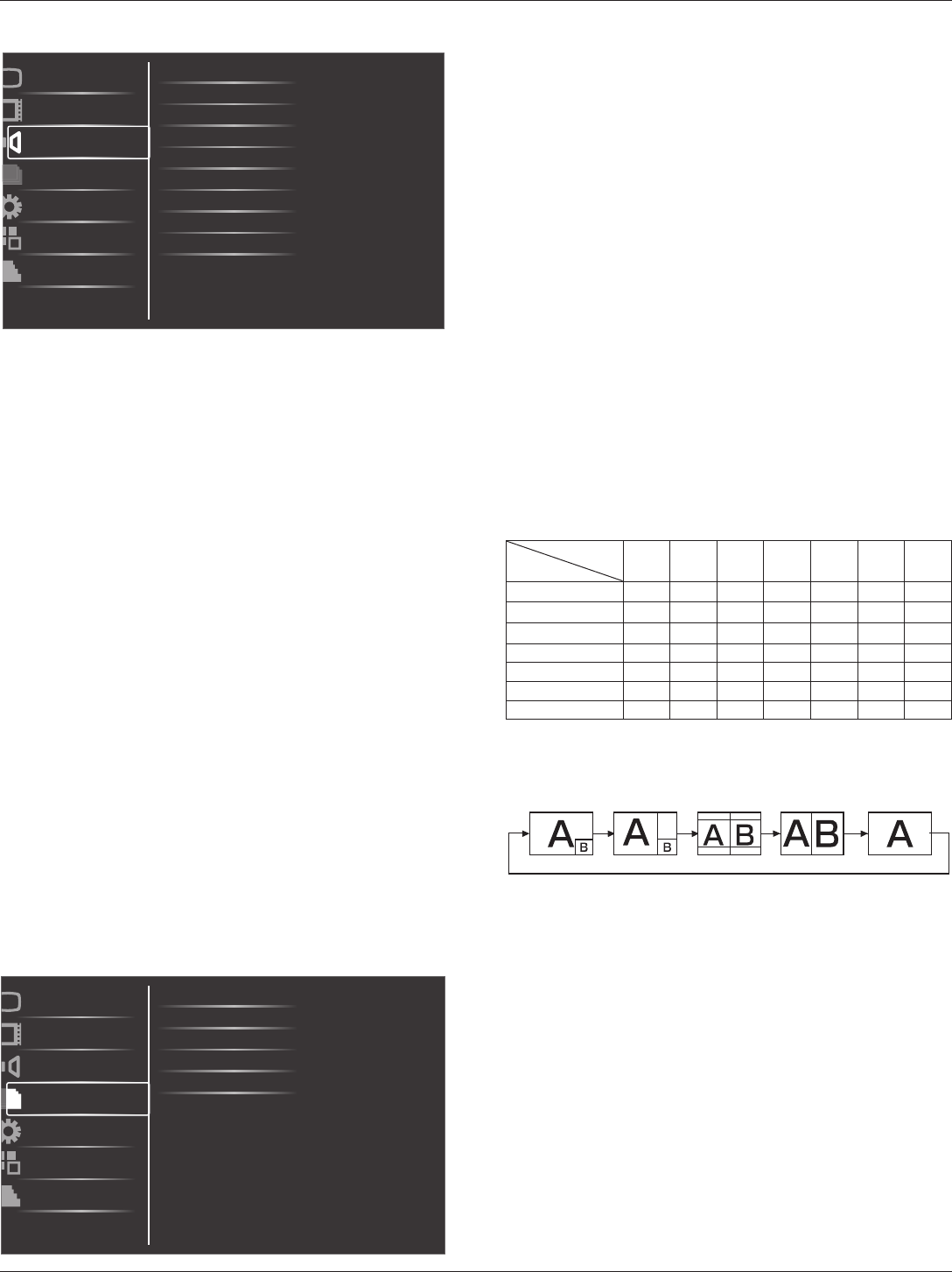
BDL3245E / BDL4245E / BDL4645E
17
4.2.3. Audio menu
Balance
Treble
Bass
Volume
Minimum volume
Picture
Screen
Audio
PIP
Configuration1
Configuration2
Advanced option
Maximum volume
Audio source
Mute
Audio reset
Card OPS audio
Balance
Adjust to emphasize left or right audio output balance.
Treble
Adjust to increase or decrease higher-pitched sounds.
Bass
Adjust to increase or decrease lower-pitched sounds.
Volume
Adjust to increase or decrease the audio output level.
Maximum volume
Adjust your own limitation for the maximum volume setting. This stops
the volume from being playing at too loud a level.
Minimum volume
Adjust your own limitation for the minimum volume setting.
Mute
Turn the mute function on/off.
Audio source
Select the audio input source according to the audio signal source
connected to the audio input and HDMI sockets on the display.
The options are: {HDMI} / {Audio1} / {Audio2} / {Audio3}.
Audio reset
Reset all settings in the Audio menu to factory preset values.
Card OPS audio
Select the analog or digital audio mode for card OPS.
4.2.4. PIP menu
PIP
PIP input
PIP change
PIP size
PIP reset
Picture
Screen
Audio
PIP
Configuration1
Configuration2
Advanced option
PIP audio
PIP
Select the PIP (Picture-in-Picture) mode.
The options are: {Off} / {PIP} / {POP} / {PBP aspect} / {PBP full}.
PIP input
Select the input signal for the sub-picture.
PIP change
Enlarges the smaller picture to become the main picture, and vice versa.
PIP size
Select the size of the sub picture in the PIP (Picture-in-Picture) mode.
The options are: {Small} / {Medium} / {Large}.
PIP audio
Select the audio source in the PIP (Picture-in-Picture) mode.
• {Main} - Select audio from the main picture
• {Sub} - Select audio from the sub picture.
PIP reset
Reset all settings in the PIP menu to factory preset values.
NOTES:
• The PIP function is available only for certain signal source
combinations as shown in the table below.
• The availability of the PIP function will also depend on the resolution
of the input signal being used.
Main Picture
Sub Picture
DVI VGA HDMI YPbPr
S-Video
Video
Card
OPS
DVI X X X X O O X
VGA X X X X O O X
HDMI X X X X O O X
YPbPr X X X X O O X
S-Video O O O O X X O
Video O O O O X X O
Card OPS X X X X O O X
(O: PIP function available, X: PIP function unavailable)
By pressing the [PIP ON/OFF] button on the remote control, you can
change the mode in the order shown below:
PIP POP
PBP aspect PBP full
Off
The resolutions in the PIP and POP modes are congured as follows:
PIP SIZE {Small} : 320 x 240 pixels
{Medium} : 480 x 320 pixels
{Large} : 640 x 480 pixels
POP SIZE : 474 x 355 pixels
NOTE: The images displayed in the sub picture always t the PIP
sizes shown above irrespective of the aspect ratio of the input
image.