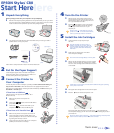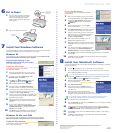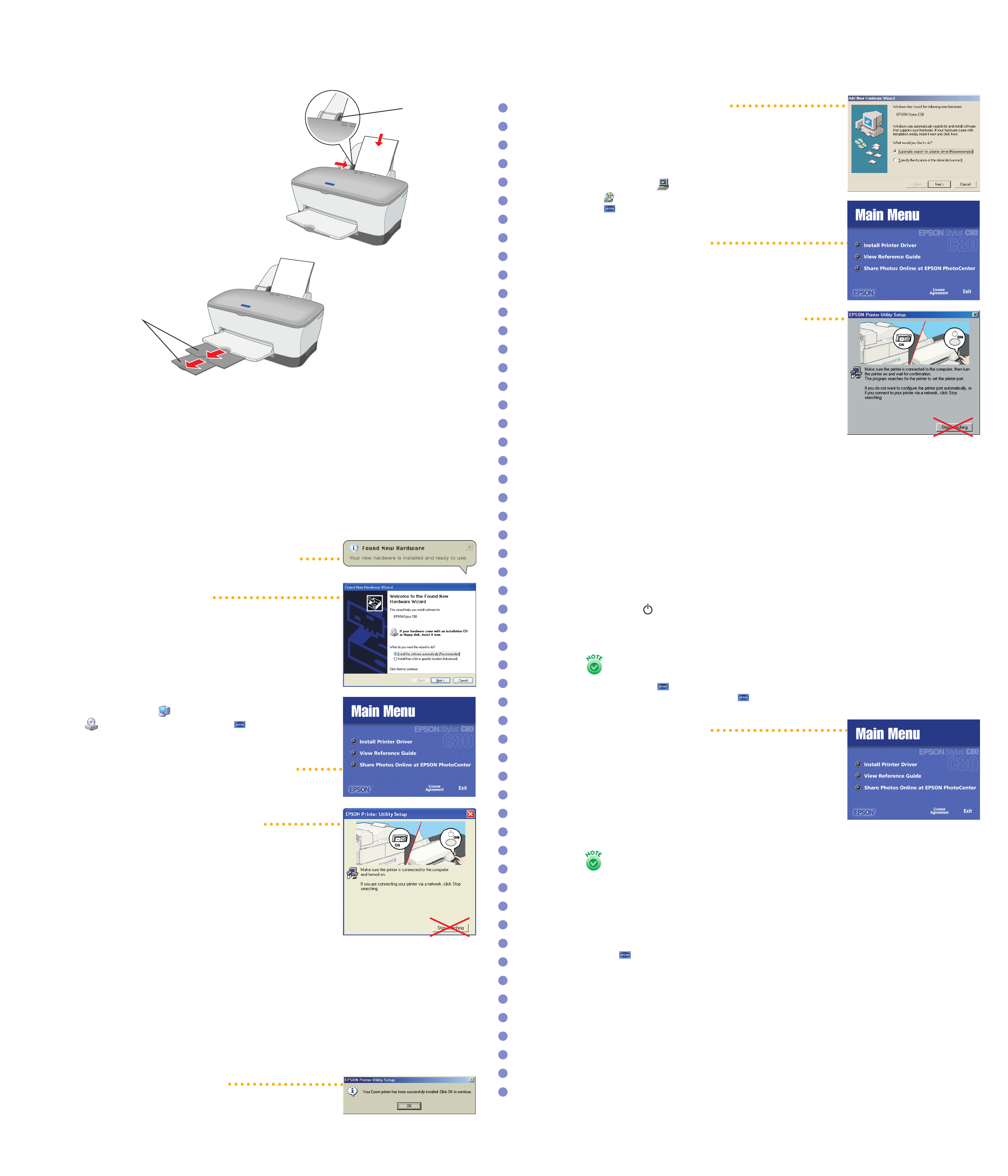
EPSON Stylus C80
If you see this screen
Click Cancel. Then follow the steps below to install
printer software:
1 When you see the Windows icons on your monitor,
put the EPSON CD-ROM in your CD-ROM or DVD drive.
2 Double-click My Computer, double-click the
Epson CD-ROM icon, then double-click the
EPSON icon.
3 Read the license agreement and click Agree.
You see the Main Menu.
4 Click Install Printer Driver. The installer copies files
and displays a series of windows on your screen.
5 If you see a screen asking you to turn on the printer,
make sure the printer is connected and turned on.
Wait for a minute for the screen to disappear.
Do not click Stop searching.
6 When setup is finished, click OK. You see the
EPSON Product Registration screen.
7 Register your printer as instructed. At the last screen,
click Done or close your browser. Now you’re ready
to print!
8 If you want to share photos on EPSON’s free photo-
sharing website, click Share Photos Online at
EPSON PhotoCenter. You see the EPSON PhotoCenter
SM
screen.
9 Click Add icon to place a link to the EPSON PhotoCenter website on your desktop,
then click OK.
10 Click Back, and then click Exit to close the Main Menu. Remove the CD-ROM.
You’re ready to start printing!
8 Install Your Macintosh
®
Software
If you’re using Macintosh
®
OS X, see the Read This First booklet for instructions on installing
and using the software.
1 Press the power button to turn on your printer, if it’s not already on.
2 Turn on your Macintosh and wait until you see your desktop icons. Then insert your
printer software CD-ROM in your drive.
If you see a message that you need to install software for a USB device, click OK.
3 Double-click EPSON in the CD-ROM folder. (If your CD-ROM folder doesn’t open
automatically, double-click the EPSON icon on your desktop.)
4 Read the license agreement and click Agree.
You see the Main Menu.
5 Click Install Printer Driver.
6 At the installer screen, click Install. Follow the
instructions to install your printer driver and restart
your Macintosh.
7 After restarting, you see the EPSON Product
Registration screen. Follow the on-screen instructions
to register your printer with EPSON. At the last screen, click Quit.
If you choose to print a registration form, you’ll need to select your printer
in the Chooser (described in the next steps) before your form will print.
8 Open the Chooser from the Apple
®
menu.
9 Click the C80 Series icon, then click your USB port icon. Turn on background printing,
if you want. Close the Chooser.
10 If you want to share photos on EPSON’s free photo-sharing website, double-click
the EPSON icon in the EPSON CD-ROM folder. Then click Share Photos Online
at EPSON PhotoCenter. You see the EPSON PhotoCenter screen.
11 Click Add Icon to place a link to the EPSON PhotoCenter website on your desktop,
then click OK.
12 Click Back, and then click Exit to close the Main menu. Remove the CD-ROM.
You’re ready to start printing!
6 Put in Paper
1 Fan a few sheets of paper and load them
against the right edge guide. Then slide
the left edge guide against the paper.
Make sure the paper lies flat against the
paper support.
2 Pull out the output tray extensions.
7 Install Your Windows Software
Locate the CD-ROM that came with your printer. Check to see which version of Windows
you have, then follow the right set of instructions for your system.
Windows XP
Your computer may have the EPSON printer software already installed. Make sure the
printer is still turned on, then turn on your computer.
If you see this message in the
bottom right corner of your screen
You’re ready to start printing!
If you see this screen
Click Cancel. Then follow the steps below
to install printer software:
1 When you see the Windows icons on your monitor,
put the EPSON CD-ROM in your CD-ROM or DVD drive.
2 If you see a screen asking What do you want
Windows to do?, click Cancel.
3 Click Start, click My Computer, double-click
EPSON, and then double-click EPSON.
4 Read the license agreement and click Agree.
5 At the Main Menu, click Install Printer Driver.
Wait while the files are copied to your computer.
6 If you see this screen, make sure the printer is connected
and turned on. Wait for a minute for the screen to
disappear. Do not click Stop searching.
7 When you see a message that setup is complete or the
printer port has been set, click OK. The EPSON Product
Registration screen appears.
8 Register your printer as instructed. At the last screen,
click Done or close your browser. Now you’re ready
to print!
9 To place a link to EPSON’s free photo-sharing
website on your desktop, click Share Photos Online
at EPSON PhotoCenter. On the next screen, click
Add Icon, then click OK.
10 Click Back, and then click Exit to close the Main Menu.
Remove the CD-ROM. You’re ready to start printing!
Windows 98, Me, and 2000
Your computer may have the EPSON printer software files already installed.
Make sure the printer is still turned on, then turn on your computer.
If you see this message
Your software is already installed. Click OK.
You’re ready to start printing!
EPSON and EPSON Stylus are registered trademarks of SEIKO EPSON CORPORATION. EPSON PhotoCenter is a service mark of Epson America, Inc.
General Notice: Other product names used herein are for identification purposes only and may be trademarks of their respective owners.
EPSON disclaims any and all rights in those marks.
Copyright © 2001 by Epson America, Inc.
Printed on recycled paper. 11/01
CPD-12669R2
4014241-01
Printed in USA
Output tray
extensions
Don’t load
paper above
this arrow