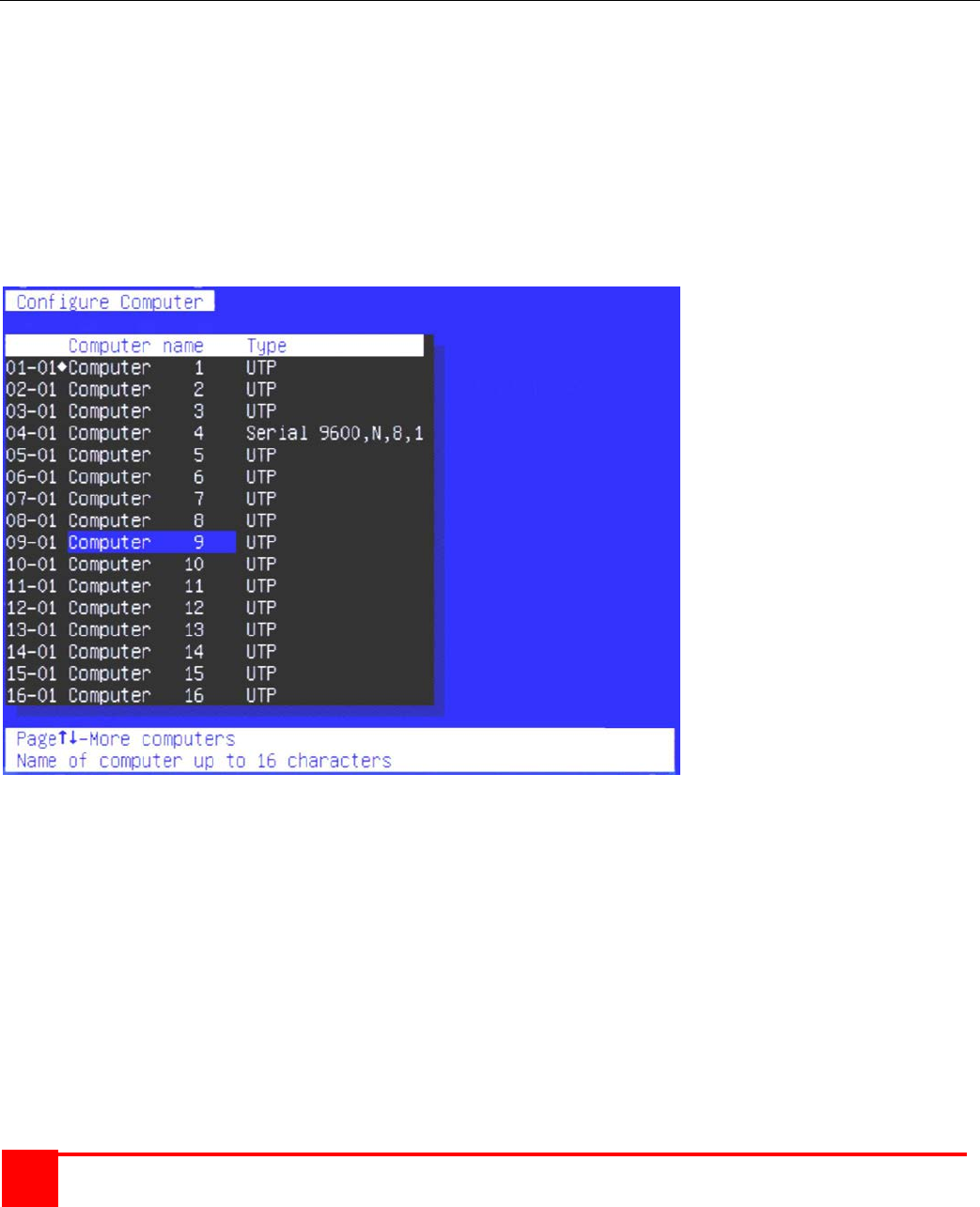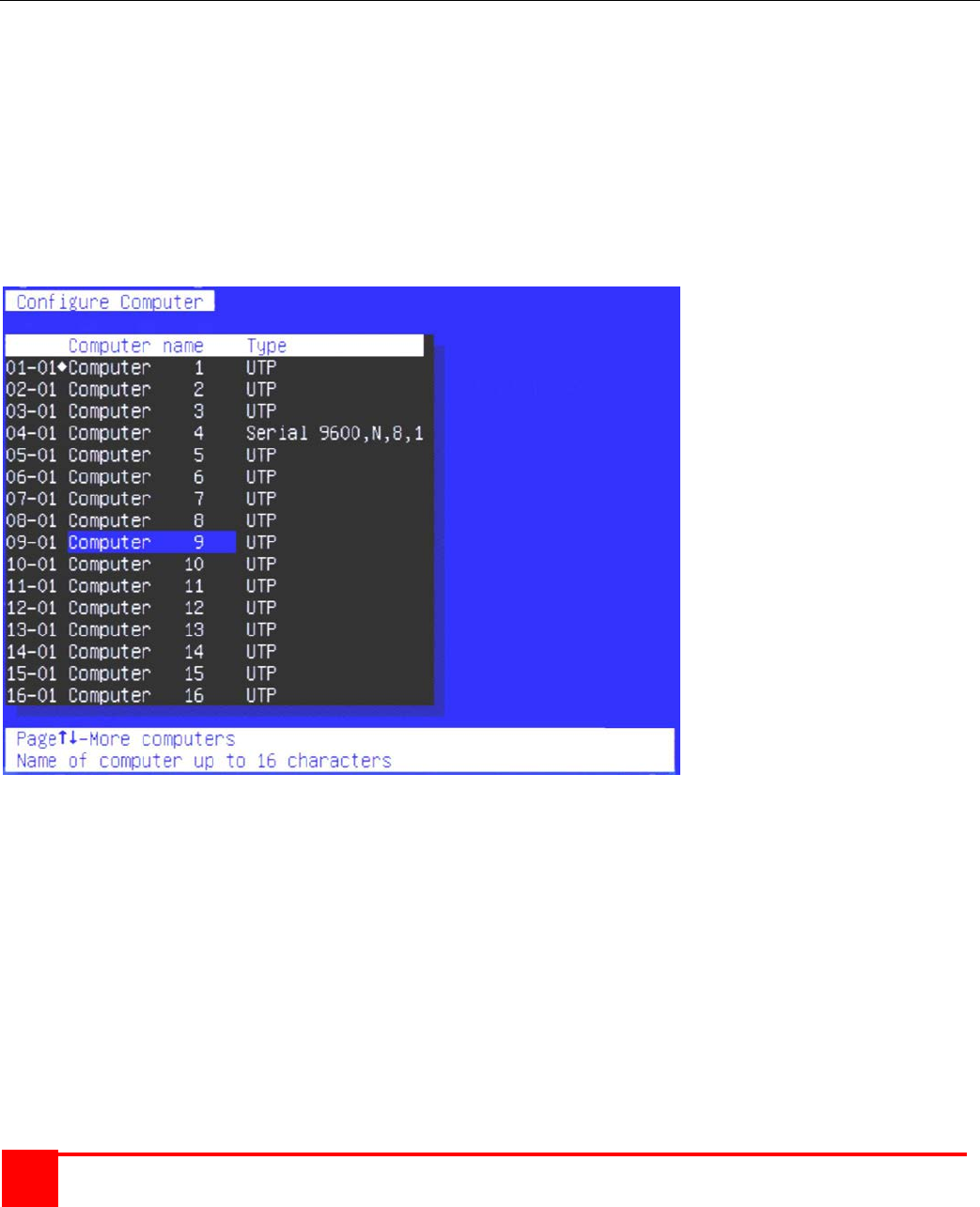
XTENSYS INSTALLATION AND OPERATIONS MANUAL
32
Option 5. Exit (Restart the Unit)
Selecting option 5 exits the serial option menu. The Xtensys switch will reinitialize and the diagnostic check will run.
After the diagnostic check finished, the Unit is ready to use with its new configurations. If there are more
configurations needed, hit the space bar within 1 seconds and the serial menu will be brought back up to use.
Serial Device Features
The serial feature of Xtensys allows you to connect a KVM station to a serial device such as the serial port on a Unix
or Sun computer, a communication device, or any other supported device with a serial port. The serial device is
connected to the RJ45 CPU port on the Xtensys switch with a serial cable. Any CPU port can be configured to be a
serial port. When you switch to that port, you are connected to the serial device and can access it as you normally
would.
To configure a CPU port for a serial application, call up the main menu ([Ctrl] – F12), and then select computer and
press [Enter]. From the configure computer menu, use the up/down arrow keys to select the desired port to
configure for serial, then use the right arrow key and select the type field for the selected computer and press [Enter].
A selection box will display listing the supported serial choices. Use the up/down arrow keys and select the serial
baud rate to configure the CPU port for and press [Enter]. Save the changes to flash memory. Once saved, that
CPU port is configured for serial support.
Computer 4 above is configured for serial support at 9600 baud.
With the CPU port configured for serial support and the appropriate serial cable connected, the KVM station can
access the connected serial device the same way you would access it using a computer terminal.
When you switch to a CPU port that is configured for serial support, the powerful OSD will emulate a VT220 terminal.
You can also use the KVM station in a standard TTY mode which will automatically scroll incoming data. The
example below shows a typical screen from a UNIX computer. The data is shown in a standard 24 x 80 area with
two status lines. The first line shows the current KVM station name, user name, connect mode, and computer name.
The second line shows the command functions available.