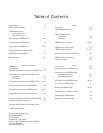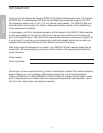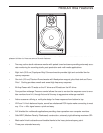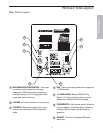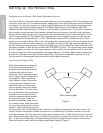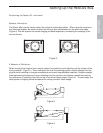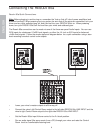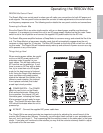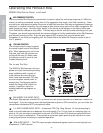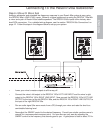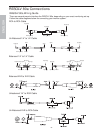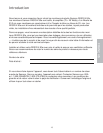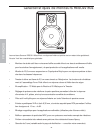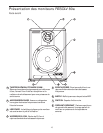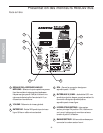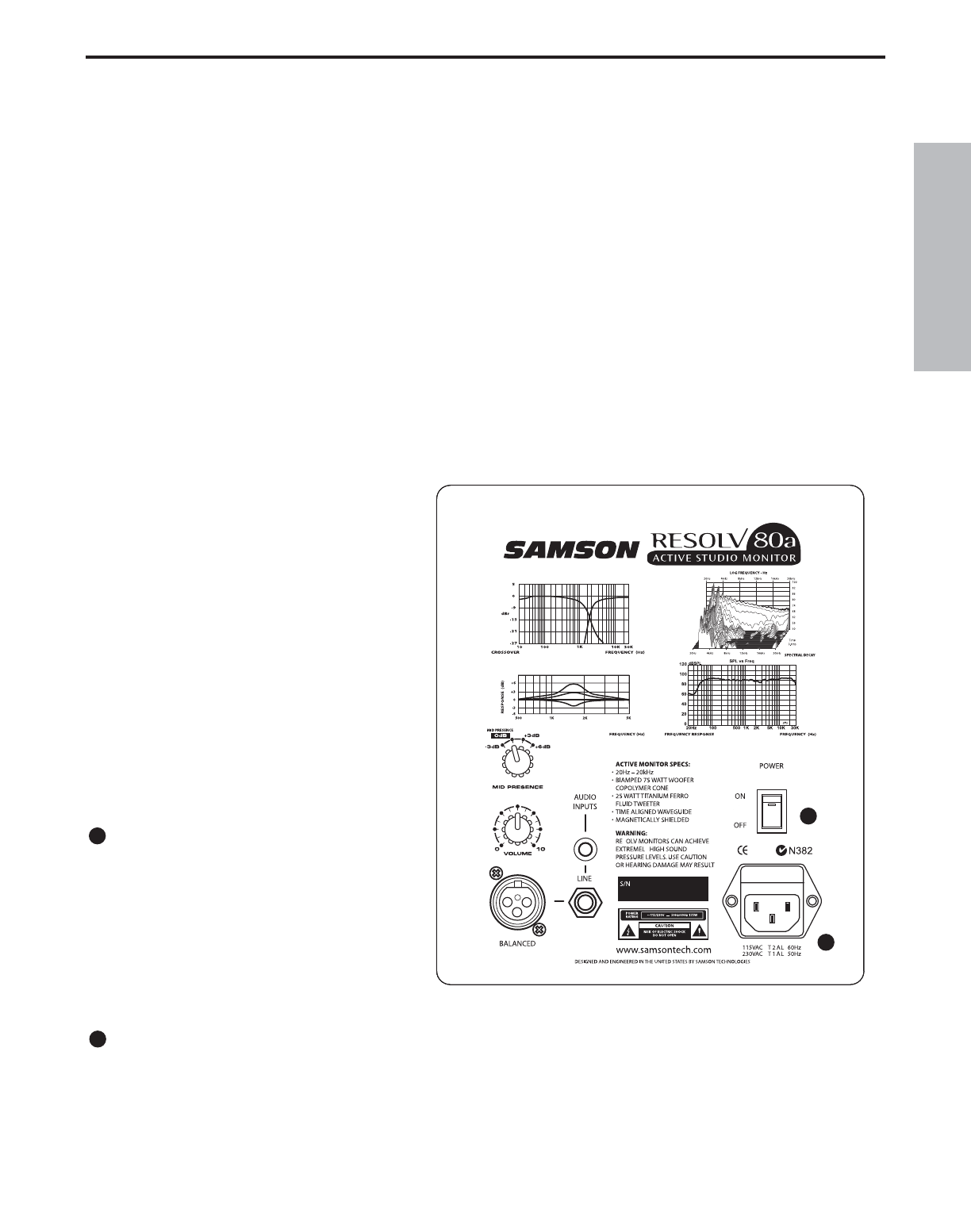
9
ENGLISH
Operating the RESOLV 80a
RESOLV 80a Control Panel
The Resolv 80a’s rear control panel is where you will make your connections for both AC power and
audio signals. The rear panel is also contains the controls to make adjustments to the overall volume
and frequency response curve. The following section details the rear panel controls and connections.
Powering the Resolv 80a
Since the Resolv 80a is an active studio monitor with an on-board power amplifier and electronic
crossover, it is necessary to connect the unit to an AC power supply. Make sure that the main Power
switch is set to the off position and connect the supplied IEC power cable into the AC inlet.
The Resolv 80a power amplifier features a Sleep Mode to conserve energy and extend the life of the
unit. The Sleep Mode is a low power, standby mode that will automatically engage when the unit
receives no input signal for 10 minutes. The Blue LED located on the front of the unit will turn off dur-
ing this mode. The Resolv 80a will instantaneously wake up and achieve full power as soon as a sig-
nal is present at any of the inputs.
Things that go Hum!
When running power cables, be careful
not to run the AC power cords or AC
extension cords in parallel to your
input cables. This will help reduce any
AC hum that can be picked up. If your
have to cross an AC line with an audio
line, try to cross them at a 90 degree
angle for the least amount of induced
hum. Using the Resolv 80a’s balanced
input connectors will greatly protect
against the induced hum thanks to the
common mode rejection (the induced
hum is phase canceled) that its bal-
anced input circuit provides.
POWER SWITCH – The POWER
switch is used to turn on the Resolv
80a’s active electronics. When set to
the on position, the internal LED will
illuminate green, indicating the Resolv
80a is powered up and ready for oper-
ation. The Resolv 80a also has a blue
LED which illuminates when the unit is
powered up.
AC INLET - Connect the supplied IEC power cable here.
The Resolv 80a’s rear panel provides two important controls for adjusting the overall sound of the
monitor, Mid-Presence and Volume. Eventually, you will adjust these controls to your preferable posi-
tion and “set it and forget it”. That’s assuming that the monitors remain in the same spot, in the same
studio. If you take your monitors to other studios you may find the controls extremely useful in adjust-
ing the sound for the new room.
1
2
2
1