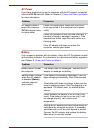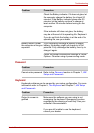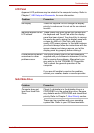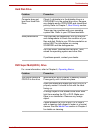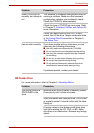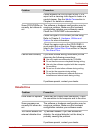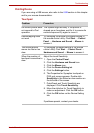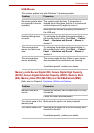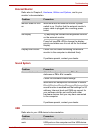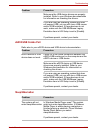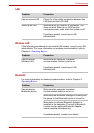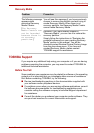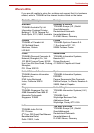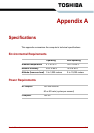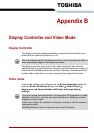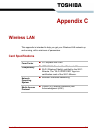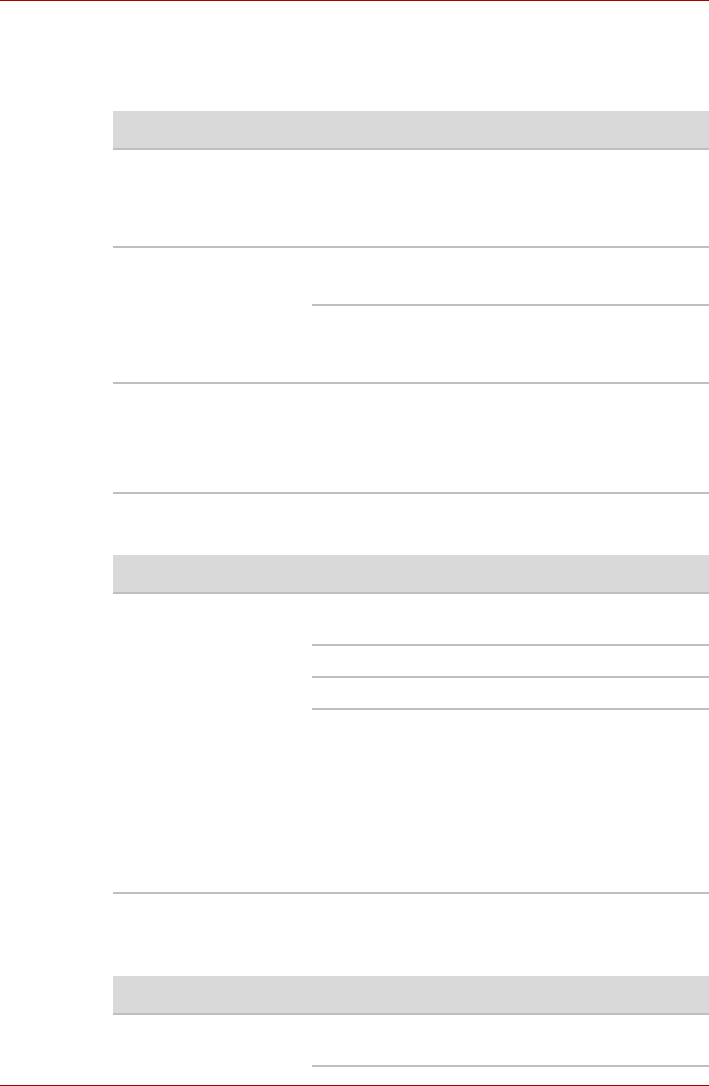
User’s Manual 8-13
Troubleshooting
External Monitor
Refer also to Chapter 3, Hardware, Utilities and Options, and to your
monitor’s documentation.
Sound System
USB
Refer also to your USB device’s documentation.
Problem Procedure
Monitor does not turn
on
Make sure that the external monitor’s power
switch is on. Confirm that the external monitor’s
power cable is plugged into a working power
outlet.
No display Try adjusting the contrast and brightness controls
on the external monitor.
Press hot keys FN + F5 to change the display
priority and make sure it is not set for the internal
display.
Display error occurs Check that the cable connecting the external
monitor to the computer is attached firmly.
If problems persist, contact your dealer.
Problem Procedure
No sound is heard Adjust the volume by pressing FN + 3 to
decrease or FN + 4 to increase.
Check the software volume settings.
Make sure the headphone connection is secure.
Check Windows Device Manager. Make sure the
sound function is enabled and that settings for I/O
address, Interrupt level and DMA are correct for
your software and do not conflict with other
hardware devices that you may have connected
to the computer.
If problems persist, contact your dealer.
Problem Procedure
USB device does not
work
Check for a firm cable connection between the
USB ports on the computer and the USB device.