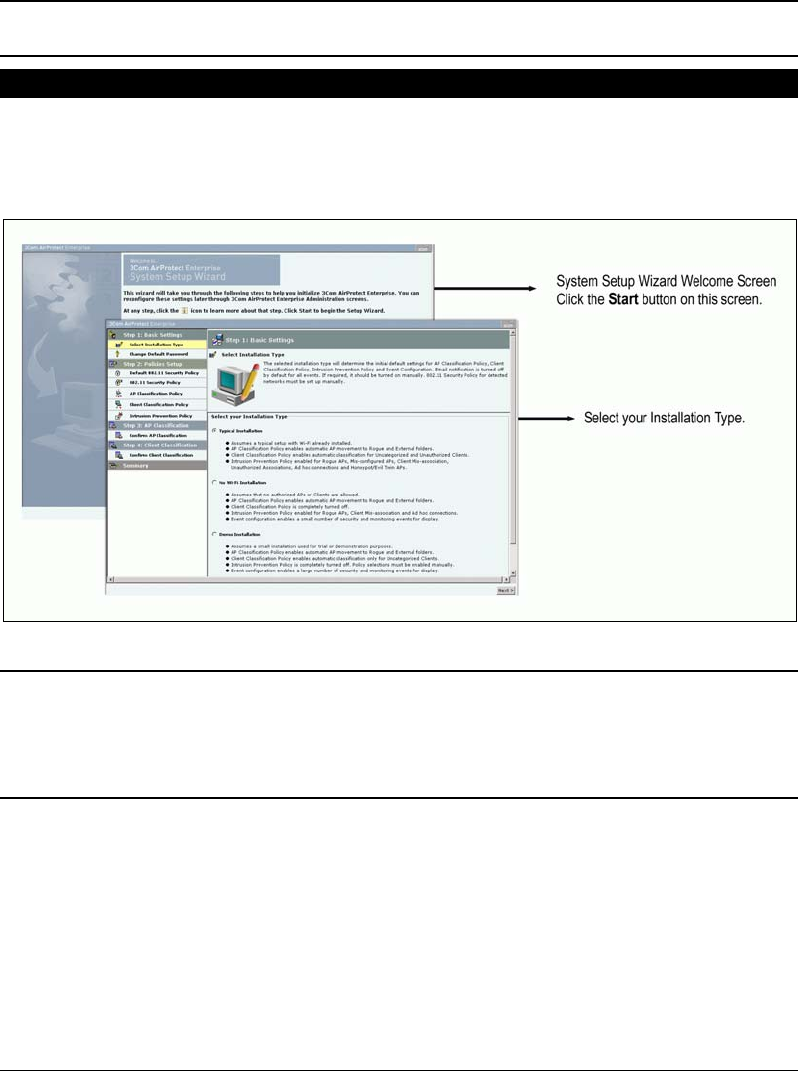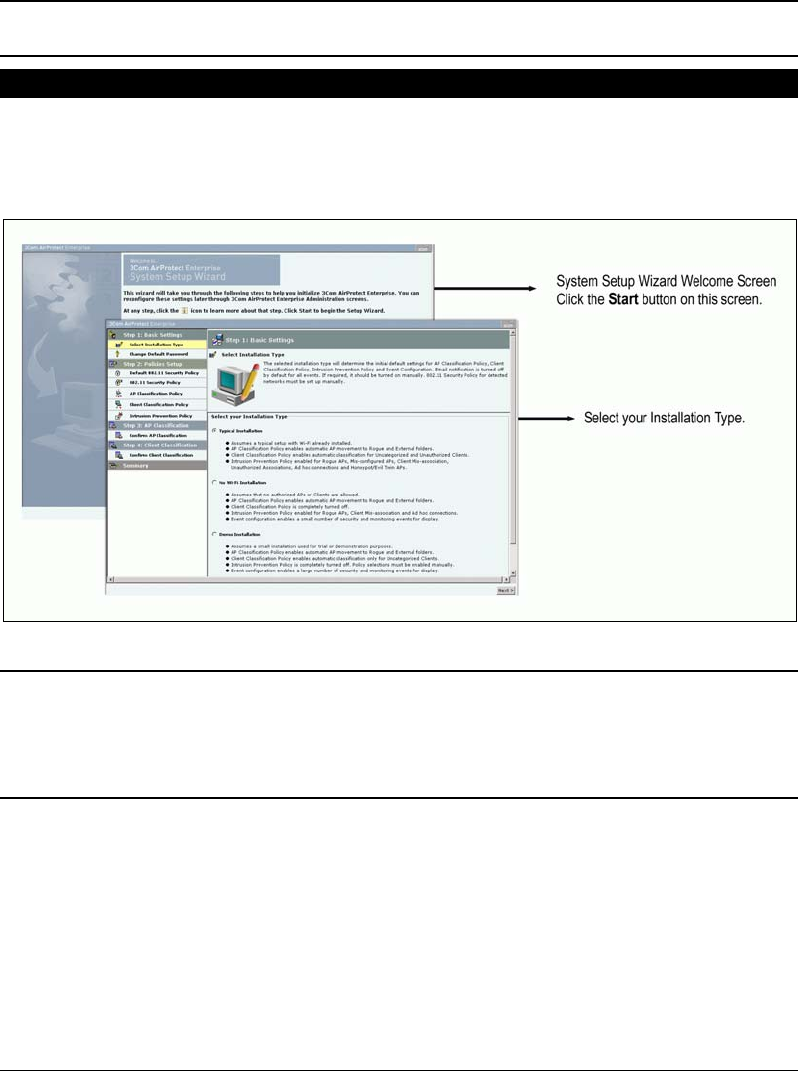
3Com AirProtect Enterprise Quick Setup Guide
10
Important!IftheLEDstatusattheendofStepDdoesnotmatchthestatusshowninthisQuickSetup
Guide,refertothe3ComAirProtectEnterpriseInstallationGuideformoredetails.
Step10:BegintheSystemSetupWizardandSelectInstallationType
A. Logintothe3ComAirProtectEnterpriseConsolewiththedefaultusername:adminand
password:password.
B. ClickStartonthe‘SystemSetupWizardWelcome’screenandthenselectoneoftheinstallation
typeslistedbelowthefigureonthe‘SelectyourInstallationType’screen.
C. SelectTypicalInstallationandclickNext.
Note:SelectingTypicalInstallationgenerallysatisfiesmostofthedesiredrequirementssuchas:atypical
setupwithWi‐Fialreadyinstalled,automaticAPmovementtoRogueandExternalfolders,automatic
classificationonlyforUncategorizedClients,IntrusionPreventionPolicyenabledforRogueAPs,Mis‐
configuredAPs,ClientMis‐association,UnauthorizedAssociations,Adhocconnections,andHoneypot/Evil
TwinAPs,andsoon.Youcanchangethepolicieslater
asperyourneedsfromtheAdministrationtab.