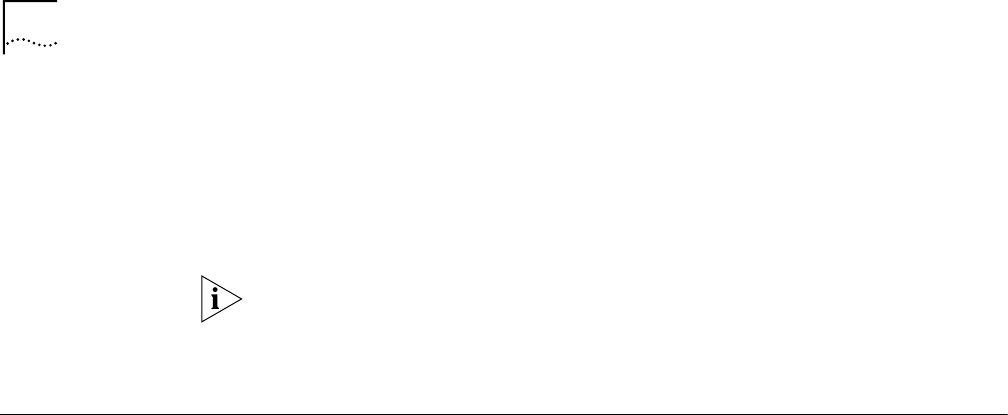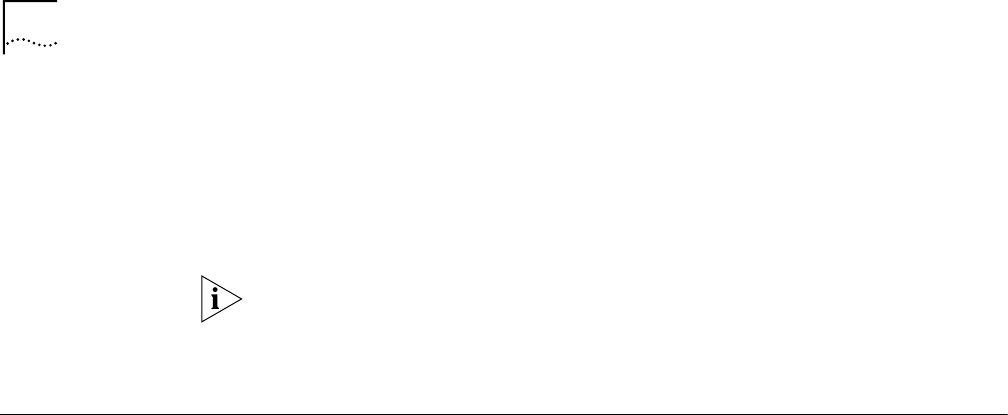
122 CHAPTER 9: PLACING, RECEIVING AND DISCONNECTING CALLS
■ Downloading the latest firmware.
Refer to Chapter 10, “Downloading Firmware to Your Dual 56K LAN Modem,”
for instructions.
■ Reviewing Dual 56K LAN Modem statistics
Refer to Chapter 10, “Reviewing Statistics,” for instructions.
Auto Answer must be enabled for your LAN Modem to receive an incoming data
call. Note that Auto Answer is disabled by default. Refer to Chapter 8
“Configuring Dial-in Global Parameters” for information on configuring the Auto
Answer setting.
Disconnecting Calls You can disconnect calls manually via the LAN Modem or the Desktop Manager, or
utilize built-in timers to disconnect calls automatically.
Disconnecting Calls
Manually
To disconnect calls manually, follow these steps:
1 From the Main Configuration Page, click the Manual Calling button.
The Manual Call Control window appears.
2 In the table, locate the name of the service provider from which you wish to
disconnect, and then verify that the call is active (“Up”) under the Status of Call
column.
3 Click Hangup Call.
A message indicates that the call is being disconnected.
To disconnect calls with the Desktop Manager (Windows users only), simply click
your right mouse button and disconnect a call.